Location/Category Landing Pages
Location Landing pages provide administrators the ability to promote jobs for organizational locations at the country or state/province level, and they attract job seekers with information about jobs in locations they are interested in. Category Landing pages provide administrators the ability to promote jobs for specific job categories, and they attract job seekers with information about jobs of a type they are interested in.
Enable Location and Category Landing Pages
Location and Category Landing page functionality is enabled or disabled by an administrator from the Sourcing Configuration area, in the Site Builder settings. When enabled, the system creates and stores the information for each Location and Category Landing page based on the locations and categories available for your organization's implementation.
Edit, Publish and Deploy Location and Category Landing Pages
-
Upload a new image or video to replace the standard image, by clicking the Gear icon.
-
Edit title and tagline text, by clicking the Pencil icon.
-
Use Tracking to view page performance analytics.
-
Use Preview to view a preview of changes to the page in another window.
-
Use Help to view information for editing the page.
-
Use Publish to make the Landing page viewable to end-users.
-
Use Copy Link to copy the Landing page URL.
-
Deploy the Location or Category Landing page by sharing the URL on social channels (e.g. Facebook, LinkedIn or Twitter) or in an email.
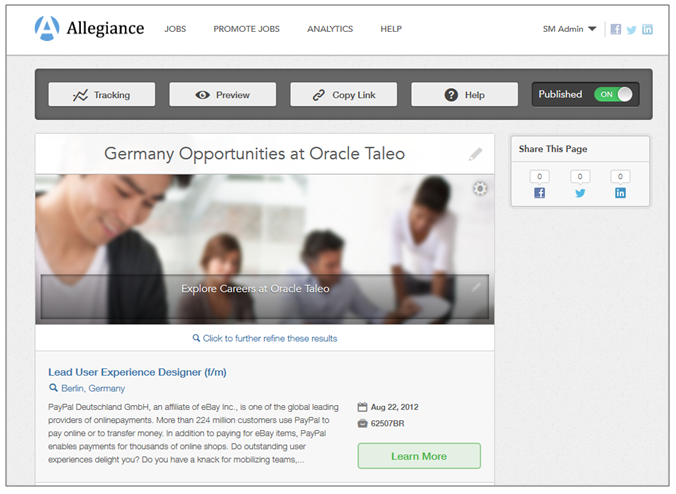
Figure: Administrator view of a Location Landing page for Allegiance job opportunities in Germany.
Once a Location or Category Landing page is published and deployed, administrators can make edits and changes to it by clicking the Manage Landing Pages button on the Home or Promote Jobs pages.
Candidate End User
-
Click the Alerts button to sign up for job alerts.
-
View any promotional materials (video or tagline text) about what it is like to work at the location.
-
View a list of jobs for the location.
-
Click the Search button to refine the search results and narrow down the list of jobs.
-
Follow links to learn more about listed jobs, and view the job description on the host Sourcing site.