Post-processing Tab
The Post-processing steps define how to handle and transform the source file eventually sent as the response message from the Taleo environment.
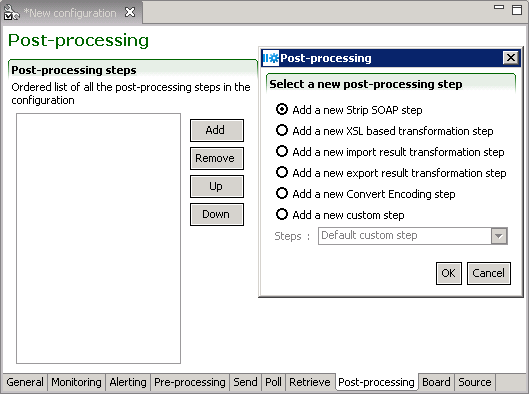
Post-processing steps
The Up and Down buttons allows sorting of the steps in the required order. The remove button deletes selected step. The Add button creates new steps:
Strip SOAP
Determines how the SOAP envelope will be removed from the response message:
Document: leaves an XML message with the content and the attributes of the document.
Content: leaves an XML message with the business content of the document.
CSV: leaves a CSV message with the business content of the document, applies to CSV mode export responses only.
The Fail on export error stops processing if the response message contains an error.
XSL based transformation
Applies an XSL transformation to a response message. This step works at the record level. The template file must contain a placeholder ([RECORD_OUTPUT]) that will contain the transformed data.
XSL file: Specifies the path and file name to use.
Template file: Specifies the path and file name to use.
Export mode: File format before transformation T-XML or XML
Output format: File format after transformation, OTHER, TEXT, CSV, XML, SQ-XML, T-XML, T-SOAP, RS-XML
Import Result Transformation
Converts the import results to a CSV file using the following specifications.
File: Specifies the path and file name to use.
Output properties: When selected, inserts operation properties at begining of result file.
Advanced Parameters are available to add data columns to the CSV result file.
EXTRA_COLUMN_NAME_x: The parameter value sets the column header name.
EXTRA_COLUMN_XPATH_x: The parameter value sets the Xpath for the data inserted into the column. The Xpath for a particular set of data can be found in the T-XML response file returned by the operation. Since the response document contains a namespace, the "local name" must be specified. For example, if the Xpath in the T-XML file is //Candidate/Number, the parameter value is expressed as //*[local-name()="Candidate"]/*[local-name()="Number"].
Note: Make sure to replace the x at the end of the pairs of parameter names with the same number to ensure they remain matched. For example, EXTRA_COLUMN_NAME_1 and EXTRA_COLUMN_XPATH_1, EXTRA_COLUMN_NAME_2 and EXTRA_COLUMN_XPATH_2, etc...
Export Result Transformation
Converts the exports results to a CSV file using the export specifications
Convert Encoding
Changes the encoding of the response message if necessary.
Expected encoding: Current type
Target encoding: Desired type
A Byte order mark (BOM) byte can be generated if required.
Custom Steps
Default Custom step
Allows implementors to basically perform any logic they want. Java class is the fully qualified name of a class that extends com.taleo.integration.client.step.BaseCustomStep. The custom step can access any number of parameters provided in the configuration file in the form of name/value pairs.
CSV Mapping
The CSV Mapping step processes the input CSV file columns and maps the values to a new value based on an external mapping file.
Standard Parameters
Value delimiter: CSV input file column delimiter character.
Quotation character: CSV input file quotation character.
Mapping columns: List of column numbers that represent the first column of each block of columns that are used as a key in the mapping process. Each block number must be separated by a semi-colon (;). The first column in the CSV file is always 1. For example, the key length is 2, the first block of 2 columns starts at column number 4, and the next block starts at column 12, the value in this field must be "4;12" (without the double quotes).
Mapping file: Mapping process definition file. It must contain 1 more column than the number of columns used for the key. The last column in this file contains the value that will be used as a replacement value for the specified column(s). The file must be encoded in UTF-8, must have a CSV header, must use a comma (,) for value delimiter and a double quote (") for the quotation character.
Case sensitive keys: Indicates if the mapping process must be case sensitive for the key(s) comparison.
Advanced parameters
DefaultValue: Default value to use when a key is not found in the mapping file. Provides value to prevent mapping process generating an error by default.
DuplicateKeys: Duplicate keys in the mapping file generate an error by default. Setting the value to "ignore" will use the last defined duplicate key value as replacement in the original CSV file. Possible Values: error, ignore.
Net Change Result Processor
Generates a simple XML report that indicates how many entities have been processed during the operation.
Net Change Result Transformation
Processes the file generated by the "Net Change Result Processor" to transform it into a standard TCC CSV file. This step is optional for Initial Load processing.
FTP Put
Sends a file to an FTP server.
Standard Parameters
Host: Name or IP address of the FTP server.
Port: Port number on which the FTP server listens for requests (for example, 4566), The default is 21.
User: The valid user that will be used for the logon on the remote FTP server.
Password: The valid password for the FTP user specified in username that will be used for the logon on the server.
Transfer type: Ftp supports both ASCII and binary image file transfer types. The default is binary. You should use ASCII when transferring text files. In ASCII mode, character conversions to and from the network standard character set are performed. For example, end-of-line characters are converted as necessary, based on the target operating system.
Remote path: Working directory of the FTP server (for example, /tmp/pub). If the directory does not exist, the server throws an exception.
File name: Name of the remote file.
Number of retries: Represents the number of retries that will be done if the operation fails. Zero by default.
Time between retries: Represents the number of seconds to wait between the retry attempts. Zero by default.
Retry factor: This factor is used as a multiplier on the "Time between retries" between each attempt. It multiplies the last time waited by this amount. i.e. If "Time between retries" is 10 seconds and the retry factor is 2, the first wait time will be 10sec, the second will be 20sec, the third will be 40sec and so on, until the maximum number of retries has been reached.
Advanced parameters
Account: Optional. The user name for an account on the FTP server (for example, FADA). Specify account if your FTP host requires account information. The account is defined in the FTP protocol to further identify the user that is identified by the username and password input variables.
Transfer mode: Ftp supports both of the following file transfer modes: passive or active. The default is passive.
Data port: Optional. Listener port number of the data transfer channel. If you do not specify dataport, the FTP Client will throw an exception. This value is used only when the transfer type value is active. In active mode, the FTP client opens a dynamic port, sends the FTP server the dynamic port number on which it is listening over the control stream and waits for a connection from the FTP server. When the FTP server initiates the data connection to the FTP client it binds the source port to port 20 on the FTP server.
Client host: Optional. The client host that listen on a port determined by above DataPort. The host name can either be a machine name, such as "www.taleo.com", or a textual representation of its IP address. If a literal IP address is supplied, only the validity of the address format is checked.
Timeout: Optional. Sets the timeout in milliseconds to use when reading from the data connection. This timeout will be set immediately after opening the data connection.
Create remote path if missing: Create the working directory on the FTP server (for example, /tmp/pub/a/b).
FTP Delete
Removes a file from An FTP server.
Standard Parameters
Host: Name or IP address of the FTP server.
Port: Port number on which the FTP server listens for requests (for example, 4566), The default is 21.
User: The valid user that will be used for the logon on the remote FTP server.
Password: The valid password for the FTP user specified in username that will be used for the logon on the server.
Remote path: Working directory of the FTP server (for example, /tmp/pub). If the directory does not exist, the server throws an exception.
File name: Name of the remote file.
Number of retries: Represents the number of retries that will be done if the operation fails. Zero by default.
Time between retries: Represents the number of seconds to wait between the retry attempts. Zero by default.
Retry factor: This factor is used as a multiplier on the "Time between retries" between each attempt. It multiplies the last time waited by this amount. i.e. If "Time between retries" is 10 seconds and the retry factor is 2, the first wait time will be 10sec, the second will be 20sec, the third will be 40sec and so on, until the maximum number of retries has been reached.
Advanced parameters
Account: Optional. The user name for an account on the FTP server (for example, FADA). Specify account if your FTP host requires account information. The account is defined in the FTP protocol to further identify the user that is identified by the username and password input variables.
Transfer mode: Ftp supports both of the following file transfer modes: passive or active. The default is passive.
Data port: Optional. Listener port number of the data transfer channel. If you do not specify dataport, the FTP Client will throw an exception. This value is used only when the transfer type value is active. In active mode, the FTP client opens a dynamic port, sends the FTP server the dynamic port number on which it is listening over the control stream and waits for a connection from the FTP server. When the FTP server initiates the data connection to the FTP client it binds the source port to port 20 on the FTP server.
Client host: Optional. The client host that listen on a port determined by above DataPort. The host name can either be a machine name, such as "www.taleo.com", or a textual representation of its IP address. If a literal IP address is supplied, only the validity of the address format is checked.
Timeout: Optional. Sets the timeout in milliseconds to use when reading from the data connection. This timeout will be set immediately after opening the data connection.
HTTP
Posts data to an HTTP/HTTPS URL.
Standard Parameters
Endpoint:) Represents the endpoint to use for the post operation. This endpoint must use the HTTP or HTTPS protocol.
Number of retries: Represents the number of retries that will be done if the operation fails. Zero by default.
Time between retries: Represents the number of seconds to wait between the retry attempts. Zero by default.
Retry factor: This factor is used as a multiplier on the "Time between retries" between each attempt. It multiplies the last time waited by this amount. i.e. If "Time between retries" is 10 seconds and the retry factor is 2, the first wait time will be 10sec, the second will be 20sec, the third will be 40sec and so on, until the maximum number of retries has been reached.
Advanced parameters
Custom HTTP headers are supported through the use of advanced parameters. A parameter having the prefix Header: followed by the name of the header as the name of the parameter can be defined. For example, to define the Content-type the parameter name will be Header:Content-type.
SMTP
Sends import/export result file by email.
Standard Parameters
Host:The address of the host SMTP server.
Port: The port of the host SMTP server. 25 by default.
From: The address of the sender. Taleo Connect Client by default.
To: The address(es) of the receiver(s).
Cc: The address(es) of the receiver(s).
Subject: The subject of the email.
MessageTemplate: The template string that contains the email message body. The template supports the following velocity standard tools: DateTool and MathTool. See the Apache velocity website for details. It also supports the following Taleo custom velocity tools: StringTool and FileTool. The StringTool variables are: $string.rightPad("123", 10), $string.rightPad("123", 10, "_"), $string.leftPad("123", 10) and $string.leftPad("123", 10, "0"). The FileTool variables are: $file.content(), $file.lineCount() and $file.size().
Number of retries: Represents the number of retries that will be done if the operation fails. Zero by default.
Time between retries: Represents the number of seconds to wait between the retry attempts. Zero by default.
Retry factor: This factor is used as a multiplier on the "Time between retries" between each attempt. It multiplies the last time waited by this amount. i.e. If "Time between retries" is 10 seconds and the retry factor is 2, the first wait time will be 10sec, the second will be 20sec, the third will be 40sec and so on, until the maximum number of retries has been reached.
SendAttachment: Send the step input file as attachment. True by default.
Attachment Maximum File Size: The maximum file size is now defaulted to 100MB (104857600 bytes). This can be modified by setting a different value, in bytes, for the attachment.max.file.size advanced parameter. For example, attachment.max.file.size=104857600
ZipAttachment: Compress the attached file.
Attachment file name: Enter name for attached file. The file name MUST NOT have leading or trailing spaces. The file name MUST NOT contain the \ / : * ? < > | characters. If left empty, the default file name will be used.
Send Notification: Sends notification email on selected condition. Condition is determined by processing status provided by previous step. Select "Always" to disregard previous step processing status and send notification on all step executions. Select "On warning or error" to send a notification only if the previous step processing status is "warning" or "error". Select "On error" to send a notification only if the previous step processing status is "error". The possible values are: Always, On warning or error, On error.
This applies only to Net Change steps, in all other cases the notification email is sent no matter what choice is selected.
Report Filtering
Filters record results by criteria.
reportFiltering: Select from drop down list. All (no filter), On error or warning, On error only.