Pre-processing Tab
The Pre-processing steps define all handling and transformations to the source file, as well as any other task that needs to be done, prior to sending the request message to the Taleo environment.
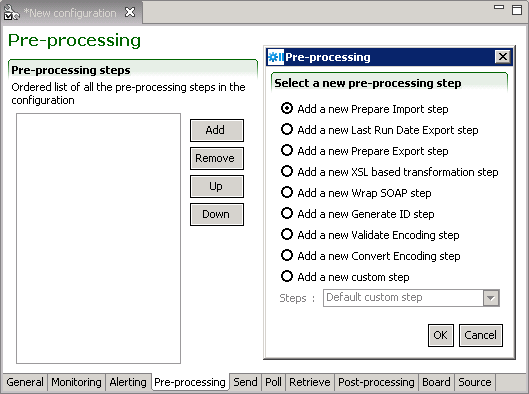
Pre-processing steps
The Add button creates new steps. The remove button deletes selected step. The Up and Down buttons allows sorting of the steps in the required order.
Prepare Import
The Prepare Import step converts an initial request message in CSV format to a standard Taleo T-XML import document. The conversion rules are set in the import specification file.
Last Run Date Export
The Prepare Last Run Date (LRD) step gets the current date and time, and on successful completion of the workflow updates the LRD file. By default, Use date from the zone is selected. Use date from current computer is for extracting from Professional 7.0.4 or earlier.
Prepare Export
The Prepare Export step adjusts and embeds an initial request message in SQ-XML format to a Taleo standard T-XML export document. The request details and specific configurations are set in the export specification file.
XSL based transformation
The Transform with XSL step is used to convert an XML file to a valid data file compliant with the defined import specification. It determines XSL file path and name, output format, and encoding.
The pre-processing step processes the whole document at once. XSL technology is not designed to support large transformations, the whole file must be loaded in memory prior to conversion. Make sure you have enough available memory to use the XSL transformation preprocessing step with large import files.
Wrap Soap
The Wrap SOAP step wraps a T-XML document within a T-SOAP envelope to create a message that can be sent to the Taleo environment. This is a mandatory step when using the Prepare Import or Prepare Export steps.
Generate ID
The Generate ID step determines how to construct the unique message identifier for the T-SOAP message sent to the Taleo environment. If the workflow identifier is unique, then it can be reused; if not, a new identifier can be specified. It is required to use a unicity token within the identifier to ensure uniqueness of the resulting message identifier.
Validate Encoding
The Validate Encoding step ensures the file is correctly encoded.
Convert Encoding
The Convert encoding step changes the encoding of the request message.
Expected encoding: Current type
Target encoding: Desired type
A Byte order mark (BOM) byte can be generated if required.
Custom Steps
Default Custom step
Allows implementors to basically perform any logic they want. Java class is the fully qualified name of a class that extends com.taleo.integration.client.step.BaseCustomStep. The custom step can access any number of parameters provided in the configuration file in the form of name/value pairs.
CSV Mapping
The CSV Mapping step processes the input CSV file columns and maps the values to a new value based on an external mapping file.
Standard Parameters
Value delimiter: CSV input file column delimiter character.
Quotation character: CSV input file quotation character.
Mapping columns: List of column numbers that represent the first column of each block of columns that are used as a key in the mapping process. Each block number must be separated by a semi-colon (;). The first column in the CSV file is always 1. For example, the key length is 2, the first block of 2 columns starts at column number 4, and the next block starts at column 12, the value in this field must be "4;12" (without the double quotes).
Mapping file: Mapping process definition file. It must contain 1 more column than the number of columns used for the key. The last column in this file contains the value that will be used as a replacement value for the specified column(s). The file must be encoded in UTF-8, must have a CSV header, must use a comma (,) for value delimiter and a double quote (") for the quotation character.
Case sensitive keys: Indicates if the mapping process must be case sensitive for the key(s) comparison.
Advanced parameters
DefaultValue: Default value to use when a key is not found in the mapping file. Provides value to prevent mapping process generating an error by default.
DuplicateKeys: Duplicate keys in the mapping file generate an error by default. Setting the value to "ignore" will use the last defined duplicate key value as replacement in the original CSV file. Possible Values: error, ignore.
Net Change Computation
Compares the customer CSV request file with the Net Change database to determine the changes (create, update, delete, etc...) required to synchronize the target application.
Net Change Setup
Creates the Net Change reference database for the selected service (entity). First, it clears the existing entity Net Change tables. Then it extracts data from the target application, based on the Import File specification, to fill the entity Net Change reference table.
FTP Get
Retrieves a file from an FTP server.
Standard Parameters
Host: Name or IP address of the FTP server.
Port: Port number on which the FTP server listens for requests (for example, 4566), The default is 21.
User: The valid user that will be used for the logon on the remote FTP server.
Password: The valid password for the FTP user specified in username that will be used for the logon on the server.
Transfer type: Ftp supports both ASCII and binary image file transfer types. The default is binary. You should use ASCII when transferring text files. In ASCII mode, character conversions to and from the network standard character set are performed. For example, end-of-line characters are converted as necessary, based on the target operating system.
Remote path: Working directory of the FTP server (for example, /tmp/pub). If the directory does not exist, the server throws an exception.
File name: Name of the remote file.
Move file: The request file will be moved into a specific folder determined by Move Folder parameter.
Move folder: The move request file destination folder name. If not specified the request file will not be moved.
Number of retries: Represents the number of retries that will be done if the operation fails. Zero by default.
Time between retries: Represents the number of seconds to wait between the retry attempts. Zero by default.
Retry factor: This factor is used as a multiplier on the "Time between retries" between each attempt. It multiplies the last time waited by this amount. i.e. If "Time between retries" is 10 seconds and the retry factor is 2, the first wait time will be 10sec, the second will be 20sec, the third will be 40sec and so on, until the maximum number of retries has been reached.
Advanced parameters
Account: Optional. The user name for an account on the FTP server (for example, FADA). Specify account if your FTP host requires account information. The account is defined in the FTP protocol to further identify the user that is identified by the username and password input variables.
Transfer mode: Ftp supports both of the following file transfer modes: passive or active. The default is passive.
Data port: Optional. Listener port number of the data transfer channel. If you do not specify dataport, the FTP Client will throw an exception. This value is used only when the transfer type value is active. In active mode, the FTP client opens a dynamic port, sends the FTP server the dynamic port number on which it is listening over the control stream and waits for a connection from the FTP server. When the FTP server initiates the data connection to the FTP client it binds the source port to port 20 on the FTP server.
Client host: Optional. The client host that listen on a port determined by above DataPort. The host name can either be a machine name, such as "www.taleo.com", or a textual representation of its IP address. If a literal IP address is supplied, only the validity of the address format is checked.
Timeout: Optional. Sets the timeout in milliseconds to use when reading from the data connection. This timeout will be set immediately after opening the data connection.
Create remote path if missing: Create the working directory on the FTP server (for example, /tmp/pub/a/b).
FTP Put
Sends a file to an FTP server.
Standard Parameters
Host: Name or IP address of the FTP server.
Port: Port number on which the FTP server listens for requests (for example, 4566), The default is 21.
User: The valid user that will be used for the logon on the remote FTP server.
Password: The valid password for the FTP user specified in username that will be used for the logon on the server.
Transfer type: Ftp supports both ASCII and binary image file transfer types. The default is binary. You should use ASCII when transferring text files. In ASCII mode, character conversions to and from the network standard character set are performed. For example, end-of-line characters are converted as necessary, based on the target operating system.
Remote path: Working directory of the FTP server (for example, /tmp/pub). If the directory does not exist, the server throws an exception.
File name: Name of the remote file.
Number of retries: Represents the number of retries that will be done if the operation fails. Zero by default.
Time between retries: Represents the number of seconds to wait between the retry attempts. Zero by default.
Retry factor: This factor is used as a multiplier on the "Time between retries" between each attempt. It multiplies the last time waited by this amount. i.e. If "Time between retries" is 10 seconds and the retry factor is 2, the first wait time will be 10sec, the second will be 20sec, the third will be 40sec and so on, until the maximum number of retries has been reached.
Advanced parameters
Account: Optional. The user name for an account on the FTP server (for example, FADA). Specify account if your FTP host requires account information. The account is defined in the FTP protocol to further identify the user that is identified by the username and password input variables.
Transfer mode: Ftp supports both of the following file transfer modes: passive or active. The default is passive.
Data port: Optional. Listener port number of the data transfer channel. If you do not specify dataport, the FTP Client will throw an exception. This value is used only when the transfer type value is active. In active mode, the FTP client opens a dynamic port, sends the FTP server the dynamic port number on which it is listening over the control stream and waits for a connection from the FTP server. When the FTP server initiates the data connection to the FTP client it binds the source port to port 20 on the FTP server.
Client host: Optional. The client host that listen on a port determined by above DataPort. The host name can either be a machine name, such as "www.taleo.com", or a textual representation of its IP address. If a literal IP address is supplied, only the validity of the address format is checked.
Timeout: Optional. Sets the timeout in milliseconds to use when reading from the data connection. This timeout will be set immediately after opening the data connection.
Create remote path if missing: Create the working directory on the FTP server (for example, /tmp/pub/a/b).
FTP Delete
Removes a file from An FTP server.
Standard Parameters
Host: Name or IP address of the FTP server.
Port: Port number on which the FTP server listens for requests (for example, 4566), The default is 21.
User: The valid user that will be used for the logon on the remote FTP server.
Password: The valid password for the FTP user specified in username that will be used for the logon on the server.
Remote path: Working directory of the FTP server (for example, /tmp/pub). If the directory does not exist, the server throws an exception.
File name: Name of the remote file.
Number of retries: Represents the number of retries that will be done if the operation fails. Zero by default.
Time between retries: Represents the number of seconds to wait between the retry attempts. Zero by default.
Retry factor: This factor is used as a multiplier on the "Time between retries" between each attempt. It multiplies the last time waited by this amount. i.e. If "Time between retries" is 10 seconds and the retry factor is 2, the first wait time will be 10sec, the second will be 20sec, the third will be 40sec and so on, until the maximum number of retries has been reached.
Advanced parameters
Account: Optional. The user name for an account on the FTP server (for example, FADA). Specify account if your FTP host requires account information. The account is defined in the FTP protocol to further identify the user that is identified by the username and password input variables.
Transfer mode: Ftp supports both of the following file transfer modes: passive or active. The default is passive.
Data port: Optional. Listener port number of the data transfer channel. If you do not specify dataport, the FTP Client will throw an exception. This value is used only when the transfer type value is active. In active mode, the FTP client opens a dynamic port, sends the FTP server the dynamic port number on which it is listening over the control stream and waits for a connection from the FTP server. When the FTP server initiates the data connection to the FTP client it binds the source port to port 20 on the FTP server.
Client host: Optional. The client host that listen on a port determined by above DataPort. The host name can either be a machine name, such as "www.taleo.com", or a textual representation of its IP address. If a literal IP address is supplied, only the validity of the address format is checked.
Timeout: Optional. Sets the timeout in milliseconds to use when reading from the data connection. This timeout will be set immediately after opening the data connection.
HTTP
Posts data to an HTTP/HTTPS URL.
Standard Parameters
Endpoint:) Represents the endpoint to use for the post operation. This endpoint must use the HTTP or HTTPS protocol.
Number of retries: Represents the number of retries that will be done if the operation fails. Zero by default.
Time between retries: Represents the number of seconds to wait between the retry attempts. Zero by default.
Retry factor: This factor is used as a multiplier on the "Time between retries" between each attempt. It multiplies the last time waited by this amount. i.e. If "Time between retries" is 10 seconds and the retry factor is 2, the first wait time will be 10sec, the second will be 20sec, the third will be 40sec and so on, until the maximum number of retries has been reached.
Advanced parameters
Custom HTTP headers are supported through the use of advanced parameters. A parameter having the prefix Header: followed by the name of the header as the name of the parameter can be defined. For example, to define the Content-type the parameter name will be Header:Content-type.
SMTP
Sends import/export result file by email.
Standard Parameters
Host:The address of the host SMTP server.
Port: The port of the host SMTP server. 25 by default.
From: The address of the sender. Taleo Connect Client by default.
To: The address(es) of the receiver(s).
Cc: The address(es) of the receiver(s).
Subject: The subject of the email.
MessageTemplate: The template string that contains the email message body. The template supports the following velocity standard tools: DateTool and MathTool. See the Apache velocity website for details. It also supports the following Taleo custom velocity tools: StringTool and FileTool. The StringTool variables are: $string.rightPad("123", 10), $string.rightPad("123", 10, "_"), $string.leftPad("123", 10) and $string.leftPad("123", 10, "0"). The FileTool variables are: $file.content(), $file.lineCount() and $file.size().
Number of retries: Represents the number of retries that will be done if the operation fails. Zero by default.
Time between retries: Represents the number of seconds to wait between the retry attempts. Zero by default.
Retry factor: This factor is used as a multiplier on the "Time between retries" between each attempt. It multiplies the last time waited by this amount. i.e. If "Time between retries" is 10 seconds and the retry factor is 2, the first wait time will be 10sec, the second will be 20sec, the third will be 40sec and so on, until the maximum number of retries has been reached.
SendAttachment: Send the step input file as attachment. True by default.
Attachment Maximum File Size: The maximum file size is now defaulted to 100MB (104857600 bytes). This can be modified by setting a different value, in bytes, for the attachment.max.file.size advanced parameter. For example, attachment.max.file.size=104857600
ZipAttachment: Compress the attached file.
Attachment file name: Enter name for attached file. The file name MUST NOT have leading or trailing spaces. The file name MUST NOT contain the \ / : * ? < > | characters. If left empty, the default file name will be used.
Send Notification: Sends notification email on selected condition. Condition is determined by processing status provided by previous step. Select "Always" to disregard previous step processing status and send notification on all step executions. Select "On warning or error" to send a notification only if the previous step processing status is "warning" or "error". Select "On error" to send a notification only if the previous step processing status is "error". The possible values are: Always, On warning or error, On error.
This applies only to Net Change steps, in all other cases the notification email is sent no matter what choice is selected.