Home Page
The home page is the page that users see when they click the Legacy Recruiting tab.
The home page provides key information and links to underlying functionalities. The home page can be customized by system administrators to meet specific needs. Depending on the user signing in, the information displayed in the home page varies.
There are three default home pages:
-
Recruiter
-
Hiring Manager
-
Hourly Manager
System administrators can modify these default home pages. They can also create brand new home pages or duplicate existing ones.
The home page can contain channels, links and lists.
Channels display status-oriented data about a user's activities. When clicking the links on the channels, users can access information on requisitions, candidates, or job offers. The following channels can be displayed:
Candidates
Offers
Requisitions
Tasks
New Hire
Pre-Hire
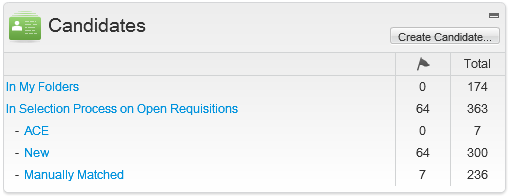
A channel always includes a list of elements as well as the number of items associated to each element. The elements on the list are clickable and bring users to a more detailed area of the application, for example the candidate list, requisition list, etc. The elements on the list are also dependent on the value selected in the "Show information for requisitions" filter.
The number in the following two columns work as follows:
The number in the Items Requiring Attention column (flag) is specific to you (not to your user groups). It represents the number of items that are new or have been updated by another user since you last viewed them. For example, if you approve your own requisition, a "new" task is added to your Ready for sourcing tasks, and the number in this column for Ready for sourcing element increases by one.
The number in the Total column represents the total number of items including new, previously viewed, and updated. For example, if you choose your user name in the Show list and Ready for sourcing appears in the Tasks channel, the number in the Total column represents the total number of your requisitions that are ready for sourcing.
Channels are updated immediately after login, or when selecting the "Show information for requisitions" filter, or anytime a user returns to the home page, or when clicking the Refresh button.
Links redirect users to another part of the application. The following links are available:
Create a Requisition
Search for candidates
View Candidates
View Requisitions
Onboarding (Transitions)

A mini requisition list can be available in the home page. This mini requisition list allows users to access a candidate list directly from the home page without having to go through the standard requisition list page. This mini requisition list can contain up to four columns of summary information about each requisition, including the number of candidates. It can also display up to 30 requisitions (the ones with the most recent submission activity). This mini requisition list is used by default with the Hourly Manager home page.
The home page displays a Refresh button to allow users to update all the channels with the latest numbers. The Refresh button is only present when there is a channel that needs to be refreshed with dynamic content. For example, if only links are present on the home page, the Refresh button will not be present.
Information in the home page may be displayed as follows:
-
Single column: Channels, links, and lists are displayed in one single column.
-
Two columns: Channels, links, and lists are displayed in two columns. System administrators can choose which column and the order in which each widget will appear in that column.
-
Two columns with header: Channels, links, and lists are displayed in either the header or one of the two columns, as specified by system administrators when placing the widgets.