Quick Filter
Quick filters help Recruiting Center users to quickly filter a list down to relevant information.
Quick filters are displayed on the left panel of a page and are available in the following lists:
-
Tasks
-
Requisitions
-
Candidates
-
Offers
-
Requisition Templates
-
Questions
-
Interview Questions
-
Disqualification Questions
-
Competencies
Evaluation Categories
Evaluation Questions
Evaluation Questionnaires
By default, quick filter categories are collapsed and only display selected filtering criteria. When a filter category is collapsed, you can remove a criterion by clicking the Remove icon to the selected criterion. When a filter category is expanded, you can remove a criterion by clearing the criterion.
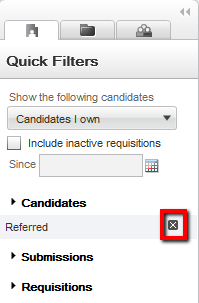
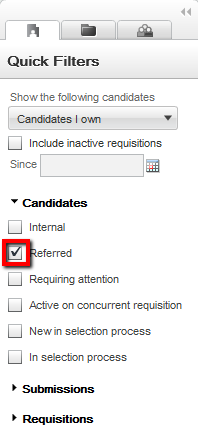
When no quick filter is selected, the list displays all available entries. As soon as one filter is selected, it is automatically applied to the list and the list refreshes according to the selection made. Users do not need to refresh the list. For example, in the Requisitions list, if the "Status - Open" quick filter is selected, only open requisitions are displayed in the list.
Several quick filters can be applied at a time. Some quick filters have a Refresh icon to refresh the related list. Also, when entering data in more than one field and clicking the Refresh icon or pressing the Enter key, the refresh action takes into account the data entered in all the fields.