Populating the Employee Department Using Job Role
Sourcing is reliant on the Job Role concept in Recruiting to map and populate the Department in Recruiting so it is important that the Human Resources Management System (HRMS) that is integrated with Recruiting also uses the concept of Job Roles. At minimum, there needs to be the ability to define a list of Job Roles for Recruiting to create a mapping with another existing attribute in the HRMS.
Assigning Job Roles with OTAC Performance Management Enabled
Employee Profiles are used within Performance Management (PM) and these profiles contain Job Roles. If the PM module is enabled, a list of Job Roles is available for Administrators to manage in the SmartOrg Administration Configuration. You can then assign these Job Roles found in SmartOrg to each employee as part of their User Account in SmartOrg. Once the Job Roles are known, you can then use these roles from PM and SmartOrg to populate the employee's Job Role in their SmartOrg User Account.
Navigation: Configuration > [SmartOrg] > Administration > [Job Roles] > Job Roles
Use the path above to access the list of Job Roles that are available to assign to employees.
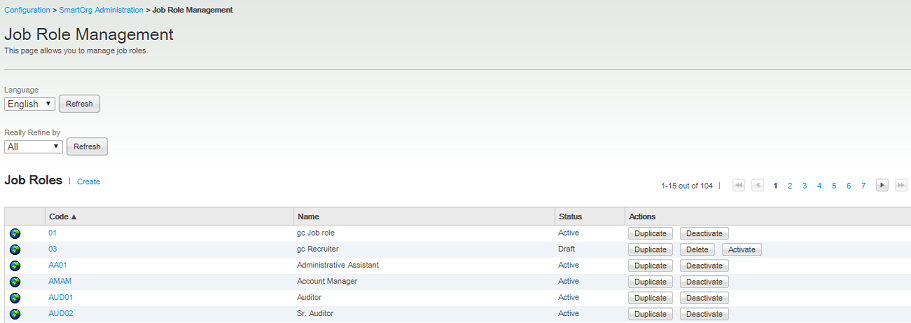
Now that you've verified the Job Roles table is populated in PM, you can assign these roles to each employee's SmartOrg User Account. You'll see that the Job Roles that are available to select are the same that were verified to exist in the Job Roles table in the previous step.
Navigation: Configuration > [SmartOrg] > Administration > [Users] > User Accounts > [Select User] > [Employee Information] > Edit
Use the path above to assign each employee a Job Role in SmartOrg.
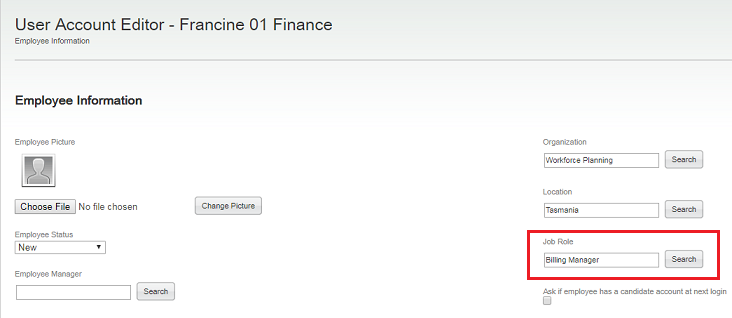
The Relationship between Job Role and Job Fields in Recruiting and Job Categories and Departments in Sourcing
When importing employees into Sourcing we look to the Job Role (specific job function) and Job Field (the area of expertise a Job Role resides in) values from Recruiting to determine to which Job Category and Department in Sourcing they are related. In Sourcing, Job Fields in Recruiting are represented as Job Categories in Sourcing.
-
CFO (Job Role) > Finance (Job Field)
-
Director of Accounting (Job Role) > Accounting (Job Field)
-
Payroll Specialist (Job Role) > Payroll (Job Field)
There is typically a hierarchy of Job Categories in Sourcing that the Job Fields are contained within and we can represent that hierarchy in a tree as illustrated below:
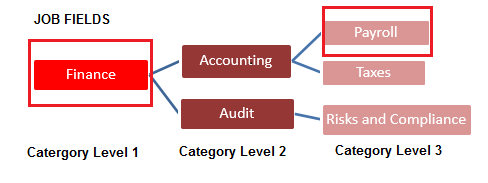
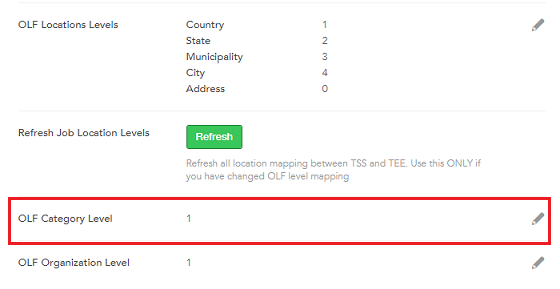
Once you've determined to which Job Field the Job Role is related, you can then look in Sourcing to see at which OLF Category Level of the tree the particular Job Field resides. If the Job Field does not reside in the level configured in Sourcing, then we look to the parent in the tree to obtain the value .It is this value that is used to populate the Department in Sourcing. The Department values are identical to the Job Category values and it is this direct and exact mapping that allows us to match employees to jobs in referral campaigns.
For example, we import Mr. Smith with a Job Role of Payroll Specialist. The Payroll Specialist Job Role is related to the Payroll Job Field, which as you can see in the above diagram resides at OLF Category Level 3. However, you can also see that the Sourcing Category Level is configured to 1. We need to match Mr. Smith's Job Role of Payroll Specialist to the appropriate Job Field (Department) and the appropriate Category Level. Because the Sourcing Category Level is 1, but the Job Field resides at 3, we look up the hierarchy to the parent at level 1 and can determine that the proper match for the Job Field/Department is Finance.