Site Builder
The Site Builder provides Administrators access to all of the pages that exist within a site to enable them to easily and simply build, brand and manage one or more targeted sites. Site Builder allows customers to build up to 100 different sites.
The Site Builder allows Administrators to centrally access all of the many different experiences and content that are presented to candidates, employees and referrals and to easily customize these experiences with consistent branding, different languages, customized Landing pages, and so on. Many different sites can be created from one Sourcing instance.
Again, we refer to the image below to illustrate how your delivered default site may look upon implementation:
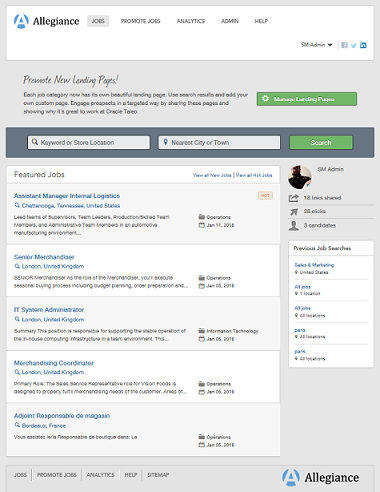
Using Site Builder, Administrators can configure and brand this default site to best fit and represent their organization's needs. In this example, we've taken the default site above and branded it for Vision Fashion. We've transformed the default site into Vision Fashion's site using Sourcing's Site Builder. Administrators can freely customize their sites without worry of corrupting their Sourcing instance because for each instance, a default site is delivered which cannot be deleted.
The image below is Vision Fashion's Home page, which we created using the default site and all of Site Builders capabilities. This is what users are presented with when they login to Vision Fashion's site:
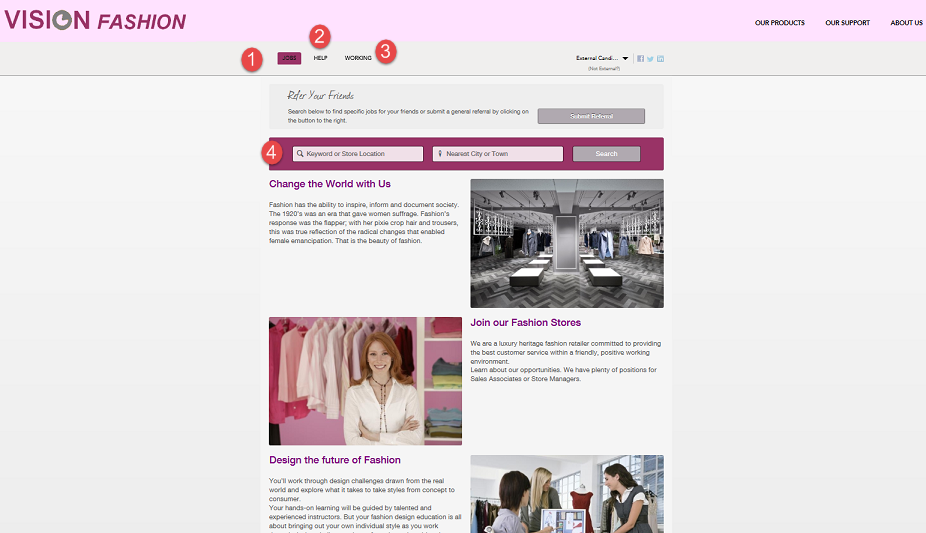
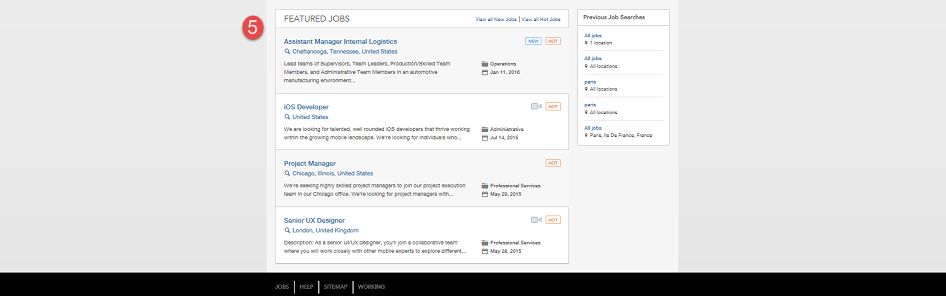
-
Jobs page - This is also a site's Home page. Remember, the Home page is the central access point to a site, so when users first login, this is the page that displays.
-
Link to the Help page.
-
Link to the Working page - This is an example of a Custom page that was created by Vision Fashion for their site. We know it's a Custom page because Working is not listed as one of the pages that Sourcing delivers.
-
Search Banner - This is useful for users to initiate their job search. This is an optional item as it can be hidden from view, however, if an organization chooses not to list their job opportunities on their Home page, this Search Banner is a method that candidates can use to view job opportunities.
-
Featured Jobs Module - Because sites are highly configurable, organizations may choose not to list their job opportunities on their Home page. In this example, however, the Featured Jobs Module is enabled and jobs do display on Vision Fashion's Home page.
The Vision Fashion site in our example has been branded. That is to say that company colors and logos have been used, content has been edited, images have been uploaded, their company story has been told, etc. All of this branding has been done to Vision Fashion's default site using the Site Builder.
Site Builder allows clients to build their own sites which can be branded and customized to best fit and represent their organization, its brands if applicable, and its business needs. Multiple sites can be created from one Sourcing instance. Home pages, Landing pages and Site pages are configured at the site level, so that these pages can be unique to each of your sites.
The site builder opens by default on the home page. By default the home page will contain a search bar, some job category tiles and a list of featured jobs. Using the site builder tools, the administrator has full flexibility to customize this home page and start from a white page.
The image below is how the Vision Fashion site that we've been working with displays when opened in Site Builder. The left pane in the site builder provides a collection of tools that will give the administrator a full control on each page of the site: advanced branding, language selection, user type selection, landing pages branding, other pages branding and modules activation.
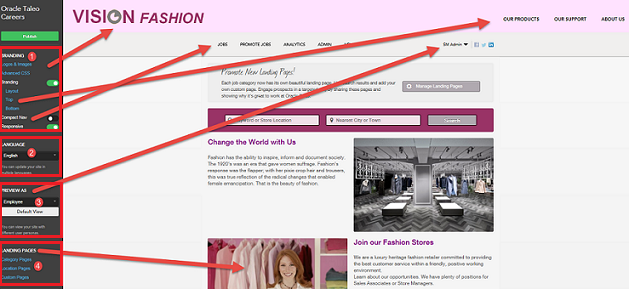
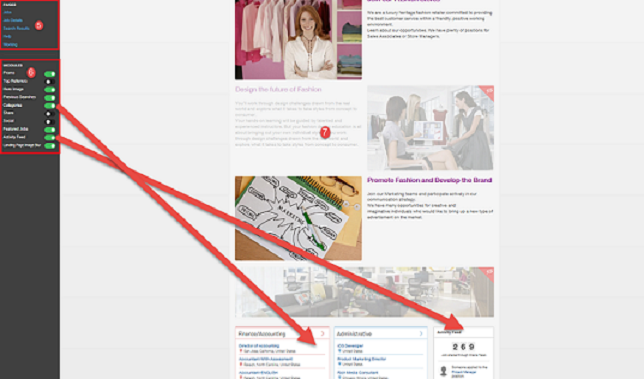
-
Branding elements
-
Language
-
Preview As
-
Landing Pages
-
Pages
-
Modules
-
Content Blocks
Each of the elements listed above are accessible in Site Builder and used to build, brand and customize sites.