SmartOrg User Account Creation When Process Started
Starting an Onboarding (Transitions) process for the first time for a candidate creates an associated user account in SmartOrg.
It is important to note that the first time an Onboarding (Transitions) process is started for a candidate, a SmartOrg user account of type Onboarding (Transitions) is created automatically unless the candidate already has an employee and/or user account. This means that SmartOrg administrators as well as Recruiting Center users can access the associated candidate information. A candidate who has an Onboarding (Transitions)-type SmartOrg account is not granted automatically any permissions to use Oracle Taleo Enterprise Edition products and is not automatically considered an employee of the organization. The candidate continues to log into the career section using his/her candidate credentials as before and completes Onboarding (Transitions) tasks on the Tasks tab.
The information used to create the SmartOrg account comes from the candidate profile. The User Name value is created as a concatenation of "tr", the Oracle Taleo Enterprise Edition candidate number and 4 system-generated characters, linked by underscores. In the following example, the SmartOrg user name is tr_1705185584_2m4X. The candidate profile is unchanged and is linked to the SmartOrg user account (i.e. some fields are shared).
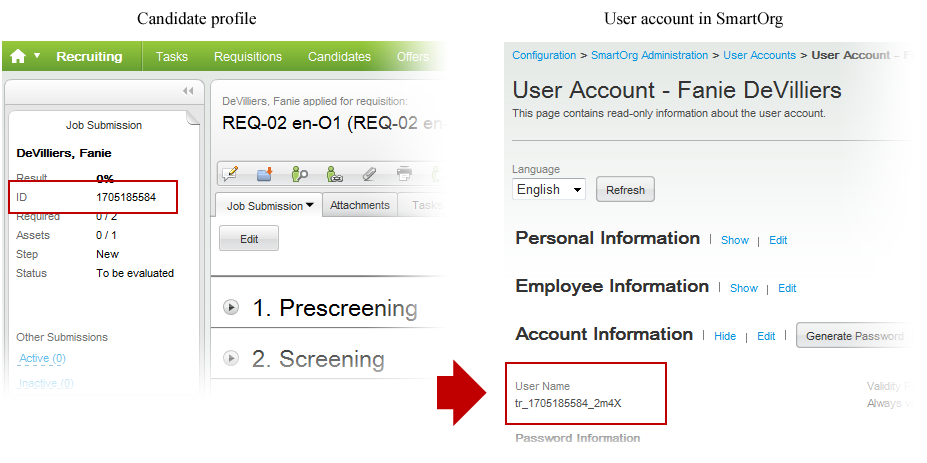
If additional Onboarding (Transitions) processes are started for the candidate in the future, the original SmartOrg account is used; no additional ones are created. An Onboarding (Transitions)-type SmartOrg user account can be transformed into an employee of the organization if the administrator assigns OLF Organization or Location. This can also be done through integration. An Onboarding (Transitions)-type SmartOrg user account can be transformed into a user of the Oracle Taleo Enterprise Edition system if the administrator grants user types with permissions required to use Oracle Taleo Enterprise Edition products. This can also be done through integration. When the user obtains an Employee or Operator user account, the individual receives notification by email (provided such notification was configured). Such users cease to be Onboarding (Transitions)-type users automatically and their user account is no longer displayed if the Onboarding (Transitions) filter is used in User Accounts (see the following image). These changes do not affect the individual's ability to view and complete their Onboarding (Transitions) tasks on the career section's Tasks tab.
An Onboarding (Transitions) user account is not created if a process is started for candidates who already have a SmartOrg user account (Onboarding (Transitions), Employee or Operator). Here are three examples:
Former employees who therefore have an existing Employee or Operator user account in SmartOrg and who are candidates hoping to return to the organization.
A Taleo Connect HRMS feed can automatically create an association between candidates and Operator or Employee user accounts.
When Performance Management users of type Employee log in, they can be asked to confirm their existing candidate account.
Onboarding (Transitions) user accounts cannot be created manually via SmartOrg or be imported into SmartOrg via Taleo Connect. Existing Employee user accounts and Operator user accounts cannot be transformed into Onboarding (Transitions) user accounts.
Because starting an Onboarding (Transitions) process for the first time for a candidate results in the creation of an Onboarding (Transitions)-type user account in SmartOrg, customers should not be surprised if the number of accounts in SmartOrg (Configuration > [SmartOrg] Administration > User Accounts) surpasses the number of employees in SmartOrg.
SmartOrg Onboarding (Transitions) User Account Administration
SmartOrg administrators can select the Onboarding (Transitions) user type on the User Accounts page in SmartOrg. Onboarding (Transitions)-type users can be searched for, identified, and managed like other types of users (Operator and Employee).
Impact in SmartOrg When There Are Duplicate Candidate Files and Onboarding (Transitions) Process is Started
Before starting an Onboarding (Transitions) process for a candidate, it is important that Recruiting Center users ensure there is only one candidate file for the person. Performing a check for duplicates (More Actions list > Check for Duplicates) enables Recruiting Center users to determine if a candidate created multiple candidate profiles. If more than one candidate file is found for the person, Recruiting Center users are strongly encouraged to perform the Merge Candidate Files action before starting an Onboarding (Transitions) process.
Starting an Onboarding (Transitions) process for a candidate results in the creation of a user account in SmartOrg (assuming the candidate file is not already linked to a user account). Each person should have a single candidate file and it should be linked to a single SmartOrg user account.
Suppose a candidate is hired using candidate file "A" and an Onboarding (Transitions) process is started. This action results in the creation of a linked user account "A" in SmartOrg. Suppose the person later creates a second candidate file “B” at the external career site and applies for a different job in the organization. If a Recruiting Center user does not perform the Check for Duplicates action and starts an Onboarding (Transitions) process, an unnecessary user account "B" is created in SmartOrg. These two conflicting user accounts can easily become problematic for integrations, Learn accounts and single sign-on configurations.
In addition, the two user accounts cannot be merged and even the two candidate files cannot be merged because each is associated with a distinct Onboarding (Transitions) process. (Please see Automatically Deleting Old Processes). Such problematic situations can be avoided if Recruiting Center users perform the Check for Duplicates action and merge candidate files that refer to the same person before starting an Onboarding (Transitions) process.