User-defined Form
A user-defined form is a block of information containing standard and/or custom fields that can be used in a specific context.
Default forms are provided to be used in Career Section application flows. These forms are used to specify the data fields your organization is capturing from candidates when they apply to a position on your Career Section. The application flow controls the sequence of pages and type of information the candidate or referrer has to provide.
You have the ability to modify the default forms that will be presented to candidates or referrers within the application flow. You also have the ability to create user-defined forms from scratch and configure the layout, field labels, and help text of the forms.
When you create a user-defined form, you select the type of form from a list and choose between creating the form from scratch versus using the template for the specific form type. Each type of form has a template that pre-populates the form with relevant fields. In both cases, it is possible to customize the layout of the form, field labels, etc. Fields appearing in a user-defined form can be removed provided that they are not mandatory (indicated by a red dot).
| User-defined Form | Description |
|---|---|
| Basic Profile | Gathers candidates' Basic Profile preferences such as job type, shift, schedule, travel, salary, or availability. The information collected via this form is displayed in the candidate file. A candidate cannot have more than one Basic Profile. Within the Profile, candidates can choose to receive invitations to apply to a job in the future if the job matches their preferences. |
| Background Check Consent - General | Gathers candidates' general information such as driver's license information, mother's maiden name, or place of birth for the purposes of performing a background check. |
| Background Check Consent - Address History | Gathers candidates' address history if desired. This form is usually presented on the same page in the application flow as other Background Check forms. |
| Background Check Consent - Military Service | Gathers candidates' military service history if applicable. This form is usually presented on the same page in the application flow as other Background Check forms. |
| Candidate Personal Information | Allows candidates to provide and manage their personal information, such as their name, address, phone numbers, and any other fields related to their personal information. The information collected on this form is displayed in the candidate file. The information remains the same for each job submission. |
| Candidate Personal Information - Agency | Allows agents to provide and manage the personal information of candidates they refer via the agency portal, such as the candidates' name, address, phone numbers, etc. The information collected on this form is displayed in the candidate file. The information remains the same for each job submission. |
| Certifications | Collects information about the candidate's professional and industry certifications. This form includes fields such as issuing organization, issue date, and expiration date. You can use the certifications form on job-specific application flows or on the general profile flow. The information collected via this form is displayed in the candidate file. The information can change from one job submission to another because candidates can have different certification highlights for the different job submissions. |
| Education | Allows candidates to build the education part of their submission using a series of education-related fields such as institution, program, and degree. The information collected via this form is displayed in the candidate file. The information can change from one job submission to another because candidates can have different education highlights on different job submissions |
| eSignature | Uses the eSignature form if your organization wants candidates to sign their online job submission. The form collects the information your organization wants the candidate to fill out as they sign their online job submission, such as full name and/or unique signature (for example, Social Security Number + home zip code). This form is typically presented on a page in the application flow that is comprised of the eSignature form and the eSignature statement (which declares exactly what the candidates are agreeing to when they provide an eSignature). The form and the statement must be presented together. When this feature is activated, candidates must provide separate eSignatures for each job submission. See example below. |
| References | Gathers candidates' business or personal references (for example, the name(s), contact information and details about how they know the person). You can use the References form on a job-specific application flow or on a general profile flow. The information collected on this form is displayed in the candidate file. Candidates can have different references highlighted for different job submissions. |
| Referrer Personal Information | Referrers (agents and/or employees who are referring candidates) can provide their own personal information, such as their name, address, phone numbers, etc. |
| Work Conditions | Gathers candidates' work condition preferences such as hourly expected pay, hours and times willing to work, etc. for either job-specific applications or general profile applications. The information collected via this form is displayed in the candidate file. Candidates can only have one set of work conditions in their candidate file. |
| Work Experience | Candidates can build the Work Experience part of their resume using a series of work-related fields (such as employer, title, accomplishments, etc.) The information collected via the Work Experience form is displayed in the candidate file. Candidates can have different work experience highlights for different jobs to which they apply. |
Example of a eSignature statement and eSignature form.
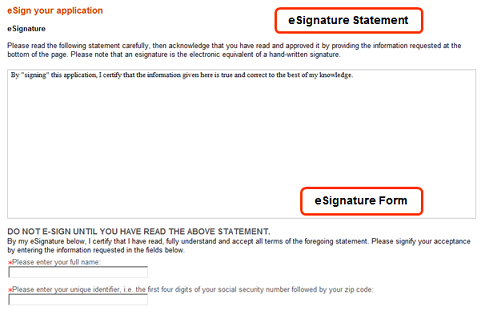
Candidate Submission User-Defined Fields Available in Career Section
When candidate submission user-defined fields (UDFs) are made available to be used in career sections, they can be used in forms and flows.
Submission UDFs are available in the Basic Profile, Candidate Personal Information, Candidate Personal Information - Agency, and Submission form types. When administrators create user-defined forms using one of these form types, they can select submission UDFs to design their form. When administrators create application flows, Submission Information forms are available under the Basic Profile, Candidate Personal Information, and Submission Information blocks.