Job Alerts
Candidates, both employees and non-employees (other, alumni and external referral), are offered the opportunity to sign up for Job Alerts.
When a candidate applies for a job the checkbox to register for Job Alerts is selected by default. Candidates should deselect this box if they do not wish to receive Job Alerts. Candidates can indicate their preferences for jobs by selecting their interests (job category) and job locations at the time they sign up for Job Alerts. A user who has opted-in to Job Alerts, will not receive Job Alerts emails unless they have at least one interest selected. They also will not receive the emails if they have opted out of receiving all email from the system. The Job Alert email provides one link to unsubscribe and another to manage the Job Alerts. Job Alerts can also be managed in the User Settings.
Job Alerts for Existing Users
Existing users can add a Job Alert opt-in, or expand their job field and location interests. Both external candidates and employees with existing accounts can add a Job Alert opt-in to those accounts without signing in. Job seekers can use the Job Alert sign-up capability repeatedly to expand their job field and location interests. This feature supports all cases of Job Alert opt-in where the user is not authenticated, such as Home pages, Landing pages, Settings and widgets.
The display of the Job Alert section respects the Allow Employees to Sign Up for Job Alerts setting. When the Allow Employees to Sign Up for Job Alerts setting is enabled, the section only displays to employees and Administrators who edit employees.
Opting-out of Job Alerts will still require a user to authenticate. Removing locations or job fields in the Interests will still require a user to authenticate.
Hierarchical Location Selector
The Hierarchical Location Selector enhances usability by allowing the selection of locations through choosing levels such as country, state or province, city, and address.
Administrators can choose to display the hierarchical selector to users that are:
-
Signing up for Job Alerts
-
Managing location preferences in Settings
-
Creating a user account using the Sign Up button (if displayed)
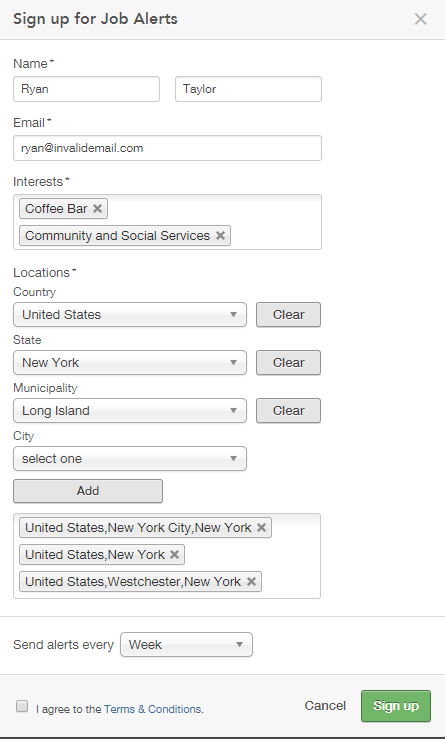
Users select locations by drilling into the location levels displayed. Locations can be added at any level by clicking Add. Individual levels can be cleared by clicking Clear.
The Hierarchical Location Selector setting must be enabled for the hierarchical selector to display. This setting resides in Configuration > Users. The setting is delivered disabled; to enable the setting click on the toggle.
Two other settings drive which levels display in the hierarchical selector and, in which order those levels display. The Location User Preferences setting (Configuration > Users > User Settings) determines which levels display in the Hierarchical Location Selector. Only the levels configured here will display in the hierarchical selector as choices for users. However, the order in which the levels are listed in this setting does not determine the order in which they will display in the hierarchical selector. Only levels that contain elements will be displayed.
The OLF Locations Levels setting (Configuration > Taleo > Taleo Enterprise Edition) determines in which order the levels are displayed. Having the order of the levels configured with respect to this setting ensures that the Hierarchical Location Selector displays the levels in the same location hierarchy as in SmartOrg.
Talent Community
When a candidate signs up for Job Alerts we register them in the Talent Community. Talent Communities contain the candidates that have applied for jobs and signed up for Job Alerts within the site, or that have applied for a job within the site and checked the box to opt in to receive Job Alerts. Each Talent Community is site-specific and allows recruiters to create campaigns and send emails and jobs to passive candidates.
Enabling and Disabling Job Alerts
Job Alerts for employees can be disabled by toggling the Allow Employees to Sign Up for Job Alerts setting to off. This setting is found in Sourcing > Configuration > Jobs.
Job Alerts for external candidates can be disabled by toggling the Talent Community Enabled setting to off. This setting is found in Sourcing > Configuration > Talent Community.