Columns Tab
A Column defines the conversion rules for a particular value of a record of the source file.
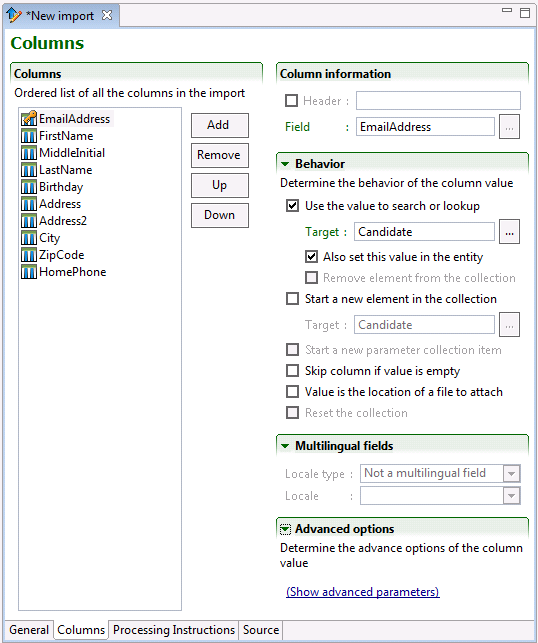
Column
An ordered list of all the columns in the import specification is built by dragging and dropping fields from Entity view Structure section. The Up and Down buttons allows sorting of the fields in the required order. The remove button deletes selected column. The Add button creates new columns:
data column
Field from Entity view Structure section. The different service operations offer specific parameters that can be used as data columns.
locale column
Special column indicating locale, it is used with multilingual fields Record locale type.
identifier column
Adding an Identifier column simplifies troubleshooting the error messages in the results file. It is not processed by the Taleo product.
Use the same value as the key field for the record. It will be returned in the result file with a mention of success, error, or failure.
ignore column
An ignore column is never processed. It is used when the customer system generates a column that has no equivalent in the Taleo product.
There are several import field types:
Search or lookup fields are identified with a magnifying glass icon.
Key fields are identified with an orange key icon (visible after checking Use the value for search or lookup).
Non updatable fields are identified with a red circle icon.
User defined fields (UDFs) are identified with a person icon.
Numerous column options can be set in the following sections. Some options are field specific. To set these options, click on the column to select it.
Column information
The header is a label used to identify the column for information purposes only. The value is disregarded during the actual integration process.
The Field entry determines the actual field of the root entity. Values can be dragged here from the Entity Structure view.
Behavior
The Behavior section determines what kind of information the value provides to the import.
Use the value to search or lookup: The column may be used to search within the Taleo product for existing entities. There are two types of searches:
Key column search: The search value affects (targets) the root entity. A key icon marks the column. As such, a key is used to actually search for the entity within the Taleo product. A record may have several keys to refine the search; however, an update can only be done on one entity at a time. As such, the search keys must turn up either no entities or exactly one; any other result will cause an error.
Lookup column search: The search value does not affect (target) the root entity. A lookup icon marks the column. It is used to create a relation between the entity and another entity within the Taleo product. A typical example of lookups are locations. For example, when creating a requisition for Canada, we need to link the entity to the Canada location, not create a new Canada entity. In particular, a field of the root entity can never be looked up; a relation is required for this particular type of search.
Target: When importing a field that is a relation to another entity, not a standalone field, it will use the value to lookup the Target and bind it to the main entity, rather than update it. For example, if you want to use the Loginname as the search key for your User import, click the browse button and Select User.
Also set this value in the entity: When checked, it means that the import will try to update the field. It will not work for a lookup, but will work for a search. For example, if you try to import candidates and you use the email address as a search key, it will also set the email address if it creates a new candidate.
Start a new element in the collection: Some relationships are collections, because an entity can have multiple occurrences for that relationship. In the Basic Question import template, multiple answer questions mandate the use of more than one answer. To support this, each of the Answer columns (Question, PossibleAnswers, Description field) is marked as starting a new PossibleAnswer element of the PossibleAnswers collection.
Target: For example, to import 2 job-specific applications for the same candidate with at least 1 work experience for each application. Change the Target of the collection for the 1st and 2nd requisition to PreselectionApplication, but leave the Target of the option Use the value to search or lookup as is.
Start a new parameter collection item: The behavior of this option is the same as Start a new element in the collection, but for parameters rather than entities. For example, if you want to import multiple motives in a candidate move (CSW), you must find the motive in the Parameter list box, and then check this option for each motive occurrence. Note that this option is not frequently used.
Skip column if value is empty: The column may be ignored if the value provided in the file is empty. This is the case mainly when an entity field is optional but does not support the empty string as a valid value. In the Basic Question import template, not all questions will have the same amount of answers. However, you cannot import an empty answer in a question. To support both these restrictions, all answer related columns are marked as optional. Although the CSV file must always contain the total number of values in each row, when certain are empty the answers are not created.
Value is the location of a file to attach: The column value may be the location of a file that is to be attached to an entity. In such cases, the content of the file is compressed using the G-ZIP algorithm and then encoded in the base-64 scheme to ensure data integrity when embedding the file in the T-XML document. For example, the CurriculumVitaeLocation column (AttachedFiles,Content field) is configured to contain the location on the local system of a file to attach to the candidate. The file needs no preparation nor compression nor encryption and all Taleo supported formats are accepted (HTML, text, Microsoft Word, etc).
Reset the collection: The default and only possible value for this parameter in TCC is TRUE. To change the default behavior, enter the value FALSE in the corresponding column of the CSV file. The value set in the CSV file will override the default TCC value for that parameter.
When “Reset the collection” is TRUE, the elements of that collection must not check the “Use the value to search or lookup” parameter because those elements are removed and therefore don’t exist.
Please refer to the product data dictionary for the list of resetable relations.
Multilingual Fields
Multilingual fields can be imported in several different configurations.
Default locale: Uses the Default locale set in the General Tab for that column.
Specific locale: Uses the locale set in the Locale pull down menu for that column.
Record locale: Uses the Locale column to identify field locale value. When this option is selected for a column, the presence of a single locale column is mandatory. The value of this column should be a standard locale code such as 'en' or 'fr'.
Advanced options
Advanced options are used to toggle specific behavior when processing the column value. These are name and value pairs.
default.value
A default value can be specified for columns that have no value set in the customer CSV file. Processing is not done when “Skip column if value empty” is checked.
updatable
Some field values only need to be sent to the target application once, usually during the create operation. Once the column is defined as non-updatable, the field values contained in that column are not sent to the target application in an update operation. This advanced option is Net Change specific.
Possible values:
true: will update the field (default)
false: will not update the field