Ping Dialog
The Ping the Taleo product window opens when Taleo Connect Client is started. The ping dialog validates the endpoints, the user names and passwords, and communication between TCC and the Taleo products.
The ping dialog uses the default configuration board endpoint settings. The original default board file is provided by your Integration Customer Support representative. If this file has not been provided, you can manually enter zone information in the Endpoint and the Authentication sections.
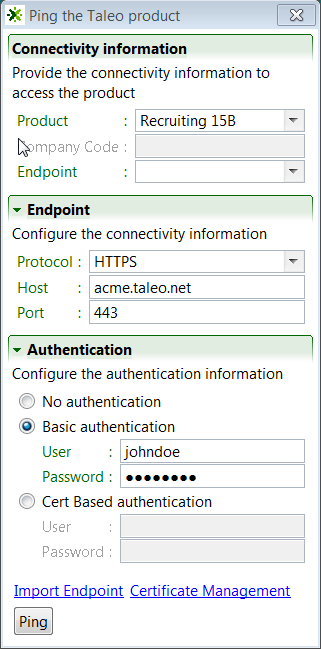
Connectivity Information
The Connectivity Information section provides the connectivity information to access the product.
Product: The product to ping is selected from the pull down menu.
Company Code: The company code is not used.
Endpoint: The Endpoint to use is selected from the pull down menu.
Endpoint
The Endpoint section displays the settings of the selected Endpoint. If no endpoints are configured, the information can be entered manually.
Protocol: The protocol to use is selected from the pull down menu.
Host: Production or staging zone name, for example acme.taleo.net or stgacme.taleo.net.
Port: The port number to access the Taleo product. Port 443 is used by default.
Authentication
The Authentication section provides the authentication context for the requests.
No authentication: No authentication is listed as an option for testing purposes.
Basic authentication: This is the minimum requirement to connect to the Taleo environment.
Cert Based authentication: This is used to sign the requests and responses between Connect Client and Oracle Taleo Enterprise Cloud Service. This is in addition to basic authentication.
For both types of authentication, the user must provide the following information:
User: The user name for integration must be created with an integrator role.
Password: The integration user password.
Import Endpoint
The Import Endpoint link opens a window where the user can locate the original default configuration file supplied by Oracle Support or a legacy environment properties file and retrieve the endpoint settings.
Certificate Management
The Certificate Management link opens a window where the user can generate, import, download, and delete certificates.
Oracle supports the signing of requests and responses between Taleo Connect Client (TCC) and the Oracle Taleo Enterprise Cloud Service zone. To activate communication signing, a certificate must be generated in TCC and imported in the Taleo zone. A certificate must also be generated in the Taleo zone and imported in TCC. Both certificates are needed for the signing feature to work. When requests and responses are sent by both TCC and Taleo, they are signed by the sender. The signature is validated by the receiver before processing the payload.
When generating a Connect Client certificate, you must set the certificate’s validity start date and end date. An alias is also required to identify the certificate. Only one certificate can be valid at a given time. You must create validity periods that do not overlap. Once the certificate is generated, you download it. To complete the certificate setup, the Taleo administrator accesses the TCC Security feature in Taleo and imports the TCC certificate. For instructions on how to import the TCC certificate in Taleo, see the Recruiting User Guide.
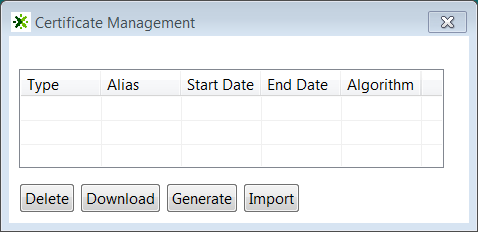
Ping
The Ping button starts the process. When the process is successful, TCC starts. If there is a failure, an error message is displayed. Refer to the error messages in Appendix B for additional details.