Application Activity Report and Access Logs
The Activity Report provides a summary and details of any actions performed on the application since the last automatic maintenance window.
The Activity Report, which is automatically generated for each day, enables Service Administrators to understand application usage. It also helps streamline application design by identifying calculation scripts and user requests that impact application performance. Information contained in this report includes:
- User information, such as the number of users who signed into the application each day, each hour, last seven days, and last 30 days
- Percentage of requests that took more than 10 seconds to complete
- Ranking of requests by duration
- Ranking of requests that took more than 10 seconds to complete
- Number of application design changes that occurred over the reporting period
Note:
The Application Activity Report uses the administrator's time zone, which is set in the Maintenance Window screen.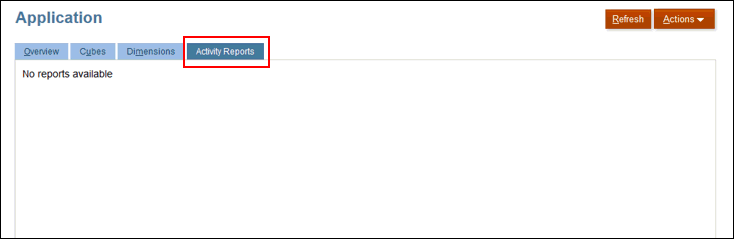
You can also download a Comma Separated Value (CSV) file that provides detailed information on the IP addresses that accessed the business process and the activities performed. The Access log is generated each day. The access log provides visibility into Financial Reporting activity, including date and time, the resources that users accessed, duration of user activity, the IP addresses from which users connected to the business process, and the actions that users performed in the business process.
To view Activity Reports and download Access Log, from the Home page, click Application, then Overview, and then the Activity Reports tab.
Oracle retains Activity Reports and Access Logs for the last 60 days only.
Use
the downloadfile EPM Automate Utility command to download activity
reports and access logs from the Outbox to a local computer if you need them for
audit purposes. See Command Reference in Working with EPM Automate.
To view Activity Reports and to download Access Logs:
- From the Home page, click Application, then Overview, and then Activity Reports.
- Perform an action:
- To open an activity report, click View under Activity Report in the row that indicates the day for which you want to download the log.
- To download an access log, click Download under Access Log in the row that indicates the day for which you want to download the log
The Activity Report is a handy tool to audit application usage and to diagnose service issues that may have occurred during the day. Additionally, the report may be used to compare usage and performance to those available in a report from the past.
Oracle provides you a script that you can use to download activity report on a preset schedule. For detailed information, see these topics in Working with EPM Automate:
- Scenario 11: Automating Activity Report Downloads to a Local Computer
- Automating Script Execution
- Installing the EPM Automate Utility
- Running the EPM Automate Utility
To view Activity Reports and to download Access Logs:
- From the Home page, click Application, then Overview, and then Activity Reports.
- Perform an action:
- To open an activity report, click View under Activity Report in the row that indicates the day for which you want to download the log.
- To download an access log, click Download under Access Log in the row that indicates the day for which you want to download the log