Movement Dimension
The Movement dimension captures the movement details of an account. By default, the system provides the members in the Movement dimension to move data.
Caution:
Oracle recommends that you do NOT make any changes to this dimension.The Movement dimension is used to perform the following tasks:
- Move data:
- Between tax schedules
- From the Balance Sheet/Income Statement to tax accounts, such as Tax Automation.
- Calculate opening balances, closing balances, and FX to CTA calculations
- Store Tax Automation logic
- Store RTA configuration
When you create an application, the Movement dimension is created by default with seeded members, and optionally adds system members based on the features that you enabled. During application creation, the system creates cash flow members and hierarchies for Cash Flow Reporting in the Movement and Account dimensions. The following members are created:
- FCCS_Movements
- TRCS_CbCR Movements
- TRCS_TaxLossCreditTotal
- TRCS_System Movement
Note:
Do not create duplicate members (that is, by creating shared members) under FCCS_Movements hierarchy as this causes data doubling at parent entity post consolidation. For example, TRCS_TBClosing already exists under FCCS_Movements hierarchy; by creating TRCS_TBClosing as shared member will cause double counting issue.You can create additional user-defined members under the Movement dimension to run consolidation and translations for these members. For instructions, see Customizing the Movement Dimension Hierarchy in Working with Tax Reporting.
Caution:
The following reserved system members are created when Ownership Management is enabled, and must not be used for data input:- TRCS_TLCOwnPlaceHolder
- TRCS_TARFOwnPlaceHolder
- TRCS_CurPayOwnPlaceholder
- TRCS_TempDiffOwnPlaceholder
- TRCS_RegionalTempDiffOwnPlaceholder
- TRCS_OwnPlaceholder
- TRCS_DTNROwnPlaceholder
To define the Movement Dimension:
- From the Home Page, select Application, then Overview, and then the Dimensions tab.

- Select Movement to set the properties, and then select the Edit Dimension Properties tab..
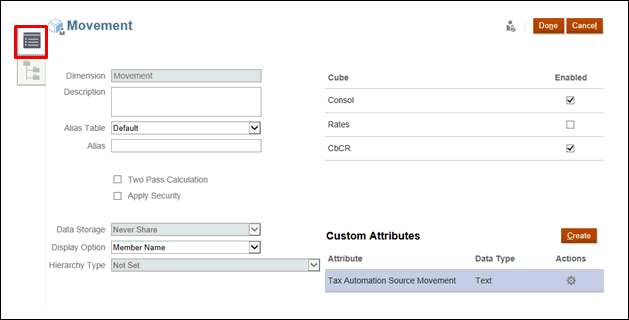
- Optional: Select the appropriate optional properties for your application:
- Enter a Description for the dimension.
- Select an Alias Table, if available.
- Enter an Alias name for the dimension.
- Select Two Pass Calculation.
- Check to Apply Security.
- Select the type of Data Storage to be applied to the dimension:
- Under Display Option, select whether you want to display the Member Name or Alias in reports.
- Select the Hierarchy Type, if available.
- Under Cube, select which cubes you want to use. You can enable Consol, Rate or CbCR.
- Under Custom Attributes, click Create to add a new custom attribute. Enter a name for the attribute, and select the Data Type.
- Click Done.