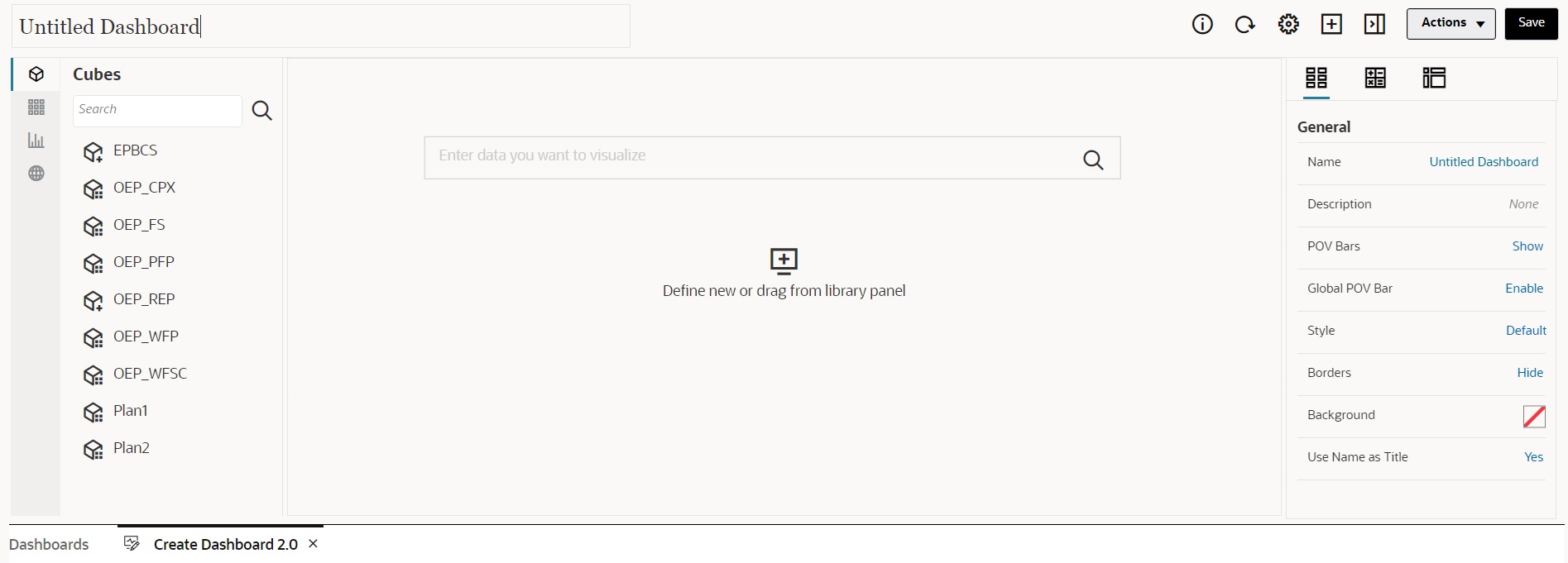Creating Dashboard 2.0 Dashboards
To create a Dashboard 2.0 dashboard:
-
From the Home page, click Library, and then click
Dashboard tab at the bottom of the page. Click
Create.
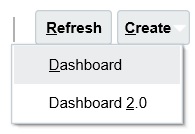
You can easily duplicate and
modify a dashboard using Copy As on the
Dashboards listing page. Select
Actions
 next to the dashboard you want to copy.
next to the dashboard you want to copy.