Operational Dashboards: Design Mode
The design mode of a dashboard enables you to configure and manage your dashboard and its components (chart views, list views, and pivot views).
This image shows the design mode of an operational dashboard. This dashboard contains one chart view and one pivot view.
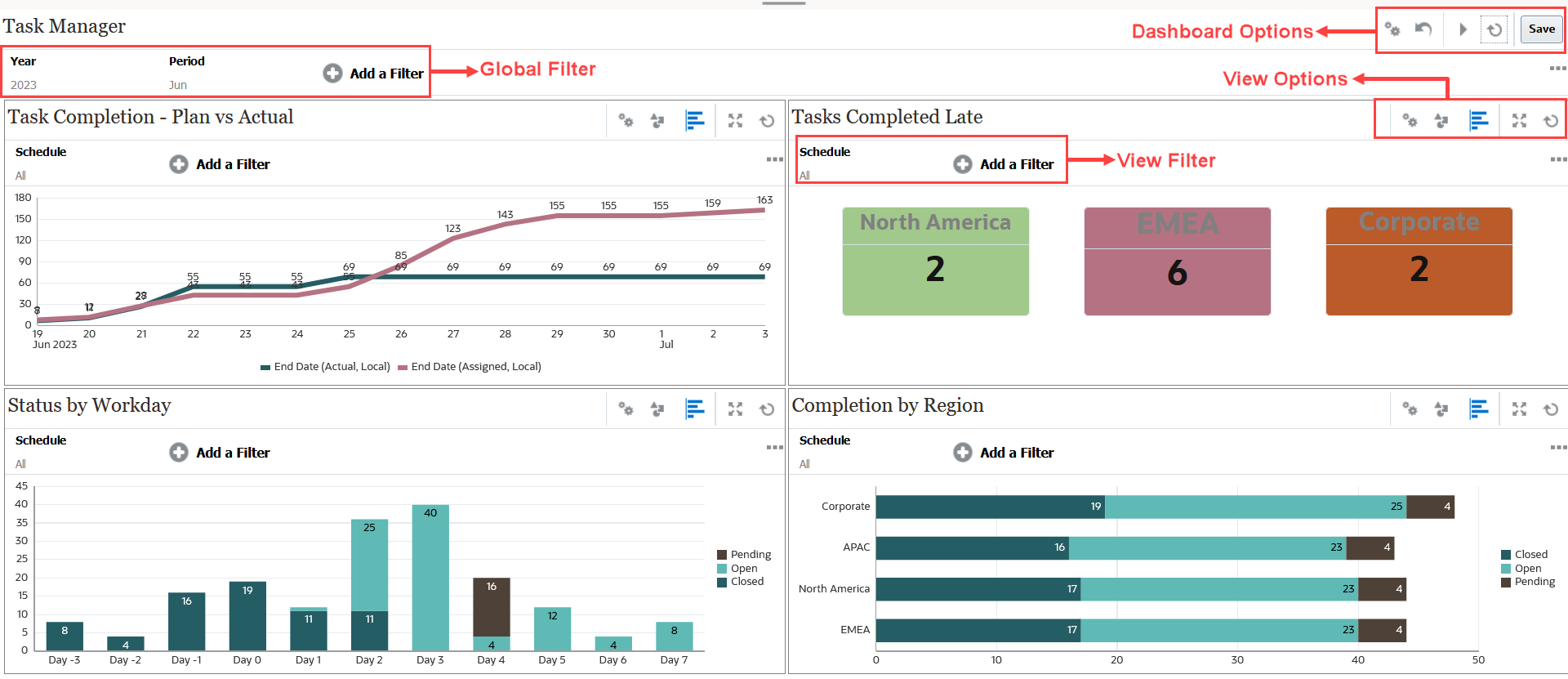
At the top-right are these options to manage the dashboard:
 Settings
SettingsEdit the properties of the dashboard.
 Revert
RevertRevert changes made to the dashboard properties.
 Run
RunRun the dashboard.
Dynamically fetches and displays data in the dashboard. Only users who have been granted permissions can view the dashboard's data.
In Run mode, users will see only the Refresh and Expand options.
 Refresh
Refresh Refreshes the data displayed in the dashboard, including all the contained views.
 Save
SaveSaves the changes made to the dashboard properties.
Each view (list, chart, or pivot) within the dashboard contains these options:
 Settings
SettingsEdit the properties of the chart, list, or pivot view.
 Object Type
Object TypeOptions are: Tasks, Alerts, Supplemental Data Forms, and Supplemental Data
 View Selector
View Selector Options are: Chart View, List View, or Pivot View.
 Expand
ExpandDisplays the view in the entire dashboard area.
This option is shown only when a dashboard contains more than one view.
 Refresh
RefreshRefreshes the data displayed in the view.