Example: Grouping Templates to Display Supplemental Data Forms Based on Status
This example describes how to create a pivot view that groups templates and displays the supplemental data forms based on status. The following image displays the Pivot view.
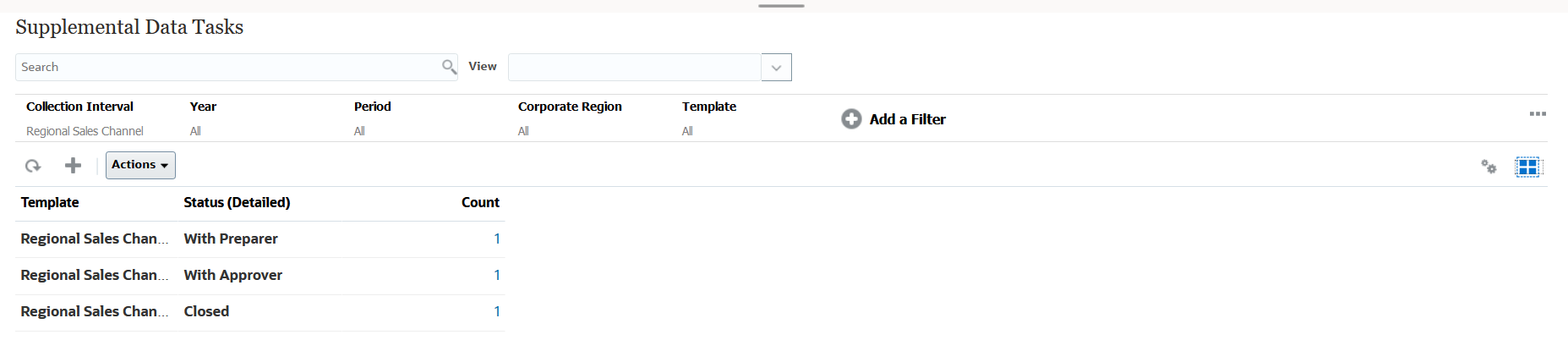
Use the following steps to create the above Pivot view:
- In the Home page, click Data, and then click Supplemental Data Analysis.
-
Click the
 icon and select Pivot View.
icon and select Pivot View.
- Click the Edit icon to configure the Pivot view as per your requirement.
- On the Properties tab:
- Background: No Fill
- Header Size: 13
- Data Size: 14
- Period: Selection
- On the Layout tab:
- In X-Axis:
- In Type, select Attribute.
- In Attribute1, select Template and in Attribute 2, select Status (Detailed).
- In Sort, select Template and then Descending.
- In Legend (Series):
- In Value, select Form.
- In Categories, select None.
- In X-Axis:
-
On the Columns tab, select the displayed labels.
- Click OK.