Cell Formatting Options in Forms
Use the Format/Validation Rule Builder dialog box to enable format/validation rules, mark rules as format only, and to define formatting for cells in forms.
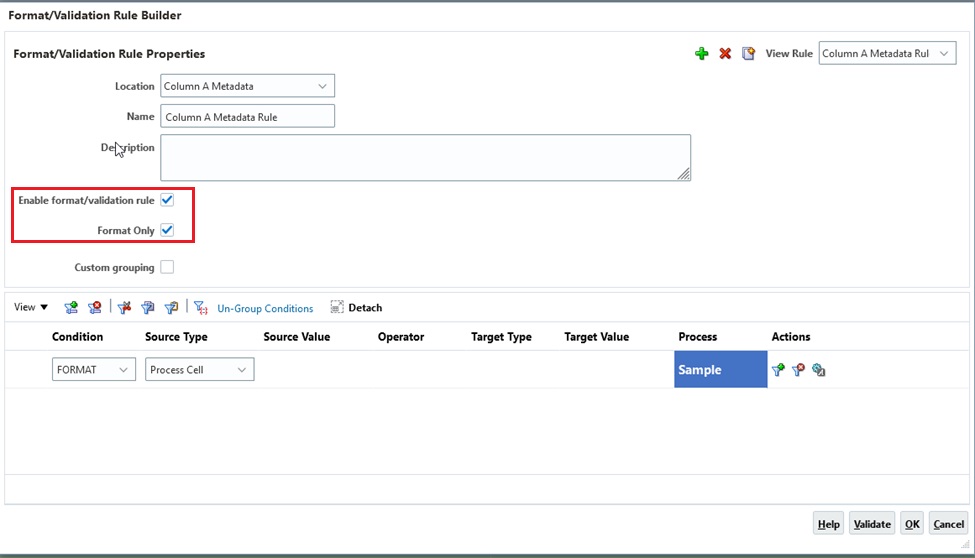
-
Enable format/validation rule: Select to make the format/validation rule available in forms. You can temporarily disable a format/validation rule by clearing this checkbox.
-
Format Only: Select to mark a rule as format only. This option is automatically enabled when a format-only rule is created.
In the Actions column for a rule, click ![]() (Process Cell) to add formatting instructions.
(Process Cell) to add formatting instructions.
Note:
If the Process Cell icon isn't displayed, ensure that the rule is valid and that it permits cell processing instructions. For example, cell processing instructions are included for Else, Range, Then, and Format conditions. The icon isn't displayed until all required columns are selected for a rule.
There are options under Format Cell for Font and Alignment and Border and Shading.
Figure 14-1 Format Cell Pane in the Format/Validation Rule Builder Dialog Box
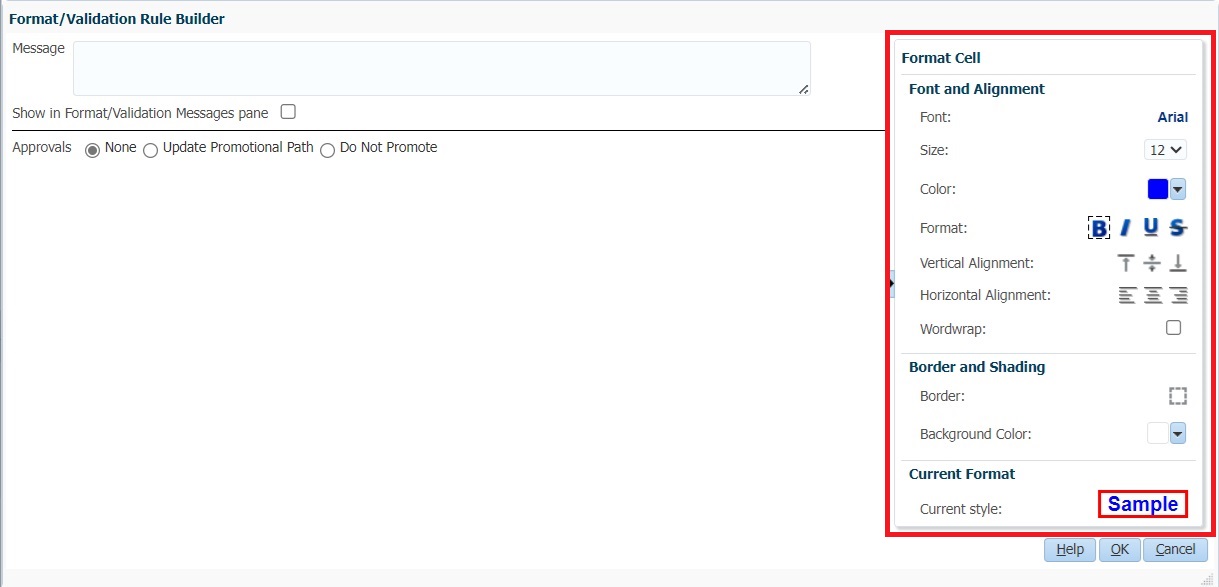
To format cells: