Managing Tax Automation Rules for Multiple Domicile
Follow the instructions below to enable support saving Tax automation rules for multiple domiciles:
1. Navigate to Forms designer, expand Tax Administer folder. Edit the Tax automation domicile form.
2. Move the Jurisdiction dimension into columns / rows depending on your requirement.
3. Switch to Business Rules tab.
4. From the Selected business rules right side pane, select Consol – Rule - Tax Automation Save and click on ![]() to remove it.
to remove it.
5. Scroll to the bottom of the list under Business Rules left pane. Select the Consol - Rule - TRCS_TaxAutomationSaveMultipleDomiciles, click on ![]() to add it to the form.
to add it to the form.
6. Under the Business Rules Properties in the bottom pane, for the Consol - Rule -TRCS_TaxAutomationSaveMultipleDomiciles rule, select the boxes for Run After Save, Use Members on Form and Hide Prompt.
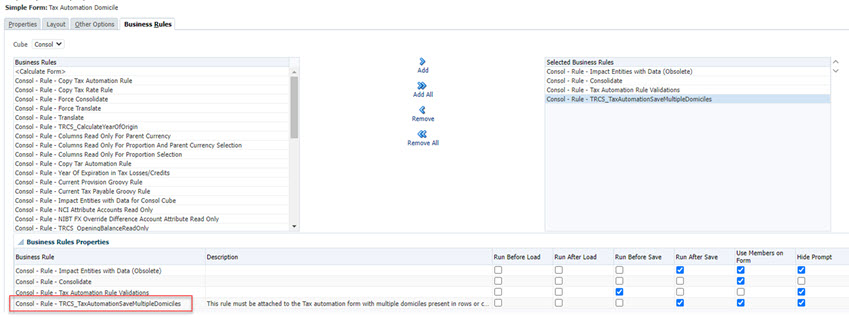
Note:
- As a best practice, ensure that you save the form with a different name.
- Using this updated form, Tax Automation rules can be updated for multiple domiciles at once.