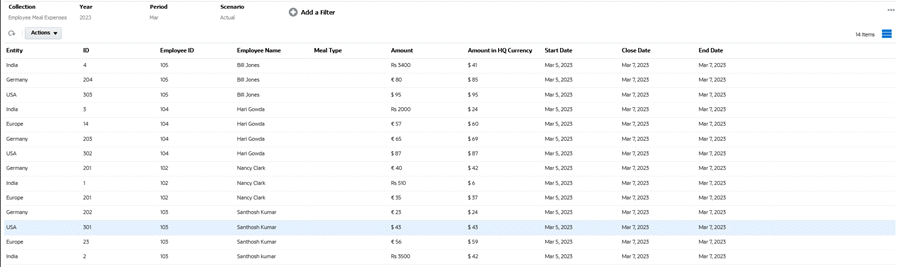Setting Up Currency Attributes for Translation
To use currency translation, you create an attribute for amounts (or monetary value) in local currency of the entity. In the Edit Attribute dialog, there is a property named Currency. If you choose the Entity Currency value for that property, that particular attribute will inherit the currency from the entity to which the form template is being deployed to. You can override it by selecting a different currency that is displayed.
To demonstrate, here's an example with a collection of Employee Meal Expenses that inputs meal expense data values manually in the local currency from entities around the globe. You can choose whether to use the Entity currency or override it.
The attributes include: Employee ID, Employee Name, Meal Type, Amount, and Amount in HQ Currency. The goal is to take the Amount and translate into Amount in HQ Currency which is USD (dollars).
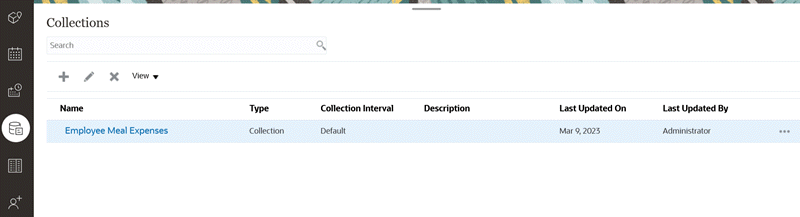
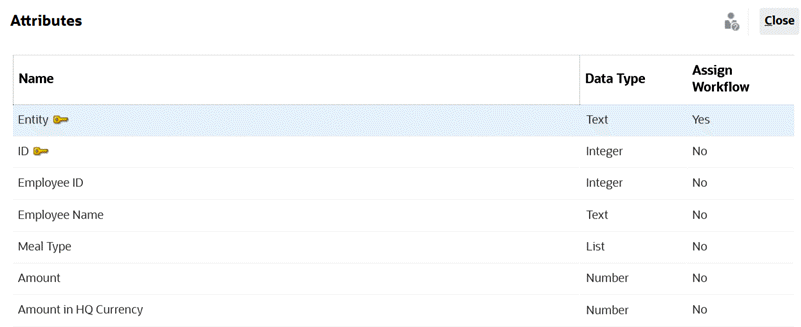

To translate local currency of input values into HQ currency:
- On the Home page, click Application and then click Supplemental Data.
- Click the Collections tab on the left.
- Select the Collection and select Actions, then Edit.
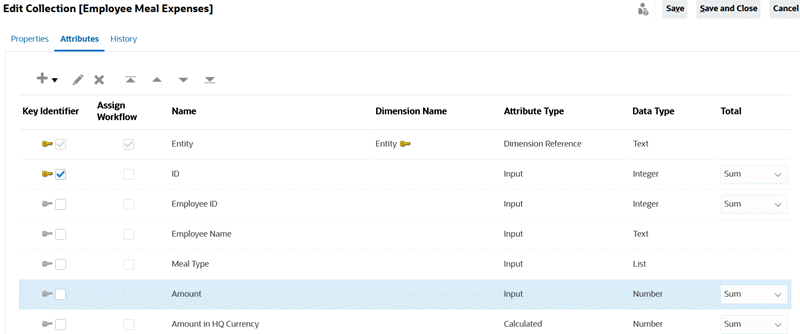
- From the Attributes tab, select the attribute (for example, Amount which is the input value for the meal expenses from various teams around the globe), and click Actions, then Edit.
- In Currency, selecting Entity Currency means that this attribute (Amount) will inherit the currency of the Entity that the form is deployed to, which is "USD" (dollars) in this example.
- The calculated attribute, Amount in HQ Currency, was set up with Currency in USD (dollars).
- In Calculations, the Translate function has been set up to translate the values in "Amount" to USD currency using the "Average" exchange rate type.
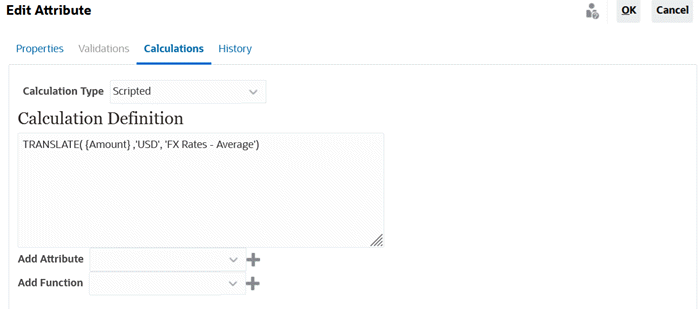
- Once the setup is complete, you can see the translation work in a deployed form. In this example, a form template has been deployed to four different entities having four different currencies.
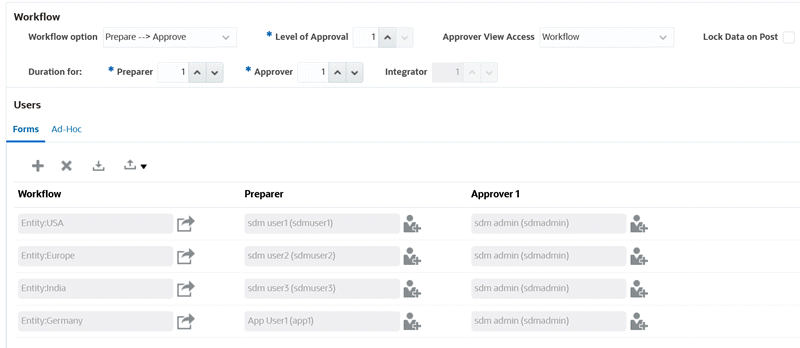
For Monthly Meal Expenses for India, after you enter the Amount, the translated currency value displays after you Save it. Note that the translation is calculated to the HQ currency.
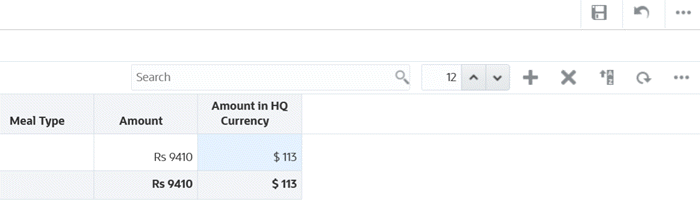
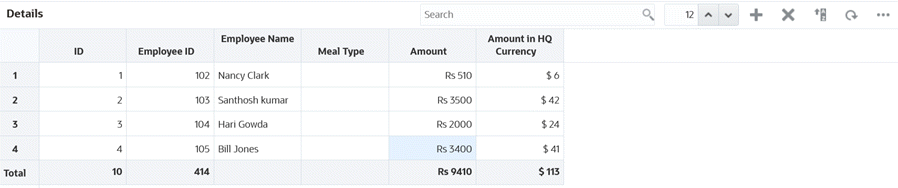
- You can also view this in Supplemental Data Analysis. Note the currency symbol in the "Amount" column and the translated values in the "Amount in HQ Currency" column.