Validating Supplemental Data Total Against an Account Balance
You can validate the supplemental data total against an account balance in Financial Consolidation and Close. This is useful when you are loading account balances from various General Ledger systems into your consolidation system and use Supplemental Data Manager to collect parts or the sum of that account balance. Once collected, the total of the supplemental data must match the account balance before a preparer can submit the data form.
The POV setup is done during form template definition. The account balance is fetched during runtime, for example, during form opening. The advantage is that validation of data is done in real time.
The first step in the validation process is that an administrator sets up the validation of supplemental data against the consolidation system through Form Template definition. After that, a Preparer of a form will see the Validation row on the form, and the system ensures that the form will not be submitted until the attribute and the account balance match.
Setting Up the Validation
To set up the validation:
- On the Home page, click Application, and then click Supplemental Data.
- Click the Form Templates tab on the left.
- Select a template.
- In Edit Form Template, select Sections and then select the Column tab.
- From the Total Validation POV column dropdown, select a cube from the list of available cubes.
- Specify the POV by clicking on the Member Selector in the Total Validation POV column next to the attribute that you are validating against.
Note:
You can only select leaf-level members, not parent members.
Make sure View Only is deselected.
Working with the Form
After you set up the validation and deploy a form, the account balance is displayed in the Validation row with the POV.
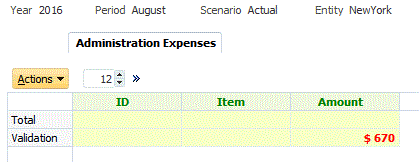
If you try to add data and submit the form, the system checks and will only permit the submission if the total of the attribute equals the account balance. For example, if you add data for Stationery:
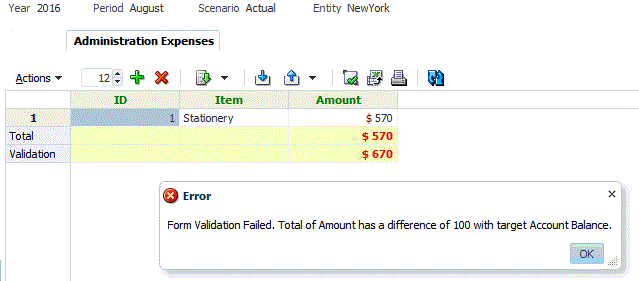
If you add a Travel Expense of $100, you will see that the attribute value now matches the account balance, and the form is submitted.
