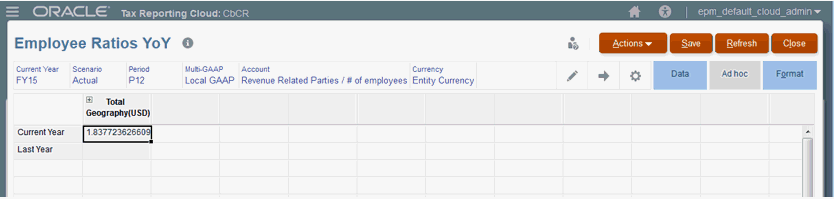Reviewing Risk Assessment Ratios
To review the Ratios dashboard:
- From the Home page, click CbCR, and then Risk Assessment.
- Select the POV, including Current Year, Scenario, Period, Multi-GAAP, and Currency.
- From Risk Assessment, select the tab of the Ratio Dashboard that you want to review:
- Employee Ratios
- Revenue Ratios
- Profit (or Loss) Ratios
- Income Tax Paid Ratios
- Income Tax Accrued Ratios
- Asset Ratios
- Equity Ratios
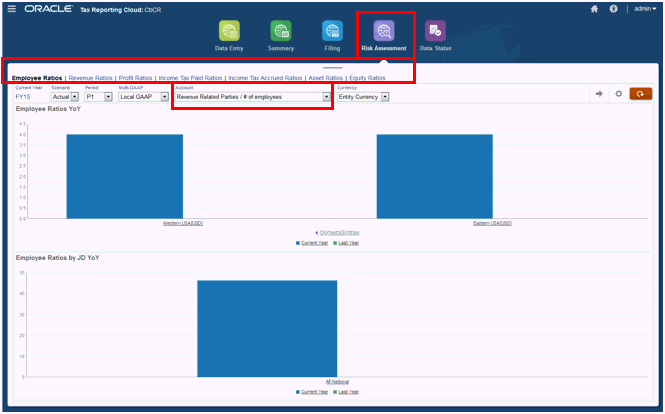
- Under Account on the selected Ratio Dashboard, select the ratio that you want to review, such as Revenue Related Parties / Number of Employees.
The calculation for any ratio divides the first value in the ratio by the second value.
For example, to generate the ratio for Revenue Related Parties / Number of Employees, the Total of Revenue Related Parties on Table 1 Data Entry is divided by Number of Employees on Table 1 Data Entry.
For a complete list of available ratios, see Available Risk Assessment Ratios.
- Click Run
 to generate the dashboard.
to generate the dashboard.
- Review the dashboard, looking for anomalies, peaks or breaches.
- If you want to view more detail on the results, from the Home page, click Library, and then the Forms tab.
- Under Forms, select CbCR, and then Risk Assessment.
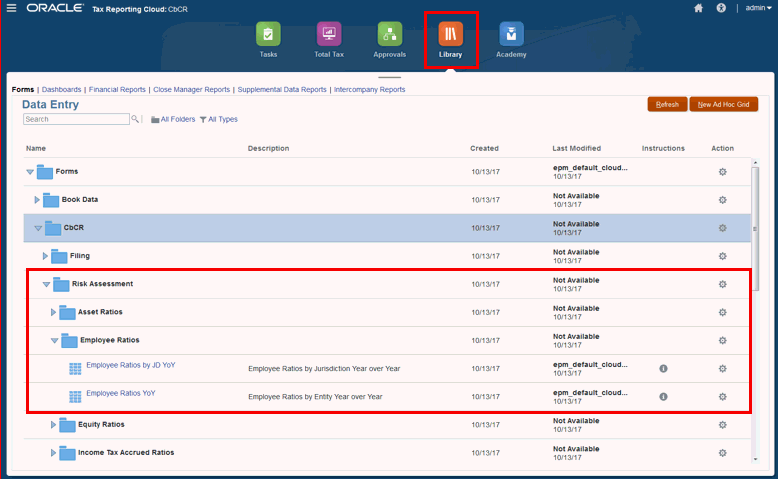
- Expand the Ratios form you want to view, such as Asset Ratios or Employee Ratios, and then select the form you want to examine:
- Ratios by JD YOY (Jurisdiction, Year Over Year)
- Ratios YOY (Year Over Year)
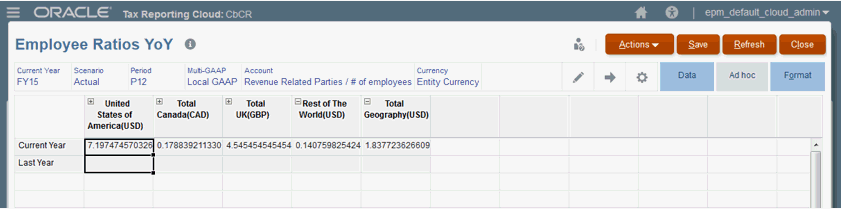
- Under Actions, select Consolidate CbCR and consolidate to Total Geography..
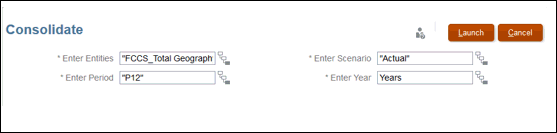
- Review the figures on the report.