Viewing Financial Reports
The Financial Reports tab in the Library provides a selection of default financial reports that you can use for data entry.
If you want to create customized reports, you can download an application from Oracle marketplace to use these reports as a starting point for creating custom-tailored reports. See Using TRCS Reports for Multi-Currency Applications Templates below.
To access Reports:
- On the Home page, click Library.
- Select Financial Reports.
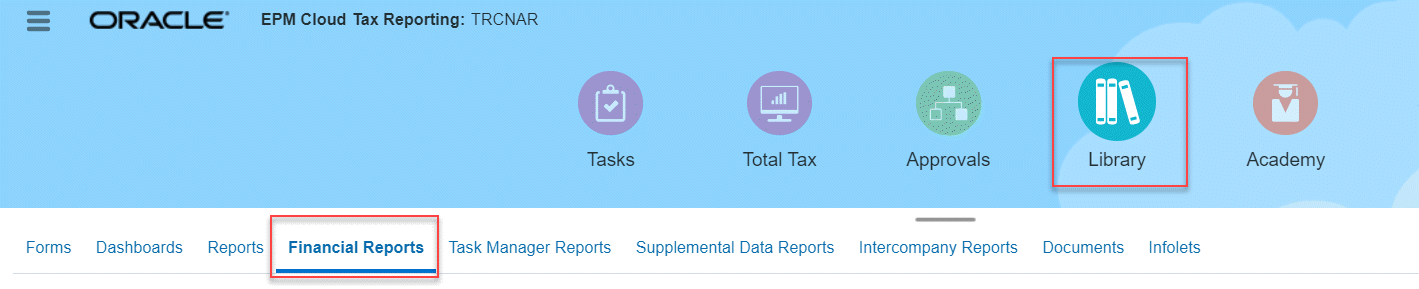
- Optional: To choose a POV for a report that has a POV, clear Show POV Options. This check box is selected by default. When the report is launched, a POV member selector window is displayed. The POV that you set affects all reports in the list that have a POV.
- Select the viewing icon to display the reports:
- Flat View
- Tree View
- Review the reports in PDF, HTML or XLS formats.
Using TRCS Financial Reports for Multi-Currency Applications Templates
To facilitate the creation of more than thirty customized multi-currency Financial Reports, you can download an application from Oracle Marketplace to create customized Financial Reports.
To download the report templates:
- Select Oracle Cloud Marketplace to display the TRCS Reports for Multi-Currency Applications page.
- On the Standard Reports for TRCS page, click Get App.
- Under Details, follow the instructions to download the patch, and use these reports as a starting point for creating custom-tailored reports. The patch contains the TRCS FR Reports, Importing instructions, and Readme files.
Note:
The dimensionality and members are not exactly the same in Tax Reporting Cloud (TRCS) and Hyperion Tax Provisioning (HTP), so you will need to adjust custom reports from HTP for those changes. Only the standard reports are provided in the download from Oracle Marketplace.