Setting User Variables
User variables act as filters in forms, enabling you to focus only on certain members, such as a department, a specific timeframe, or an account. Any authorized user can reset the default variable to the required member.
Before you can open a form, you must set your preferences for the user variables that your administrator has set up. For example, for the CbCR Parent Entity, you can change the default FCCS_Total_Geography member to a specific member, such as the United States. The new member applies to all dashboards and forms, and data is populated based on the selected user variable member.
To set user variable Members:
- On the Home page, click Tools, and then User Preferences.
The Preferences page lists the user variables that the administrator has set up for each dimension. Under Member, the currently selected member for each variable is displayed.
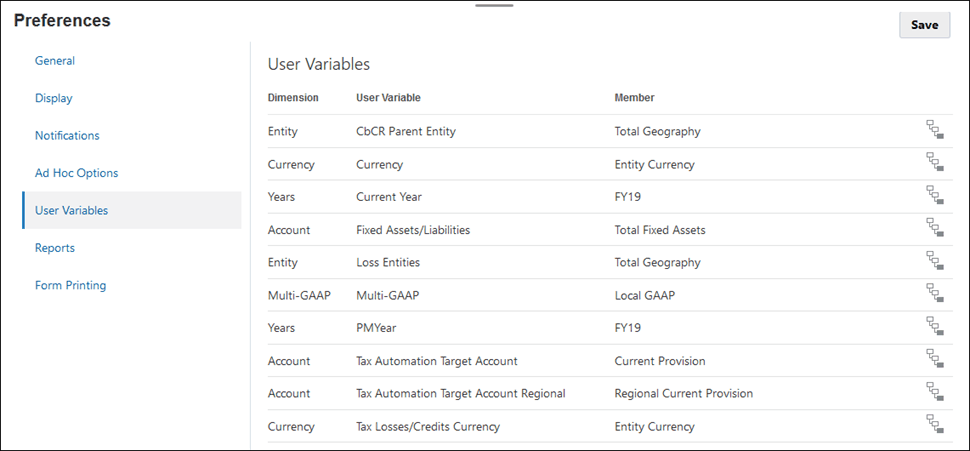
- Click the Member Selector
 next to the variable that you want to change. You can also type a member name directly in the Member column for the dimension.
next to the variable that you want to change. You can also type a member name directly in the Member column for the dimension.
- Click the member or the checkmark in front of it to select the new member value.
- Click Save.