Entering NIBT FX Override Rates
The average FX rate applied to NIBT can be overridden to enable the tie-out to the translated NIBT in the consolidation system when necessary. NIBT FX rates can only be entered in the Consol cube.
The difference between the NIBT override rate and the average rate * NIBT is classified as a permanent difference for the current provision, and the consolidated and statutory effective tax rate reconciliations.
Both of the following custom attributes must be defined in the Account dimension to ensure the NIBT override will function:
- TRCS_NIBT Override Rate Accounts -- Users can use this custom attribute to assign a rate account to the base of the TRCS_NIBT Adjusted hierarchy. This is a member-driven custom attribute that automatically syncs the member created under the TRCS_NIBT Override Rate Accounts hierarchy.
Out of the box, one NIBT Override Rate Account is created under TRCS_NIBT Override Rate Accounts.
- NIBT FX Override Difference Account -- Users can use this custom attribute to specify a permanent difference Account to post the FX difference (that is, the difference amount between NIBT override rate vs FX Average rate). This should be specified on the member where the NIBT FX Override Account custom attribute is specified (that is, the base of TRCS_NIBT Adjusted).
This is a hierarchy-driven custom attribute that automatically syncs members created under TRCS_PERMGSTOTAL and TRCS_PERMSTTOTAL hierarchies.
The FX override difference is posted in the translated currency.
In all reports and selected data forms, you can view the data in different currencies, as follows:
-
Entity Currency (local currency)
-
Reporting Currency
To configure the NIBT FX Rate:
- Under Navigator, select Dimensions, and then Account.
- Expand TRCS_TaxAccounts, then TRCS_NIBTLS, and then TRCS_NIBTAdjusted. These are pre-seeded members.

- On the Actions toolbar, click Edit
 and then click Attribute Values on the Edit Member screen.
and then click Attribute Values on the Edit Member screen.
- Under NIBT FX Override Account and NIBT FX Override Difference Account, select one from each account type so the translation will be properly performed for the specified rate, then click Add, and then click Save.
Each Difference Account must be unique, otherwise, the other Difference Account will be overwritten. For example, you can use the same override accounts, but you must select the specific difference account for the configuration.
Note:
Do not post any automated tax or adjustments to the Difference Accounts.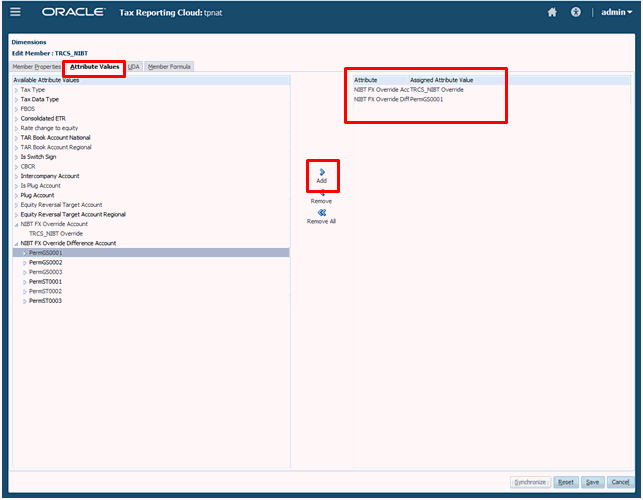
- From the Home page, select Library, then under Forms, expand Tax Administration, and then select NIBT FX Rates Override.
The screen displays the Scenario, Year and Entity (Base or Parent), and shows the Rate Account (NIBT Override Rate) plus all available input currencies.
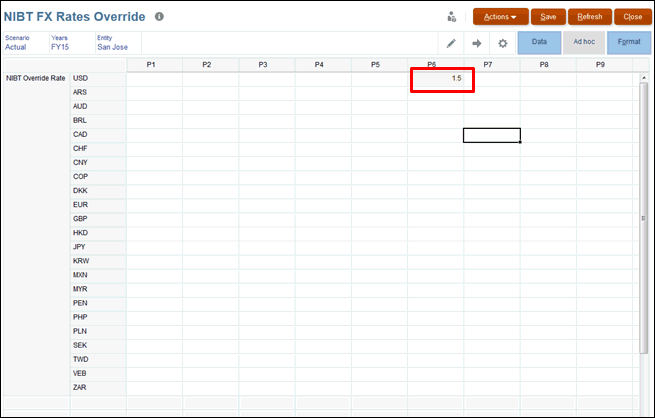
- For the Entity Currency, enter the NIBT override rate for the selected period, and then click Save.
- From the Home page, select Tax Provision National, then Package, and then Current Provision to open the form.
- Set the POV to the Entity Currency to display the values for the currency data for NIBT, and then from Actions, select Consolidate.
Under Permanent Differences (GAAP to Stat) or Permanent Differences (Stat to Tax), the selected member is used to post the difference in the translated currency. You cannot see the difference under the Entity Currency, so you need to select the translated currency to view the results.
- Under Edit, select the reporting currency.
- From Actions, select Translate.
The values are translated using the NIBT override rates.
- Review the results on the Current Provision report.