- Using Oracle Intelligent Track and Trace
- Create Business Flow Template
Create Business Flow Template
Create a new business template.
-
Click Menu (
 ) and then click
Configurations.
) and then click
Configurations.
-
Click Business Flow Templates (
 ).
).
-
Under Configurations : Business Flow Templates dashboard,
click Create New Business Flow Template (
 ).
).
- In the New : Business Flow Templates area, enter the Name of the business template.
-
Click Add Business Step (
 ).
).
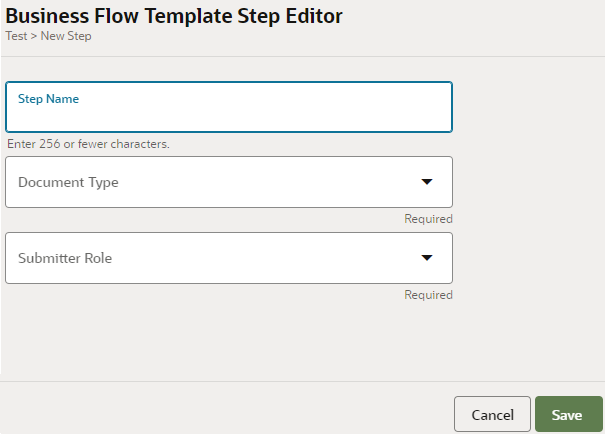
-
For each business step enter:
- Step Name: Enter the name of the step.
- Document Type: Select the document associated with the step from the drop-down. The drop-down lists all the document types that you had defined as part of Create a New Document Type.
- Submitter Role: Select the role of the trading partners who will be submitting the document for this step. The drop-down lists all the roles that you have defined as part of Invite an Endorsing Trading Partner and Participating Trading Partner Tasks. You can select more than one submitter roles.
- Click Save to close the step dialog box.
- Repeat step 5 and 6, for all the steps that you want to add to this business flow template.
-
If there is any error while adding steps, you will see a Warning
Sign (
 ) on
top of that step. Click on the Warning Sign and fix the
error.
) on
top of that step. Click on the Warning Sign and fix the
error.
- Click Save and wait until the Save successful message is displayed.
- Click Cancel to return to the Configurations : Business Flow Templates dashboard.