- Using Oracle Intelligent Track and Trace
- Create a Service Connection
Create a Service Connection
You create a service connection with Intelligent Track and Trace by providing an endpoint URL by using OAuth 2.0 Resource Owner Password Credentials
To create a service connection from the URL endpoint:
- Sign in to the Visual Builder Studio from the Oracle Cloud home page.
-
From the Navigator bar, click
Services (
 ).
).
-
In the Services pane, click (
 ) and then click Service Connection.
) and then click Service Connection.
- Click Define by Endpoint as a service connection source.
-
Enter the endpoint URL of the Intelligent Track and Trace API.
To get response from the Trading Partners API, use the endpoint URL of your Intelligent Track and Trace instance URL. For example,
https://<OITT-Instance>/bca/api/businessNetworks/v2/networks/local/tradingPartners If you know what type of action you want to perform, select it in the Action Hint drop-down list. For example, if you select a GET method, you can choose Get Many to retrieve multiple records.
If you know what type of action you want to perform, select it in the Action Hint drop-down list. For example, if you select a GET method, you can choose Get Many to retrieve multiple records. - Click Next.
- In the Overview tab, provide the Service Name, Title, and Version. Optionally, enter a description.
-
Click Service tab and provide the following
Authentication details:
- From the Authentication section, from the drop-down, select OAuth 2.0 Resource Owner Password Credentials as an authentication option for logged-in users.
-
Click Enter Username and Password (
 ) to enter user login credentials.
) to enter user login credentials.
-
Click Enter Client ID and Client Secret (
 ) to enter the Client ID and Client Secret created using IDCS confidential
application.
) to enter the Client ID and Client Secret created using IDCS confidential
application.
-
Under Scope, enter the resource URL of the
Intelligent Track and Trace API.
For example,
https://<OITT-Instance>/bca/api
-
Under Token URL, enter the access token URL of
the endpoint from your IDCS client application.
For example,
https://<IDCS-Service-Instance>.identity.oraclecloud.com/oauth2/v1/token
- From the Connection Type drop-down, select Dynamic, the service does not support CORS and then click Create.
-
Under Test tab, click Send
Request.
The response from the Trading Partner API is successful.
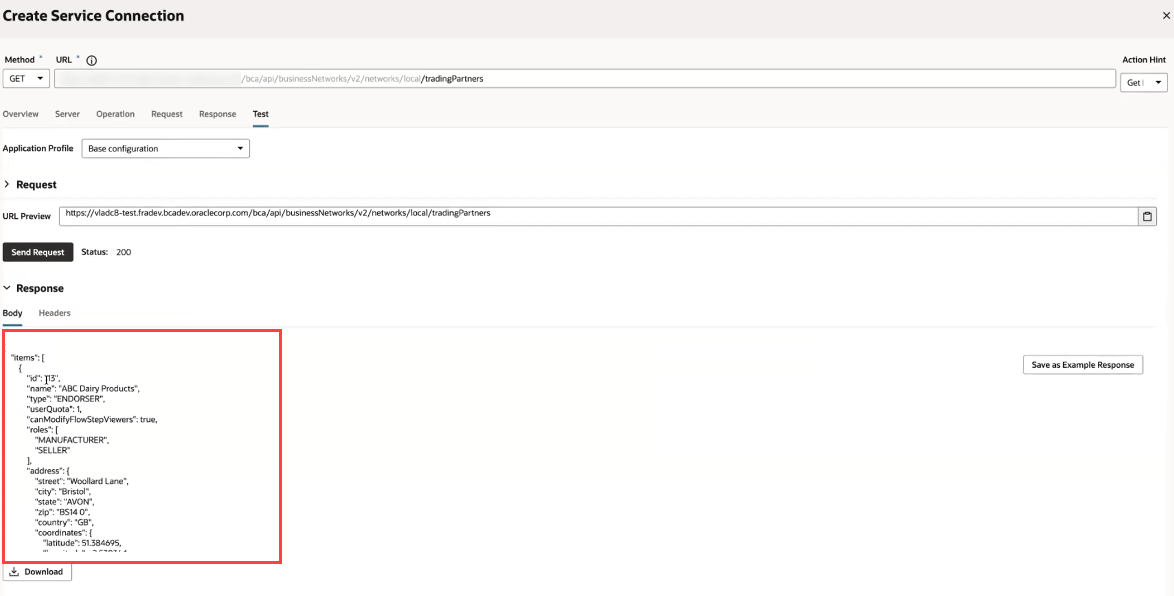
You can experiment with the different request parameters until you achieve the response you want. If your response returns an error, you will need to check the details of your connection, for example, ensure that you're using the correct credentials or Client ID and Client Secret.