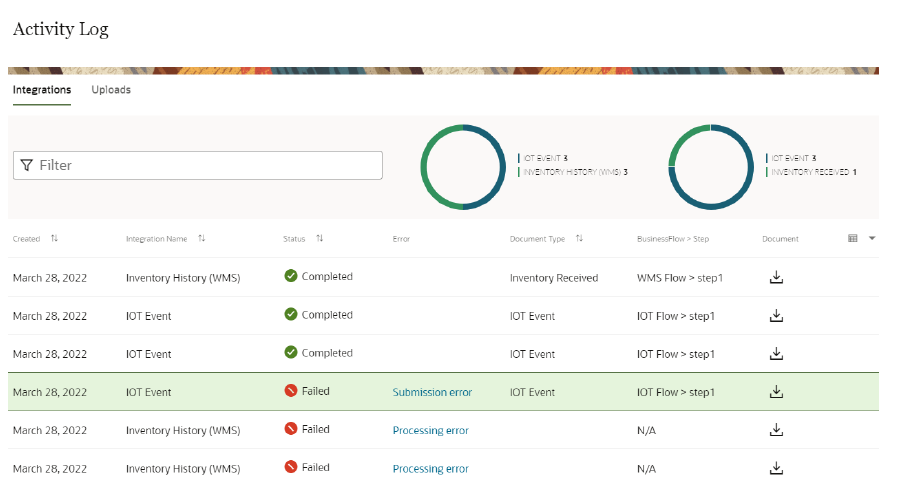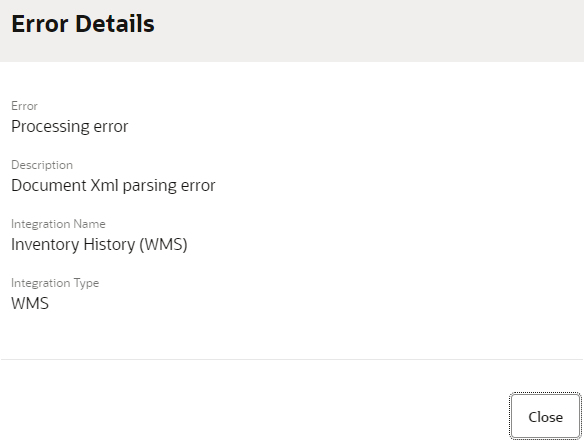Monitor Built-in Integration Activity Logs
Use Activity Log to check the status of all integration activities and required information to troubleshoot errors, such as missing documents or transmission failures that occurs during document ingestion.
- Data sent from the built-in integrations, such as destination application/system, document type, timestamp, transmission status, and document contents.
- Data received by Oracle Intelligent Track and Trace, such as sending application, document types, timestamp, status, receiving errors if any, and document contents.
Activity log records the following error activities:
| Error name | Type |
|---|---|
| Connection error | Authorization error |
| Credential Retrieval error | |
| Incorrect URI error | |
| Processing error | Transformation error/Parsing XML |
| Processing error while receiving response | |
| Submission error | Resolution Error in mapping flow step |
| Error while posting the document to document Receive | |
| Activity without document | Empty response during poll |