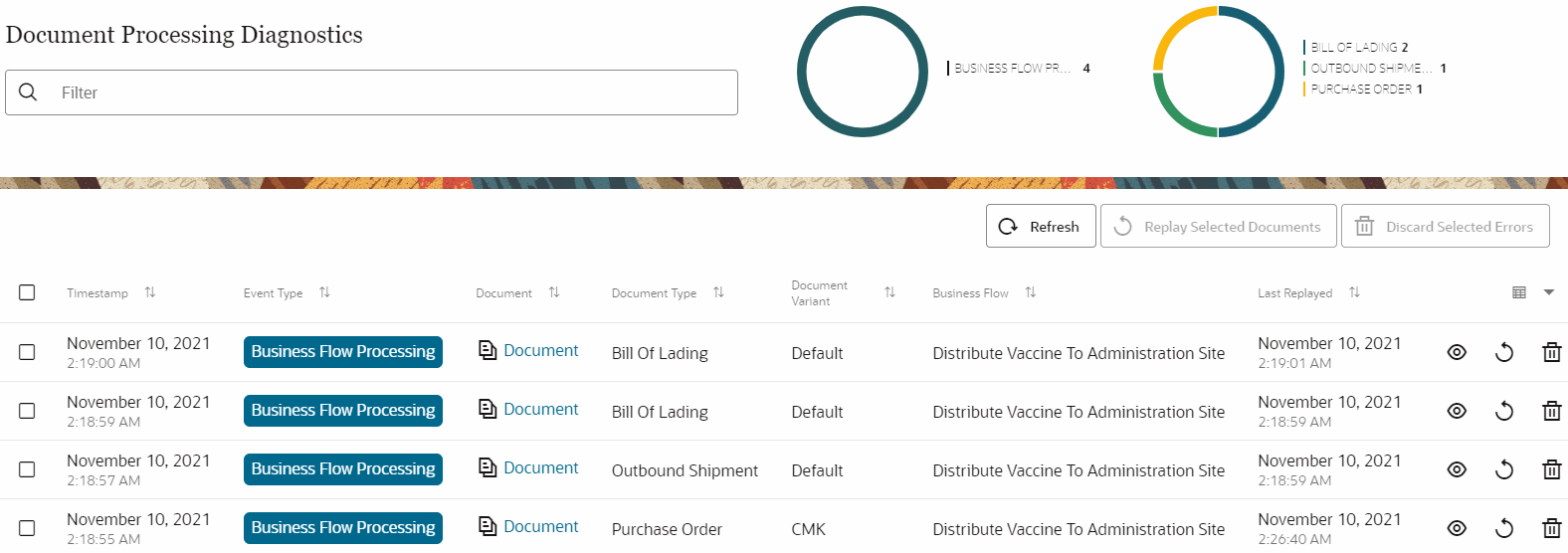View Document Processing Diagnostics
View detailed diagnostics data for all failed document submissions.
Documents submitted to Oracle Intelligent Track and Trace can fail due to multiple reasons, such as document processing failure, blockchain processing failure, simulator processing failure, or business flow processing failure. As a document submitter, you should be able to identify the reason of failure, and retry submitting the document once the error is fixed. Diagnostic functionality enables you to identify the submitted transaction documents that have not been successfully processed and recorded. You can also view the processing stage at which the error occurred, along with the various generated artifacts to help you diagnose the error.
As a founder, you can see all the transaction documents submitted by you and all trading partners. However, once the error is fixed, you can re-submit only those documents for which you are the submitter.
As a trading partner, you can view, retry, or discard document submission for which you are the submitter.