Current Process
The following sections discuss the details of the functional flow between GTM and the hird party data content provider.
Connecting via Content Source
GTM allows you to bring in content from various external data sources. An external data source can be modeled in GTM as a Content Source.
You can create custom content sources via Master Data > Power Data > Data Loading > Content Source.
You must also configure what content should be downloaded in the Content Source Data Type section on the Content Source power data window. The Source Data Type field contains the data type ID provided by the third party data content provider. Data in the Content Type field identifies the type of content (HTS-US, ML-US, RESTRICTED_PARTY, RULES OF ORIGIN, etc.) to be downloaded.
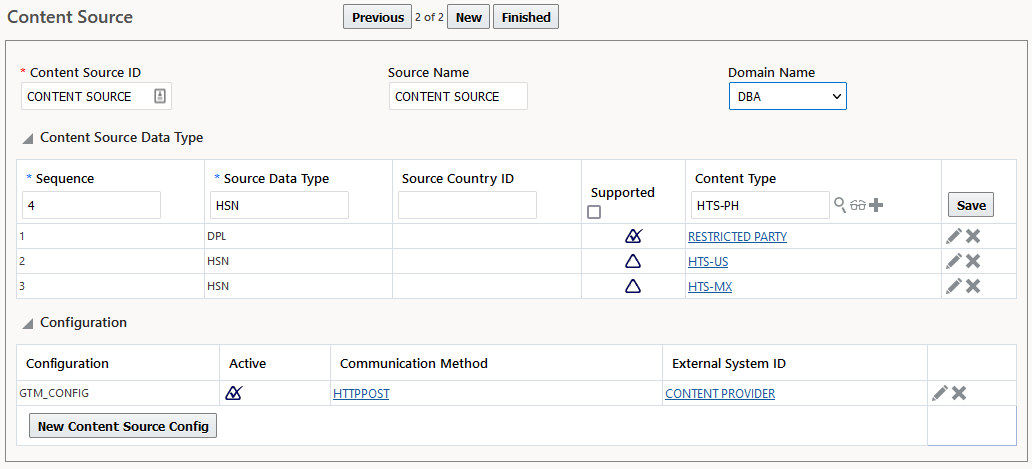
The external system identifies the site from where the data content will be downloaded and the communication method indicates how it should be downloaded. On this page, you must provide the details for both the external system location and the communication method as ‘HTTPPOST’. The third party content provider is responsible for providing the User Name, the Password and the URL to use to access their system.
You can refer to the Customs Filing Integration Guide for more details on the
communication method.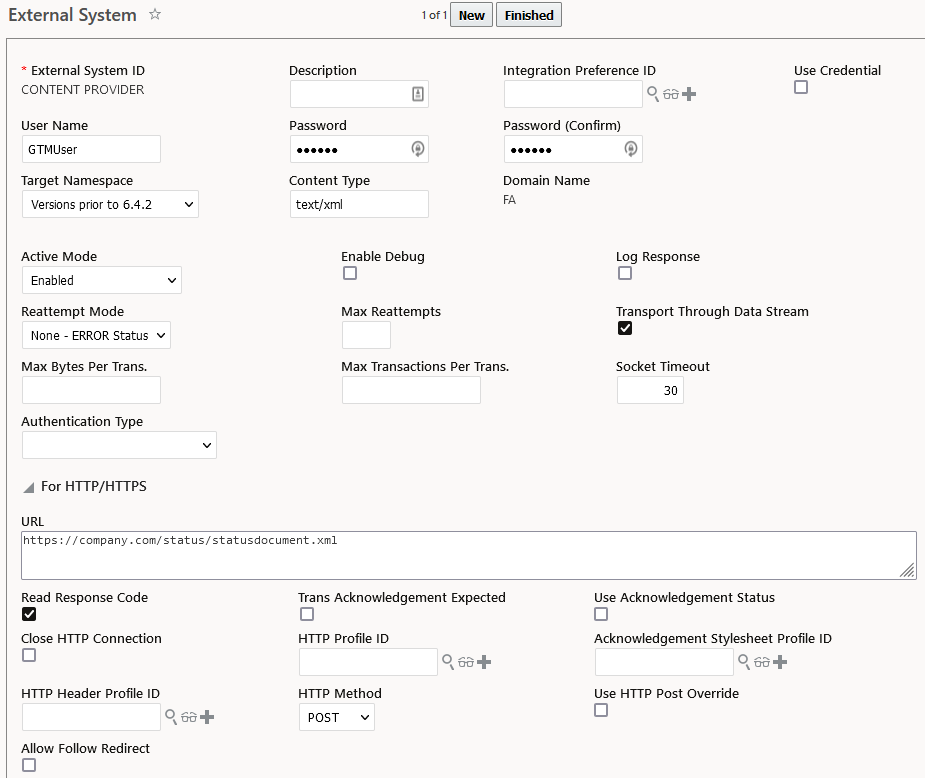
Example: Following is an example of how you can configure GTM to download data from a third party content provider.
- Create:
- Content Type: You can access this page via Master Data > Power Data > Data Loading > Content Types. Create a new content type in the PUBLIC domain with the naming notation: ID > HTS-<US>. (Replace <US> with any other country code that you want to download. This two-character country code should be retrieved from the content provider's XML file.)
- Classification Type > HTS <US>: You can access this page via Master Data > Power Data > Product Classification > Product Classification Types. Replace <US> with any other country code that you want to download. (This two-character country code should be retrieved from the content provider's XML file.)
- Content Source: Navigate to Master Data > Power Data > Data Loading > Content Source. Create a new content source in the PUBLIC domain with any name you like. If you have an existing content source for the same type of data, you can add it to that.
- Add Content Type to Content Source: Edit the content source that you created and
add records like:
- Content Source Type - HSN (refer to the content source shipped with the PUBLIC domain when entering its correct value)
- Source Country ID – US (Replace <US> with any other country code that you want to download. This is the two-character country code should be retrieved from the content provider's XML file.)
- Supported - Yes
- Content Type - HTS-US (this is the content type created in a previous step).
- Create Data Load Type: You can access this page via Master Data > Power Data >
Data Loading > Data Load Types. Create a new data load type in the PUBLIC domain
with any name you like. However, make sure that you select the correct content
type and content source. For example:
- Data Load Type - HTS-US_CI (Replace <US> with any other country code that you want to download.)
- Content Source - Any new content source that you created
- Content Type - HTS-US
- GTM How To/Configuration Topics > Trade Content Download
- GTM How To/Configuration Topics > Trade Agreement Qualification