Environment Setup
You need to setup at least one environment before you begin to login and use the application.
Note: You will need to know the full URL of the WMS Cloud service that has been assigned
to you.
To configure, follow the steps below:
- Launch the application you downloaded.Note: When you first open the application, you will need to review and accept the End User License Agreement before using it.
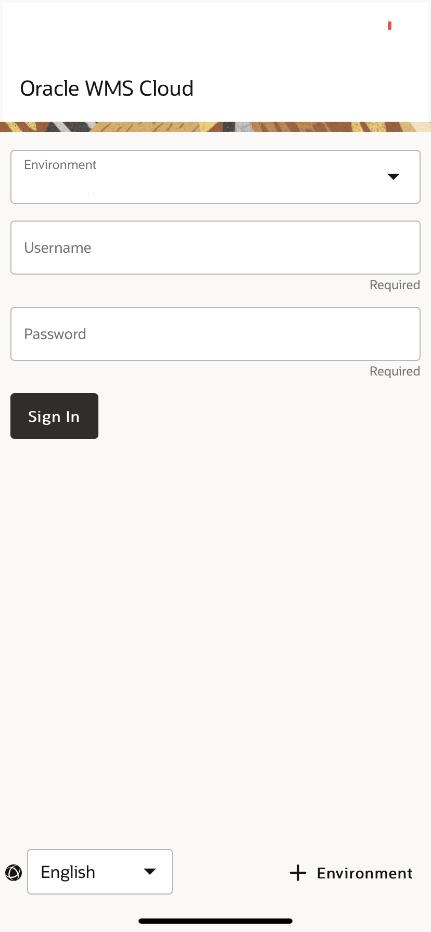
- Tap the +Environment icon to add a new environment.
- Enter the following parameter:
- Environment Name: Add a name which can be anything the user prefers.
- Instance: Enter the instance name which is the initial part of the domain name of the URL.
- Environment Code: The environment code: the last part of the
URL.
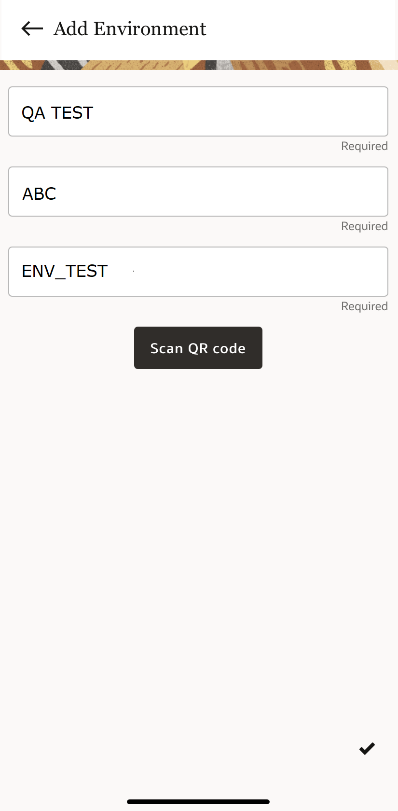
The instance and environment code can be collected from the the instance URL provided in Welcome Letter. For example. "abc.wms.ocs.oraclecloud.com/ENV_TEST/index/". Here, Instance -- ABC and Environment Code -- ENV_TEST
- Tap the icon on the bottom right of the screen.

- To add additional environment, click the + icon to add more than one environment.
- Now, the application will display the list of environments.
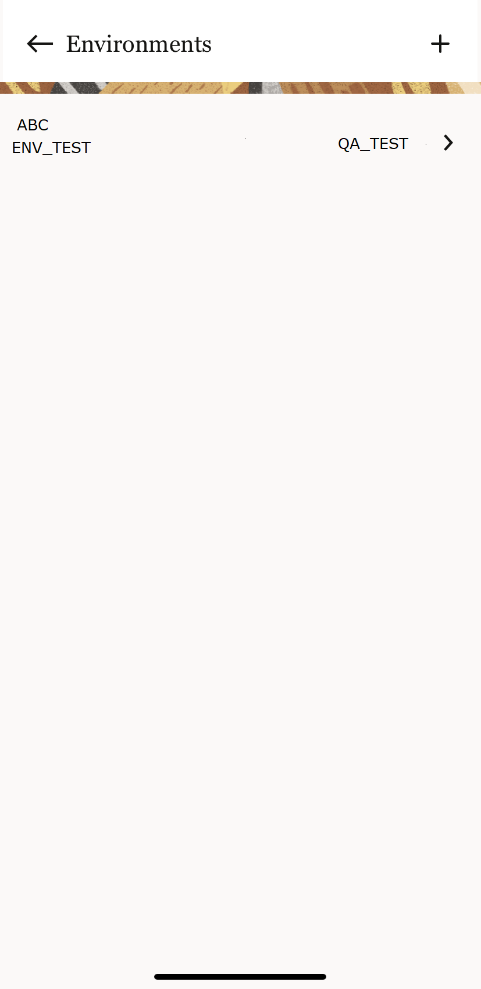 Note: The mobile app will select the first environment by default and can be changed from the drop down.
Note: The mobile app will select the first environment by default and can be changed from the drop down. - You can either scan the QR Code to fetch the environments details and login
credentials.
- To scan the QR code from Web UI.
- Login to your latest Oracle WMS Cloud > go to About section > scan
the QR code.
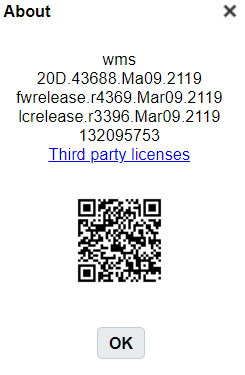
- The QR Code fetches the environement and login details.
- Tap the right icon at the bottom right of the screen to save the settings.
- Enter user credentials to sign in.
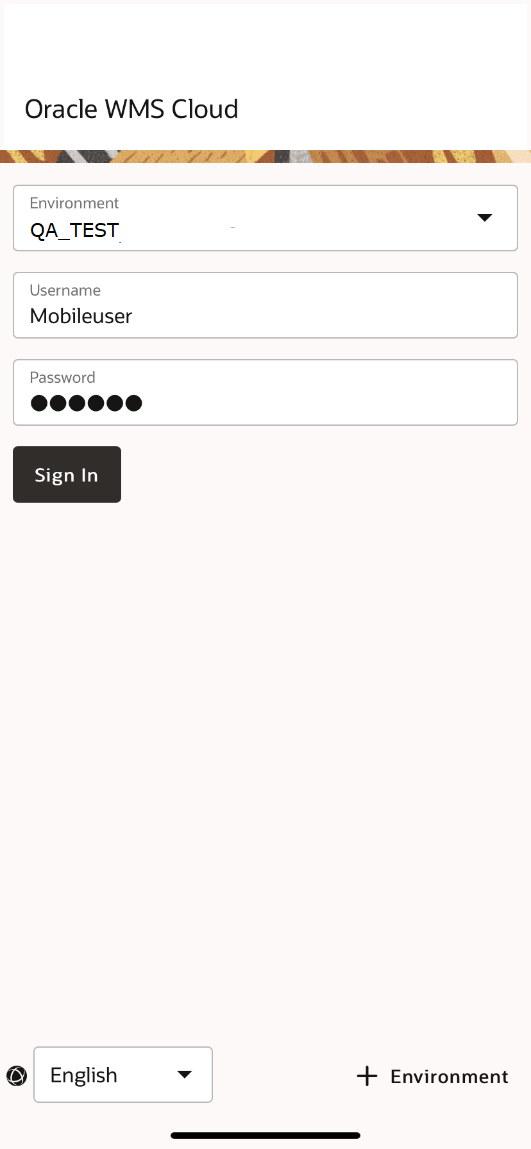
- Tap Sign In.