Ctrl Key for Printing
- When the screen parameter “print-labels” is configured with one of the supported
values in the receiving modules Receive by Load or Receive by
Shipment, then the first screen (Shipment/Load screen) and the
second screen (SKU scan screen) displays the Ctrl-P key to initiate printing.
The Ctrl- P key will only display if “print-labels” is configured.
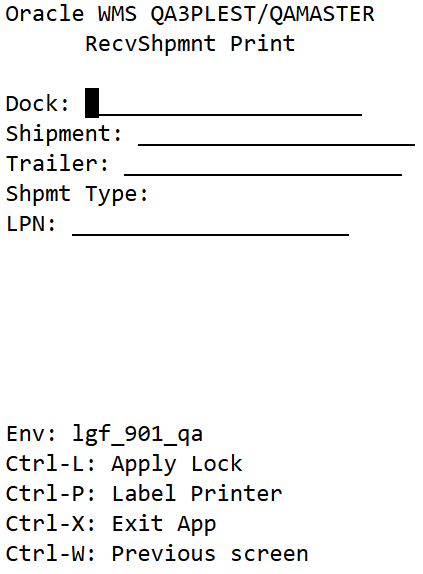
- When you press the Ctrl-P key, you are presented with a screen that displays
the default printer (if configured) for the user. Depending on the configuration of
the “print-labels” screen parameter, there will be prompts for LPN, Case, Pack, LPN
and Case, AND LPN and Pack as illustrated by the following figures:
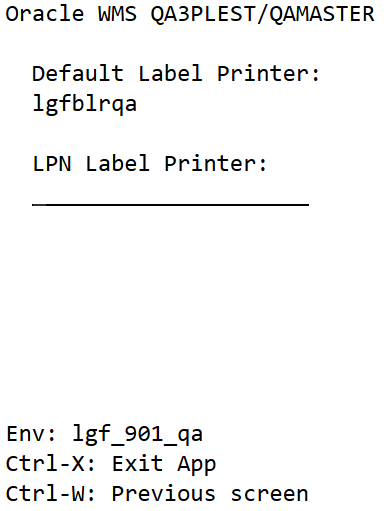
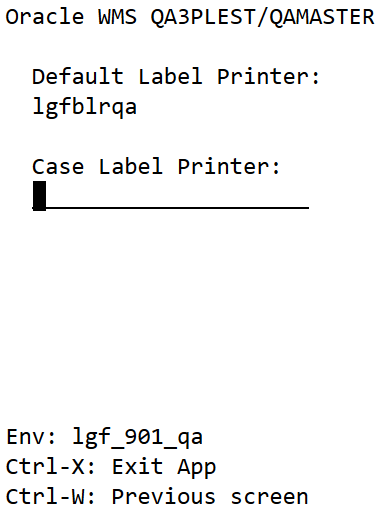
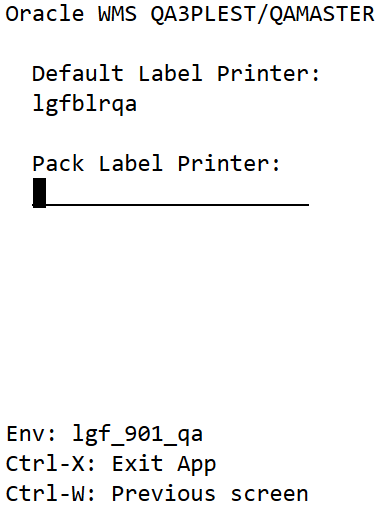
- After you enter a printer on the Label Printer prompt, the system remembers to print
on this printer until you exit out of the receiving option. You can press
Ctrl-P again to see the selected printer at the Printer prompt. You also
have the option to select a different printer on this screen.
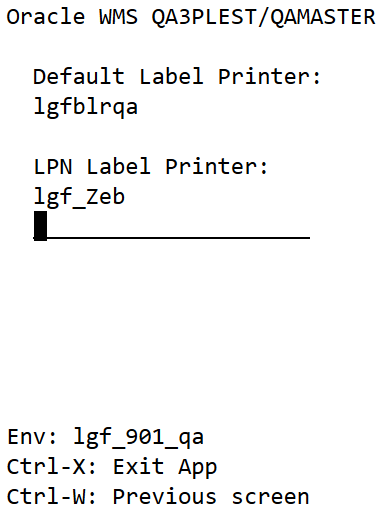
- If printer is not selected in any of the above scenarios, the default printer will be used to print labels. If a default printer has not been configured, then labels will not be printed.