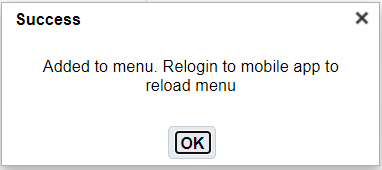Configuring Screens for Mobile App
Before using the Mobile Application, you need to configure the Menu Configuration for specific screens supported for the Mobile Application.
To setup Menu Configure, do the following:
- From the Menu Configuration UI, and click "+" icon button at top right of the Menu UI Screen.
- Enter the Name and select the Screen Type = "VBCS-Mobile" for the Mobile
Application.

-
To assign the Menu to the group, go to Group Configuration UI > click the VBCS Mobile Menu > add the Menu (here,Mobile App) to the existing or a new group.
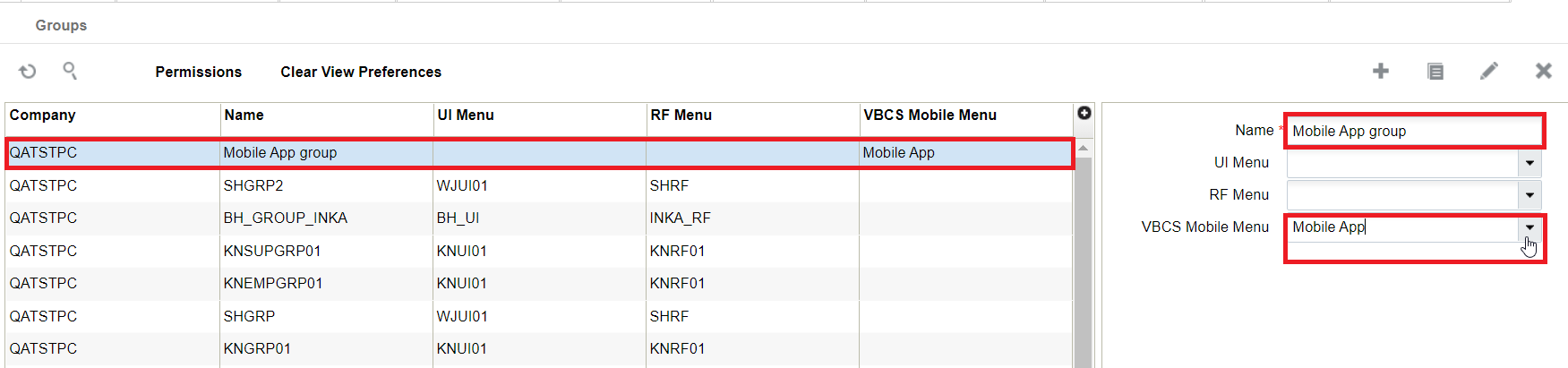
-
Create a user with the above group (Mobile App group) or you can also update an existing user with the group. Assign the default group to the VBCS-Mobile (here, Mobile App) menu you created.
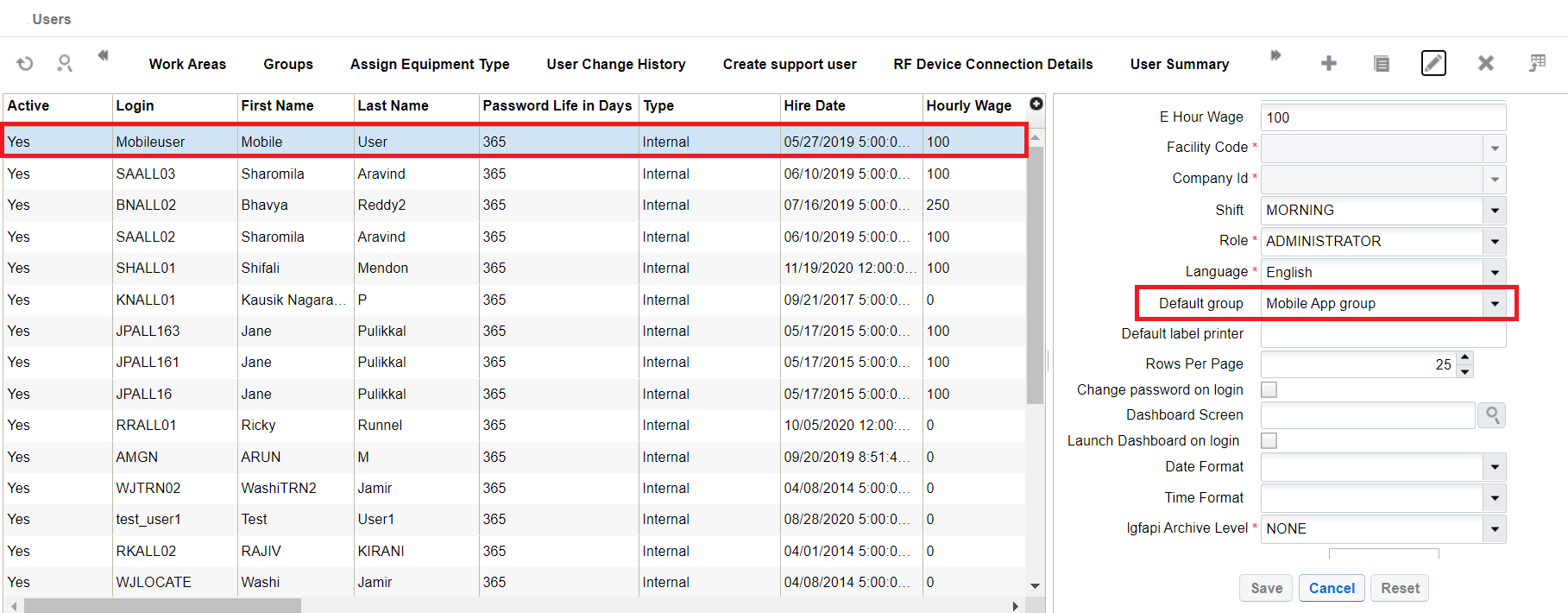
-
You can add module screens to the menu through one of the following ways:
- Go to Menu Configuration UI > select your menu that created and click Details icon.
- The menu_dtl screen opens. Click Insert Screen.
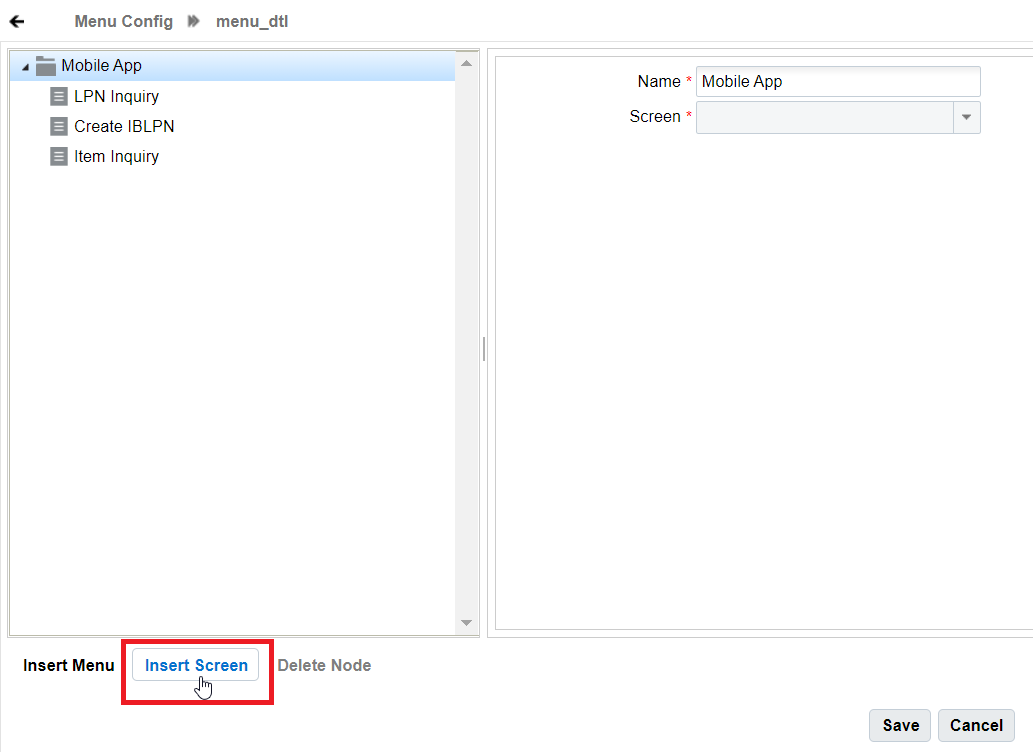
- The screen drop-down is enabled for you to add the screens to your
menu. Enter the screen name and click Save.
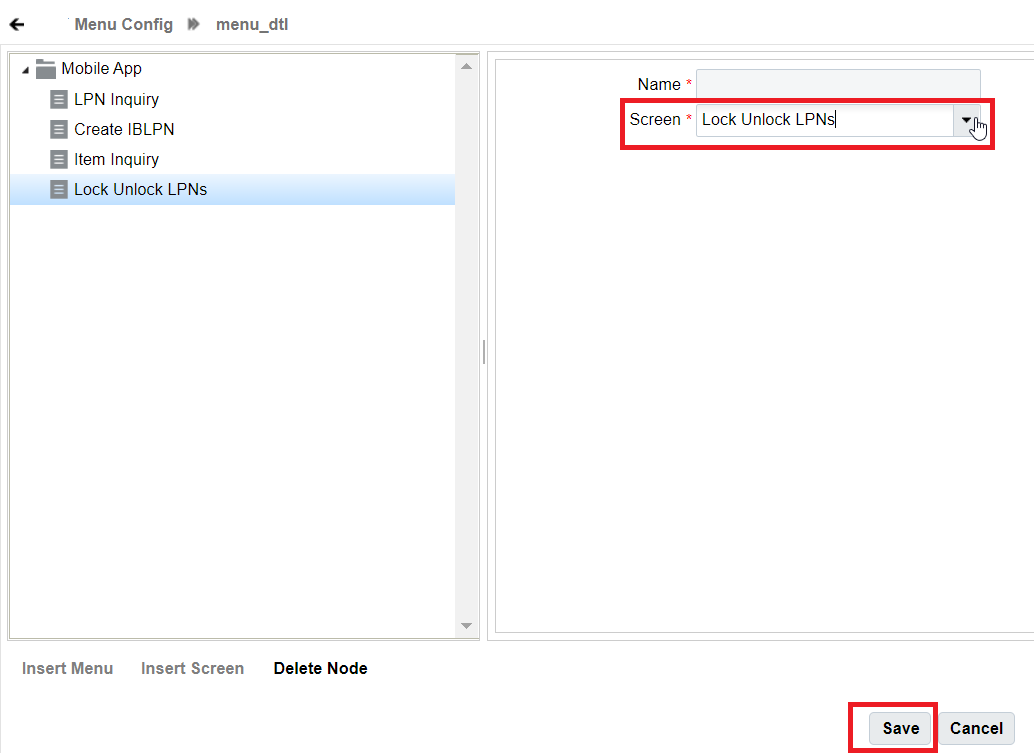
- Alternatively, you can also go to Modules UI and search using the
Screen Type = VBCS-Mobile. The UI will display all
available modules for that screen type.
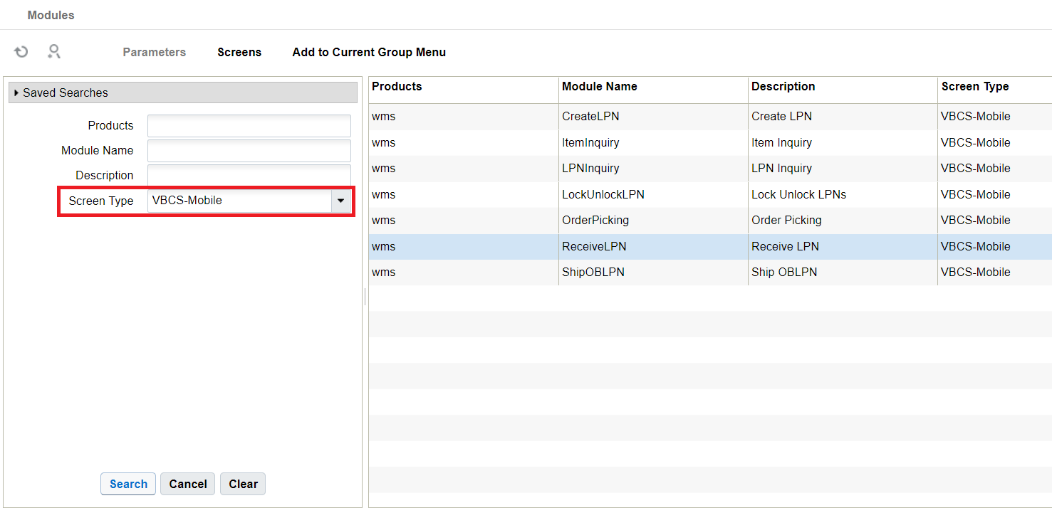
- Select a Module (Example: Ship OBLPN) and click
"Screens" button. Then, click the "+" icon to
create a new screen for the module.
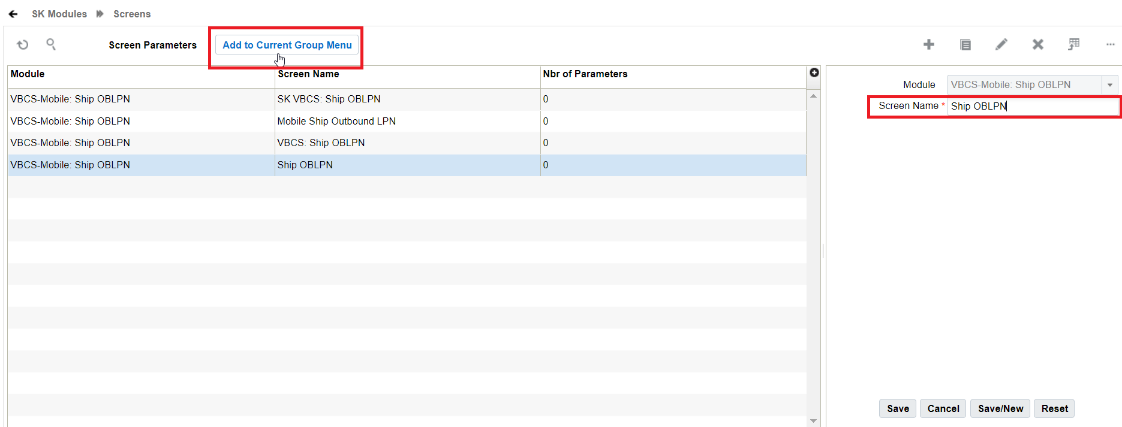
- Click "Add to Current Group Menu" to add the created screen to group menu.
- Click OK to confirm the action.
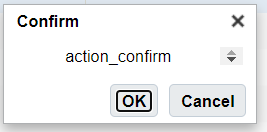
- After adding the screen successfully, the system displays the
following pop-up window. Click OK.