Adding Lock Codes to LPNs
You can add specific Lock Codes to an IBLPN by clicking the blue number value in the “Nbr Locks” column:
This will prompt a new window, where you can add multiple lock codes to the container:
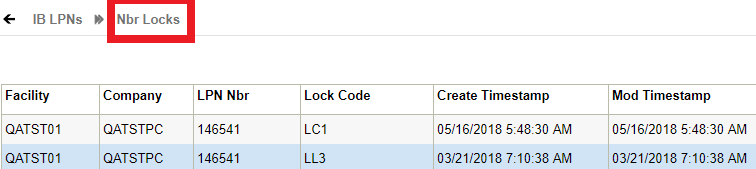
The above figure shows all the Lock Codes currently added to the container. Click Create () and select one of the configured Lock Codes from the drop-down to add lock codes.
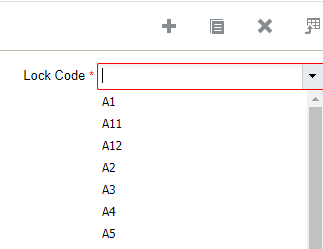
Apply or Remove Lock Codes for Multiple LPNs
Certain scenarios may urge you to apply a lock code in order to prevent a group of
LPNs from being locked so that they are not passed to downstream operations due to
batch recall or quality check. You can save time by assigning a Lock Code to groups
of Inbound or Outbound LPNs based on search criteria via Mass Add Lock Code and Mass
Remove Lock Code in the Item Inventory by LPN screen
(LpnItemInventoryView).
Note: By deafult, only an
administrator can access these button. Users with different roles requires
permission to access "container/Can mass add lock code" and "container/Can mass
remove lock code".
- Select the LPNs that you can want to apply or remove a lock code.
- On applying the lock codes, the system displays a Confirmation pop-up window on updating the number of LPNs to be locked or unlocked.
- After you click OK to proceed, you will be provided with a list of available Lock Codes that you can apply.