Defining Expiry Date Range
Expiry Date Range allows you to set up rules, so that your wave only allocates inventory that will expire within the date range that you have defined in the Expiry Date Range UI. For example: Different medications can have different life spans where you want to allocate inventory within defined time span.

To add or edit an expiry date rule, do the following:
- Go to Wave Template > Expiry Date Range.
- Expiry Date Range UI opens. This will open of all the Expiry Date Rules.
- To define your rule, click the (+) icon.
- Enter the following details:
- Rule Name*: Enter the name for the rule. This is a Mandatory field.
- Description: Enter a description that best describes the rule.
- The newly created rule appears on the Expiry Date Range screen.
- To add or edit the rules, click the Details icon.
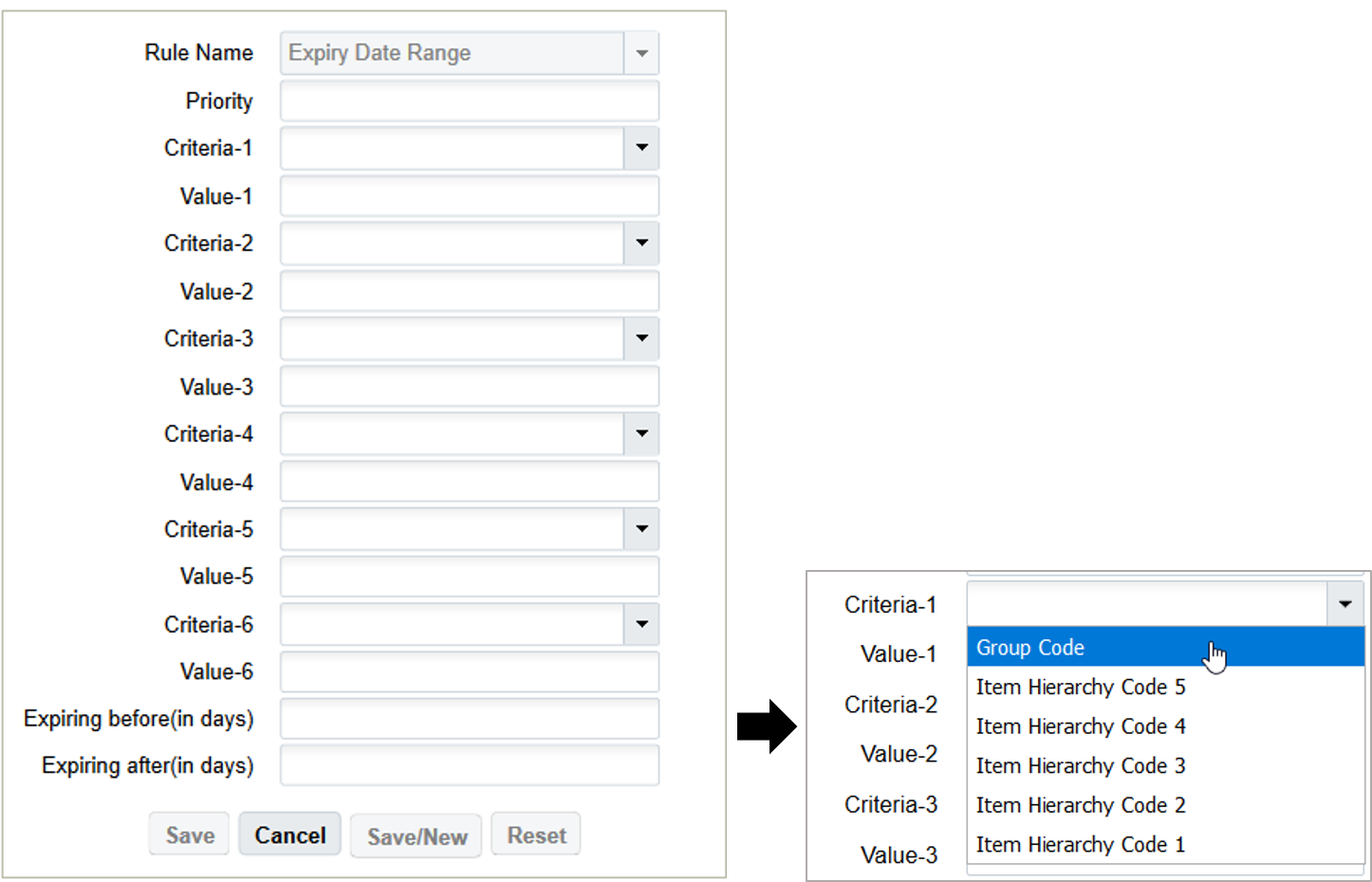
Expiry Date Range Parameters
Fields Description Rule Name Displays the name of the rule. Priority You can set the priority of the rule.Note: The system processes the order in ascending order of the priority column value.Criteria-1 to Criteria-6 You can configure different criteria for additional filter. These additional fields expose following six items field:- Group Code
- Item Hierarchy Code 1 - 5
Value-1 to Value-6 Corresponding matching value for the selected column needs to be populated. Expiring before (in days) This value will be configured in terms of days. The default value will be blank.
While allocating Expiry date tracked items, wave will only allocate inventory with expiration date <= (current facility date +number configured in the Expiring before(in days)).
If set to 0, it will look for inventory that expires today or before.
Expiring after (in days) This value will be configured in terms of days. The default value will be blank.
While allocating Expiry date tracked items, wave will only allocate inventory with expiration date >= (current facility date +number configured in the Expiring after (in days)).
If set to 0, it will look for inventory that expires today or after.
- After defining the configuring, click the Save.
- Now, when you run wave you can fetch your defined Expiry Date Rule from the
drop-down menu in the Wave Template screen:
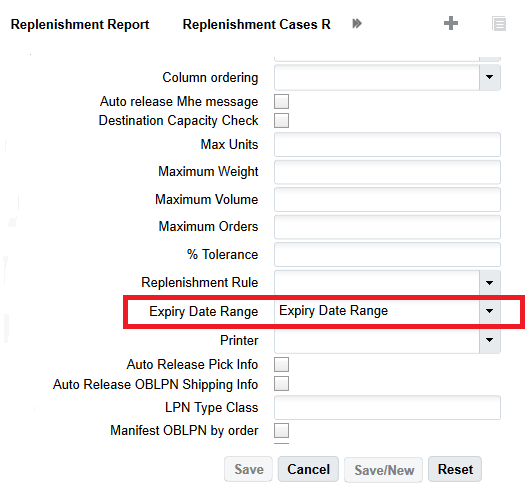
- Click Save.
For example, you have the following inventory available:
Facility date is 22/02/2021.
- LPN1 (A1)= SKU1 = 3 Qty Expiry date = 18/02/2021.
- LPN2 (A1)= SKU1 = 5 Qty Expiry date = 19/02/2021.
- LPN3 (A1)= SKU1 = 2 Qty Expiry date = 20/02/2021.
- LPN4 (B1)= SKU1 = 2 Qty Expiry date = 22/02/2021.
- LPN5 (A1)= SKU1 = 5 Qty Expiry date = 22/02/2021.
- LPN6 (B1)= SKU1 = 3 Qty Expiry date = 23/02/2021.
Your order = SKU 1 with 10 units and following is the configuration:

If you run a wave template that has the rule Expiry Date Range set up, the system will allocate inventory which Item Hierarchy Code 1 equals to A1, and if expiry date falls between the following dates:
- Expiring before( in days) = inventory with expiration date <= (current Facility date - number configured in Expiring before(in days)).
- Expiring before( in days) = inventory with expiration date <= 22/02/2021 plus 4. This means it will allocate inventory that is <= 26/02/2021
- Expiring after (in days) is set to zero, therefore it will look for inventory that
expires today or after.
According to your rules, you want to allocate inventory that expires between today and 26/02/2021. That is, the system allocates the inventory LPN4, LPN5, and LPN6 having expiry date of 22/02/2021 and 23/02/2021.