Label Designer
You can print the Inbound LPN Labels/Carton Content Label/Shipping Labels/Pallet Labels appending the UoM associated to the inventory. The system appends the UOM to the corresponding quantity in the warehouse and also LPN's that are shipped.
You need to define the following two columns in the Label Designer Columns fields:
- UOM Code: inventory.primary_uom.code
- UOM Description: inventory.primary_uom.description
You can configure the UoM code by language through UOM Literals entity. The system displays the value based on the user’s language preference in which the label is printed. If UOM literal is not configured, then the system picks the default UOM Code.
Design label associated with UOM to the qty for the item, do the following:
- Go to Label designer > Select the template that you want to design from the drop-down menu.
- From the Edit Document Label pane, configure the required fields.
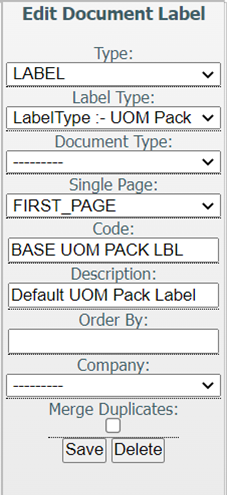
- Define the UoM Code and UoM Description. The system displays correctly the UOM
Code, UOM Description, and Item Qty.
For example, Case Label:
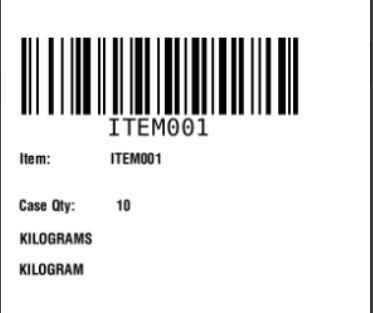 Note: You can associate UOM Code or UOM Description to the quantity and render it as part of the label.
Note: You can associate UOM Code or UOM Description to the quantity and render it as part of the label.
Weight/Volume/Dimensions in Label Designer
To display the UoM associated with Weight/Volume/Dimension while printing for Inbound LPN Labels/Carton Content Label/Shipping Labels/Pallet Labels or Packing Slips, you need to define the define the values at the company and facility level.