Item Configuration via Item Detail UI
Two drop-down fields are available on the Item Detail UI to prompt for expiry or batch tracked item. By default, these fields are disabled.
- To set prompt control for batch number,
- Go to Item UI > Details.
- Click Edit.
- Enable the require batch number checkbox.
- Select an appropriate prompt control from the Batch prompt for recv
drop-down list.
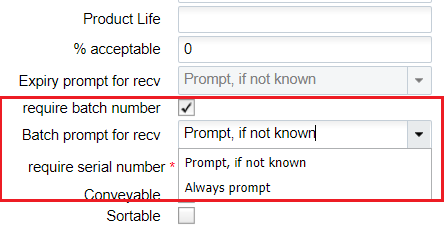
- Click Save
- To set prompt control for expiry date,
- Go to Item UI > Details.
- Click Edit.
- Enter a non-zero value in the Product Life field.
This enables the Expiry prompt for recv drop-down.
- Select an appropriate prompt control from the Expiry prompt for
recv drop-down list.
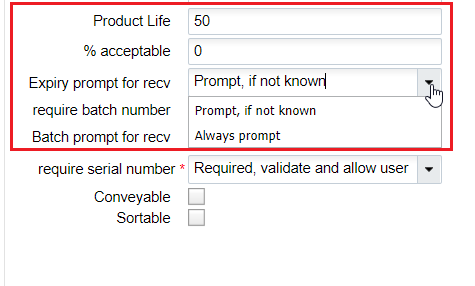
These drop-down fields have the following values:
- Prompt, if not known: Prompts for batch number/expiry date only if the system cannot determine the batch/expiry/attribute from the ASN detail.
- Always prompt: Prompts for the batch number/ expiry dates even if the details are present on the shipment details.
Note: By default, the "Batch prompt for recv" and
"Expiry prompt for recv" drop down is set to “Prompt, if not known”
value for all the batch/expiry.
Note: During receiving, when using manufacturing date when
prompted, the system arrives at the expiration date by adding the product life in
days. Post receipt, operations will have to utilize the derived expiry date.