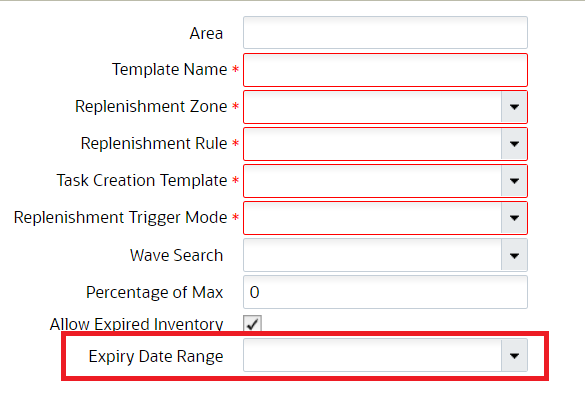Repenishment Template Modes
When a location is allocated for replenishment, WMS considers several criteria, depending on the Replenishment Template’s configuration:
- The Locations Min/Max Units (mode = “minimum capacity”)
- The Location’s Min/Max Volume (mode = “percentage of max”)
- The Location’s Item assignment
Additional Configurations Required Based on Replenishment Mode
Minimum Capacity:
Mimimum Capacity mode is triggered when a location’s current quantity goes below the required minimum quantity. Additional configurations:
- Locations with Replenishment Zones require Min/Max Units and/or LPNs populated.
- Locations with Replenishment Zones need to be “Permanent” with an assigned Item.
Reactive:
Reactive Replenishment mode is triggered when you manually scan a location to be replenished. Additional configurations include:
- A “Reactive Replenishment” RF module must be added in the “Screens” tab and to the user’s Menu in the “Menus” screen.
Order Based:
Order Based Replenishment mode is triggered when anOrder’s SKU needs to be replenished in the picking locations. Additional configurations include:
- Requires a Wave Search Template. Create a new search template from the “Replenishment Template” screen.
- Select the desired search template in the replenishment template.
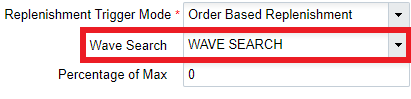
Replenishment based on Expiry Date Range Rule
The replenishment allocation based on the Expiry date range rule allows you to fulfill your orders based on the rules set up.
You can configure expiry date range rules based on picking wave/standalone replenishment logic. The system will honor the expiry date range rule configured on the wave template or in the replenishment template respectively.
- If you have a picking wave with a replenishment rule configured, and your
picking wave is also set up with an Expiry Date Range rule, then the system
honors the expiry date range rule configured on the wave template while creating
replenishment allocations.
- Expiry Date Range configured on the Picking Wave Template will be used while searching for the source Inventory and while determining the actual replenishment need.
- If you are doing standalone replenishment, a new button, Expiry Date Range, is available in the Replenishment Template UI.
To configure Expiry Date Range in Replenishment Template
- First, you need to create an expiry date range rule. Go to Replenishment Template View UI > click Expiry Date Range button.
- Click (+) to create a new rule.
- Go to details and define your criteria in the Expiry Range Header UI.
- Configure your Expiry Date Range in Replenishment template from the
Replenishment Template View UI.