Work Order Wave Template
Create a Work Order Wave Template. This template will define rules to pull child items from reserve/active locations and replenish to an assembly location.

The Work Order Template Search needs to have the right criteria to select the required Work Order.
WMS offers multiple replenishment options. In this example, the rule is defined to pull full LPNs (with child items) from reserve locations.

…and a corresponding Task Template to create Full LPN Replenishment tasks.
Expiry Date Range in Work Order Wave
To configure Expiry Date Range rule in your work order wave template, you need to set up rules and instruct the system to allocate the components that are used for the assembling process. These components are then placed at a specific location based on the expiry date range rule defined on the template.
- Go to Work Order Wave Template and click the Expiry Date range button to
create new expiry date rule name, description and, add the corresponding rules
with date range and sequence numbers.
- On the Expiry Date Range UI, you can define the rule name and description. The
Expiry Range Header UI has following fields:
Expiry Date Range Header:
- Rule Name
- Priority
- Criteria-1 to 6
- Value-1 to 6
- Expiring After (in days): Number of days in numeric value.
- Expiring before (in days) : Number of days in numeric value.
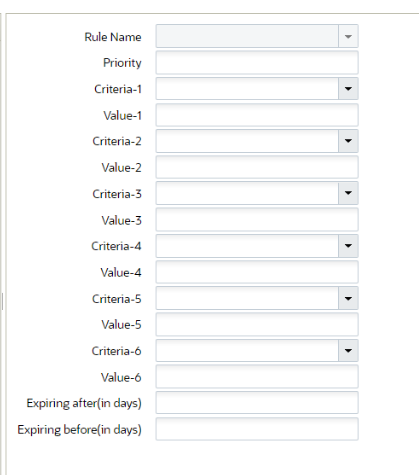
- Go to for Work Order Wave Template UI.
- Add the expiry date range rule to the work order wave template and click Save.
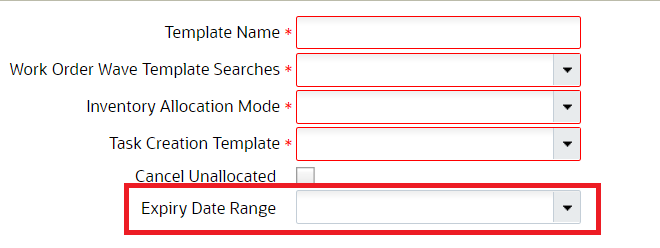
| Location | SKU | Group Code | Quantity | Expiry Date |
|---|---|---|---|---|
| ASSM01 | KIT01 | Sandwich | 25 | |
| RES_LCR1 | COMP01 | Bread | 25 | 05/July/2021 |
| RES_LCR1 | COMP02 | Jam | 25 | 15/July/2021 |
| RES_LCR1 | COMP01 | Bread | 50 | 25/Aug/2021 |
| RES_LCR1 | COMP02 | Jam | 75 | 4/ Sept/2021 |
Let’s say, you create a work order for KIT01 with 25 units and you subject the work order for allocation using a work order wave template with following configurations:
- Assembly location ASSM01
- Components to be allocated from RES_LCR1
- Expiry date range rule: Group: Code Bread, Sandwich, Jam, Expiring Before: 20 days, Expiring After 2 days
When you run the work order wave template on date (28/June/2021), then based on expiry date range rule, component inventory having expiry date of range ( 30/June/2021 to 18/July/2021) will be eligible.
As the order needs 25 units, the system allocates COMP01 and COMP02 of 25 units each honoring the expiry date range. That is, the system allocates inventories (COMP01 - 25 units - Exp Date (05/July/2021 ) & COMP02 - 25 units - Exp Date (15/July/2021 ) from location "RES_LCR1".