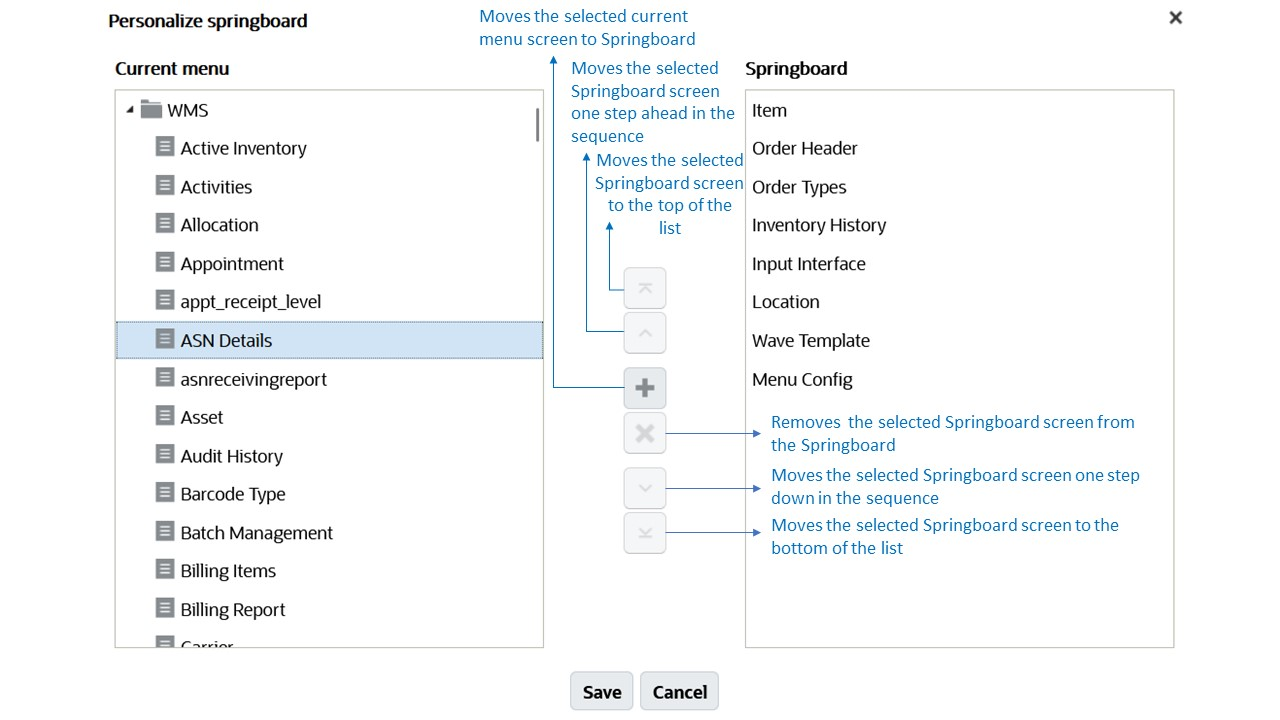Home Page Management
Before you proceed with performing tasks in WMS, let’s get started with the details of the WMS home page.
After you log into the WMS application, the home page appears. The home page consists of the following icons:
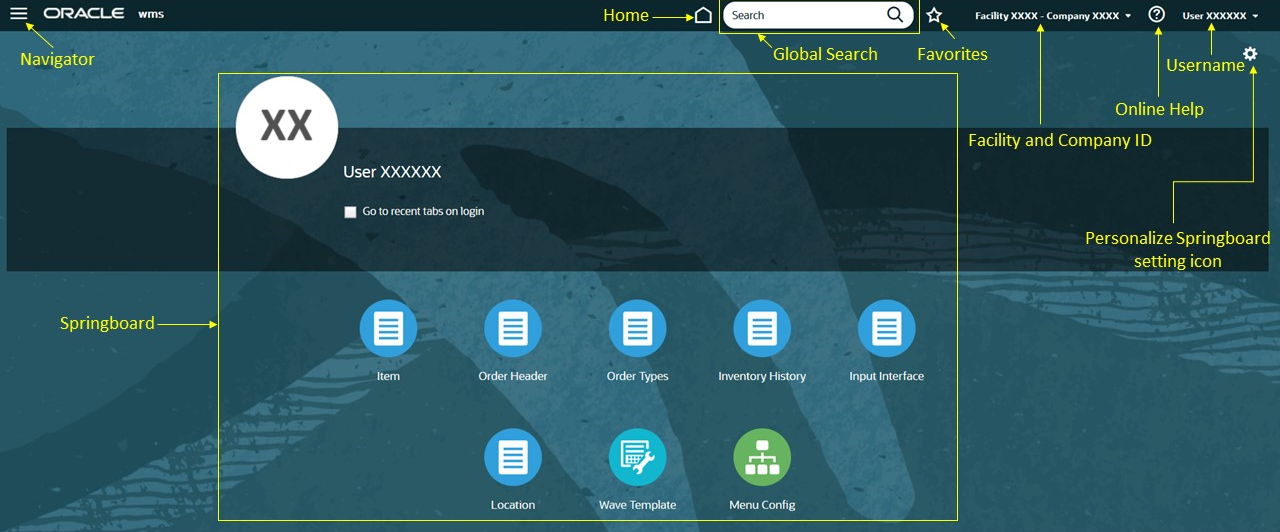
Header
On the WMS application, the Header is available on top of the UI. It consists of the following icons:
- Navigator: Navigator is the main menu available on the top-left of the
UI. On clicking the Hamburger icon, the system displays the list of available
screens. You can click and navigate to the selected screen.
You can dock and un-dock the navigator menu on the home page by clicking the dock menu icon.
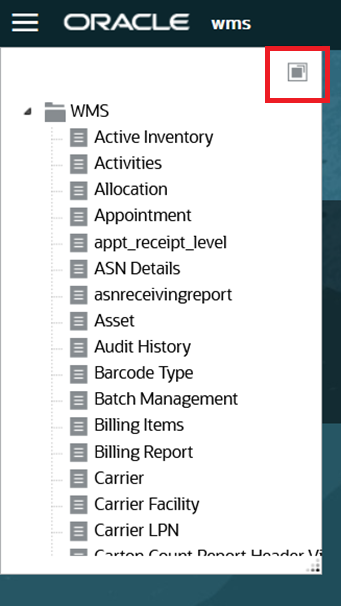
- Home: Returns you to the Springboard.
- Global Search: Search for the screen names to navigate.
- Favorites: Displays the opened screens.
- Help: Navigates you to the Help center page.
- Facility and Company Id: Displays the Facility and Company Id with
separator “-”.
After you click the Facility and Company Id drop-down, you can change the facility or company by selecting it from respective drop-down lists.
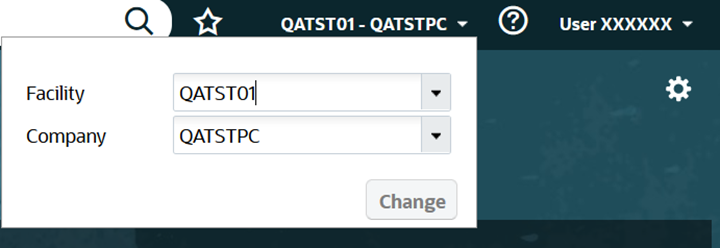
- Username: Displays the username on the UI.
If you click the username drop-down, the system displays the following options.
-
- Language Menu: Displays the WMS application language and you can
select and change the language. For more details, refer to Supported Languages.
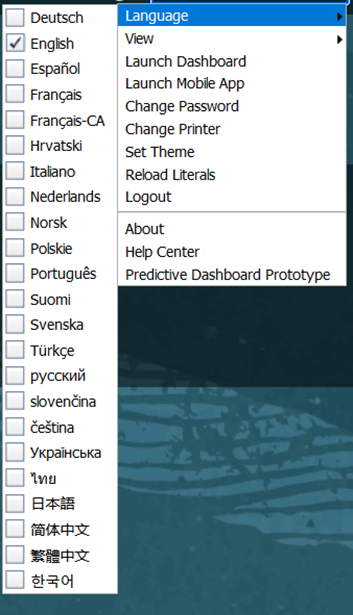
- View: Displays the list of groups that you are configured or allowed. You can select and change the view.
- Launch Dashboard: Launches the configured dashboard. If the
dashboard is not configured, the system displays an error message “No
launch screen configured for user”.
The system displays the dashboard based on the selected screen on the Users screen. On the Users screen edit or create pane of your user profile, select the dashboard screen to launch for dashboard.
Note: If you enable the “Launch Dashboard on login” checkbox, the system launches the dashboard on home screen when you log into the WMS application.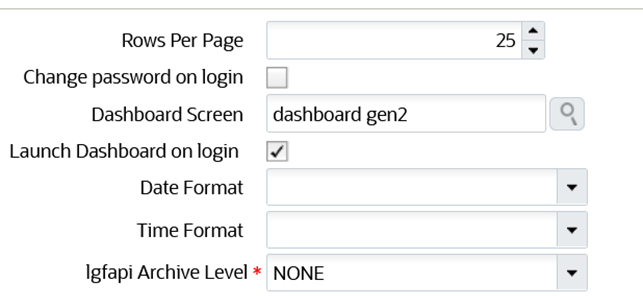
- Launch Mobile App: Displays mobile application QR code and link.
- Change Password: Displays the user profile password change pop-up.
- Change Printer: Displays the default label and document printers change pop-up.
- Set Theme: Displays the WMS application theme drop-down list pop-up. You can select and change the themes of WMS application.
- Reload Literals: Reloads all literals in the WMS application.
- Logout: Logs you out of WMS application.
- About: Displays the WMS application version and Third-party licenses link.
- Help Center: Opens Oracle Logistics Getting Started page.
- Predictive Dashboard prototype: Opens “Order Cycle Time Predictions” dashboard.
- Language Menu: Displays the WMS application language and you can
select and change the language. For more details, refer to Supported Languages.
Springboard
The grid of icons on the home page is called as Springboard. The Springboard contains the configured set of screen links. The Springboard displays icons to fully display all screens that are added to the springboard.
Personalize Springboard Setting Icon
You can personalize the springboard that displays the selected screens icon on the UI. After you click the setting icon, the system displays current menu items. You can add and save the menus (screens) to display on the springboard.