Creating Deep Links
Deep Linking is an improved functionality in Oracle Warehouse Management that is aimed at enhancing usability via ease-of-access and interoperability. Using Deep Links, you can embed hyperlinks and/or buttons to modules in a Web Report or link to Oracle Transportation Management (OTM) UI.
Clicking on the hyperlinks or buttons will re-direct the screen to a new tab where the user will be able to monitor or execute actions on those screens without closing or minimizing the Oracle Warehouse Management primary screen.
UI Available for Deep Linking
A new field "allow_deep_link_flg" has been added to the Module UI. To enable deep linking functionality for the associated module, set the Allow Deep Link parameter to "Yes".
Creating Deep Links using Web Reports
The Deep Linking functionality is also extended in Web Reports Gen 2. By configuring a particular report as a Deep Link, you can click on it to access the linked URL via a new browser tab.
For example, in the following Shipment Info report, if you click on the Appointment Number hyperlink, a new UI tab will pop up on the browser.
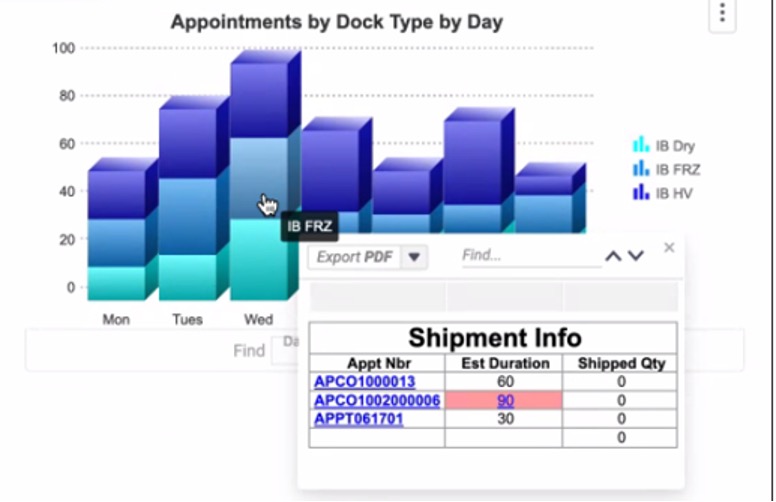
This hyperlink was configured to open the Appointment UI (as shown below), where you can filter records that belong to the group number selected in the report.

In Web Reports Gen 2, the steps to deep link a URL are as follows:
- Navigate and right-click on the cell that contains the report that the user would like to link.
- Click Edit Formula. This will open the Formula Editor pop-up.
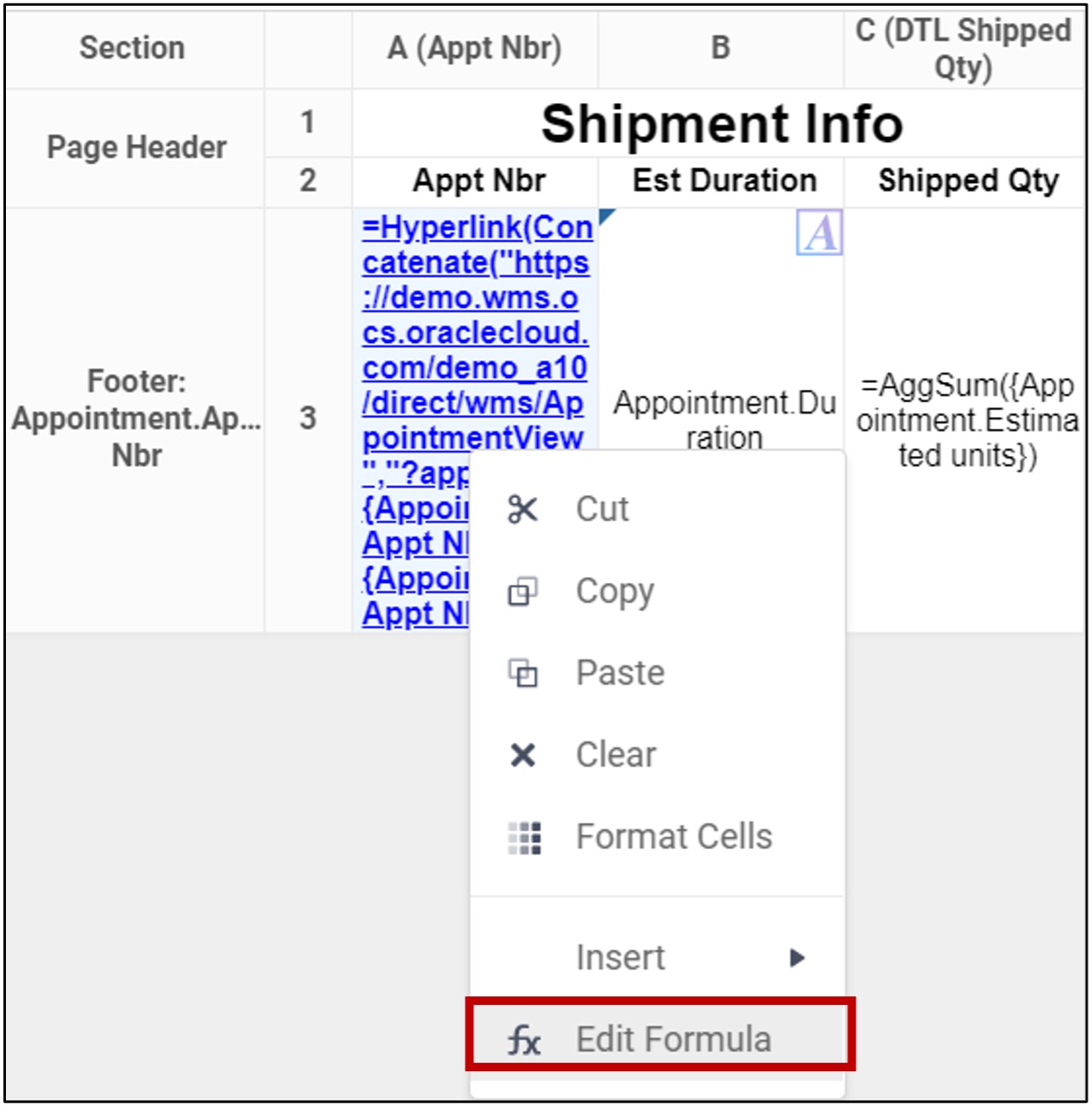
- From Search for Functions, select Other. The hyperlink will be listed under that.
In the following example, upon selecting that cell, the system will open a new window with the deep link to the Appointment View UI.
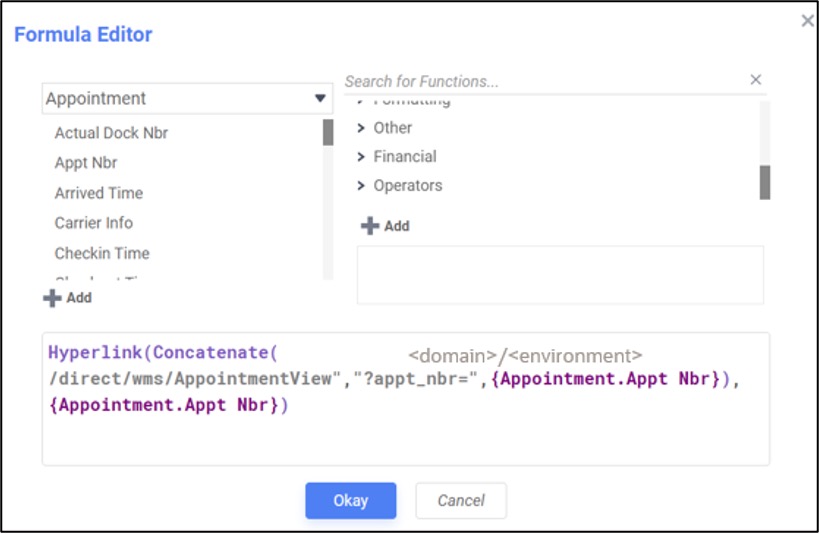
Creating Deep Links to Oracle Transportation Management (OTM)
With Deep Links, you can make dynamic decisions using information from other Oracle Cloud applications including Oracle Transportation Management. For example, load planning in Oracle Warehouse Management can be done easily with the help of information from the 3D Load Planner in Oracle Transportation Management.
The steps to deep link from Oracle Warehouse Management to Oracle Transportation Management are as follows:
- Navigate to the SAAS App Configurations screen in Oracle WMS.
- Select "OTM-CLOUD" as the App Name.
- Configure the base URL by entering the user’s OTM URL.
Now, the OTM Shipment button in the OB Loads UI will be enabled for loads that are being planned in OTM.
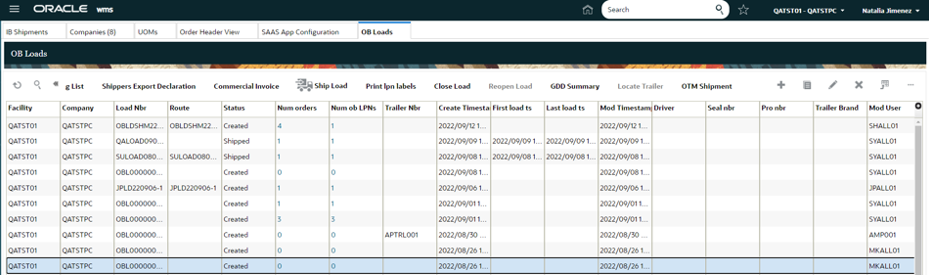
In this example, Deep Linking allows you to easily switch between the two applications and perform any necessary changes that may be required by OTM Planning. Upon selecting an Outbound Load and clicking on the OTM Shipment button, a new tab will launch allowing you to log in to Oracle Transportation and Global Trade Management.