Creating Cycle Count Tasks with Task Creation Templates
Optional: Configuration for Task Rules
Ordering Criteria in CC Task Templates are used to configure the order in which CC Tasks are displayed in the RF task list.
- Go to the Task Creation Template screen, select the template and click on ‘Details’.
- Select the Task Type record and click “Ordering Criteria”.
- This takes you to a new window with all the ‘ordering’ rules for the task type. Click Create to add a new record.
- Input the necessary info for the ordering criteria record:
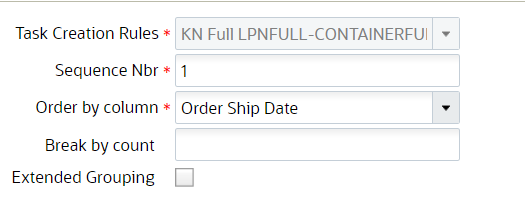
-
Sequence Nbr: The sequence number for the ordering criteria record.
-
Order by column: The criteria used for ordering the tasks.
-
Break by count: Leave this field blank (only applicable for non-CC Tasks).
- Extended Grouping: This flag allows you to group the orders in
the task based on the Pick sequence.
On configuring the Location Pick Sequence and Order Number in the Ordering criteria, and enable the extended grouping for the order number, the system will create a task based on the Pick sequence to ensure that the orders are not split into multiple tasks.
Note: The Extended Grouping flag is disabled by default. You can enable this flag for ONLY one ordering criteria sequence with a break by count > zero, if there are multiple ordering criteria sequences defined for the task type.This extended grouping flag supports all the Order by column values provided, if the break by count is greater than zero. For example, if you want to pick only two items for a task, the Order by column value can be set to an alternate item code and the Break by count can be set to 2.
-
- Click “Save” to create the record.
Executing Cycle Count Task Templates
Once the Cycle Count Task templates are set up, the next step is to run them.
- Go to the Task Creation Template screen and select the template.
- Click on ‘Run Template’. The message “Tasks created” displays. Press
OK.Note: You must specify a rule selection for the Cycle Count Task Template, or your will receive the error "CC Template does not have a selection rule."
- To view a list of all the CC Templates that were executed, go to the CC Run Inquiry screen. This is similar to the Wave Inquiry screen for running waves.