Setting Email Notifications for Failed Interfaces
Users can set up email notifications for interfaces that fail to process into Oracle WMS
Cloud. The email notification will provide the following information:
- The interface file that failed.
- Error message – the reason why the file failed.
Complete the following steps to set up the email notification:
- Go to the “Company Parameters” screen.
- Select “INTF_ERROR_EMAIL_LIST” parameter and click Edit.
- In the “Parameter Value”, populate the emails that will receive the error
notifications. Separate multiple emails without spaces between emails.
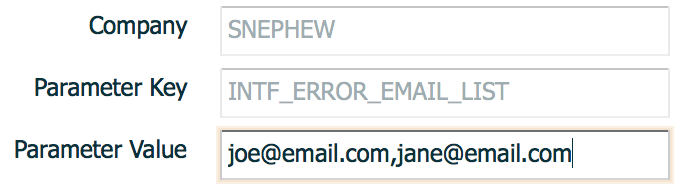
Configure Email Notification
A mechanism is available in Oracle WMS Cloud to handle outbound email notification during input interface for entities.
The Input Interface Configuration screen allows you to configure your email notifications only for those entities that have the ‘Send Failure Email’ flag enabled.
By default, the triggering of emails is set when user interface a disabled input file. And, the system will not send emails if there are no existing records with the “Send Failure Email” flag disabled.
Note:
- You can set the entities for which you want a failure mail to configure email notification.
- You can set the actual emails to which the failure mails have to be sent by setting email notifications.
To configure email notifications:
- In the Input Interface Configuration screen, click (+) and select the entity from the Interface Type drop-down menu.
- Enable the ‘Send Failure Email’ check box.
- Click Save.