Item Driven Cycle Count
You can create customized cycle count tasks for specific items to accommodate counting specific items based on the item characteristics in an active location. This optimizes the overall operations and inventory accuracy.
Cycle count for specific items in a location focuses on specific items instead of all items available in that location. You can plan cycle count tasks based on item attributes like counting specific items a certain number of times per year based on their velocity code or other specific attributes.
This helps you to:
- Create cycle count tasks for specific items, reduce non-essential counts, and increase the productivity.
- Create cycle count tasks for specific items that generates tasks for all active locations where the SKU is located at that time.
Item-Specific Cycle Count Tasks Creation
To create item-specific cycle count tasks, do the following:
- Go to Task Creation Template (TaskCreationView) UI.
- Click the
 (Create) icon to create a CC Task template.Note: You can edit the previously created CC Task template also.
(Create) icon to create a CC Task template.Note: You can edit the previously created CC Task template also. - Select the created CC Task Template and click details icon.
- On the Task Creation Template > Details screen, click
 (Create) icon and configure the task creation template details with
“CC-LOCN-BY-ITEM” task type.Note: You are not allowed to configure both “CC-LOCN-BY-ITEM” task type and either of the other cycle count task types (CC-LOCATION, CC-LOCATION-DTL, or CC-LOCN-LPN-CNT) in a single CC task template. If you configure both, the system displays an error message “Cannot mix item specific task type with other CC task types in a single template”.
(Create) icon and configure the task creation template details with
“CC-LOCN-BY-ITEM” task type.Note: You are not allowed to configure both “CC-LOCN-BY-ITEM” task type and either of the other cycle count task types (CC-LOCATION, CC-LOCATION-DTL, or CC-LOCN-LPN-CNT) in a single CC task template. If you configure both, the system displays an error message “Cannot mix item specific task type with other CC task types in a single template”. - To configure the item specific selection criteria for the CC task template,
select the “CC-LOCN-BY-ITEM” record and click Item Selection Criteria
action button. Post configuring the item specific selection criteria, click
Save.Note:
- Item selection Criteria action button is enabled only for the “CC-LOCN-BY-ITEM” task type and it is mandatory to configure for the “CC-LOCN-BY-ITEM” task type. For the “CC-LOCN-BY-ITEM” task type, the “Item Selection Criteria” action button lists all item specific attributes. Selecting “Item Selection Criteria” shortlists all the items matching the criteria and creates CC-LOCN-BY-ITEM cycle count task for those items.
- “Item Selection Criteria” column displays the selection condition provided in the “Item selection Criteria” action button.
- On the Task Creation Template > Details screen, to configure the
location specific selection criteria for the CC task template, select the
“CC-LOCN-BY-ITEM” record and click Selection Criteria action button. Post
configuring the location specific selection criteria, click Save.Note:
- For the “CC-LOCN-BY-ITEM” task type, the “Selection Criteria” action button lists all location specific filters. Also, “Selection Criteria” is non-mandatory to configure for the “CC-LOCN-BY-ITEM” task type. If you don’t provide the “Selection Criteria”, the system creates tasks for all locations where the shortlisted items are located at the time of running the task creation template.
- By default, the “Item Selection Criteria” and “Selection Criteria” columns are available on the data grid. If you uncheck either of these columns, the system excludes the unchecked criteria condition (though it is configured) for task creation. So, make sure that both “Item Selection Criteria” and “Selection Criteria” columns are available on the data grid.
- After configuring the CC Task Creation Template, on the Task Creation
Template UI, select the configured “CC-LOCN-BY-ITEM” task type task
template and click Run Template action button.
The system creates the item specific cycle count tasks for the matching items.
Note:- If you run a CC type task creation template (configured with the “CC-LOCN-BY-ITEM” task type) without item selection criteria configuration, the system displays an error message “CC Template does not have an item selection rule”.
- Creation of “CC-LOCN-BY-ITEM” tasks is supported only for active locations. If you select only reserve location attributes in the selection criteria and run a CC type task creation template (“CC-LOCN-BY-ITEM” task type), the system prompts an error message “No task created”. You can observe these skipped locations under CC Run > CC Logs.
You can view the created item specific cycle count task details (specific items that are shortlisted based on the item selection criteria) on the Tasks (TaskView) > Task Detail screen or CC Run (CCRunView) > Task List > Task Detail screen. Also, when you run a CC task template, under the CC Run > CC Logs screen, you can view all sequential transactions done for that CC task template.


RF Cycle Count Location Screen Flow (Active Location)
- Launch the RF Execute Task (rf.outbound.cwrfexecutetask) transaction.
- Scan or enter the created item specific cycle count task number.
The system redirects you to RF Cycle Count Location (rf.inbound.cwrfcyclecountlocn) transaction and navigates you through the counting process, prompting you with the SKUs to be counted.
You can observe the scanned item count (unique SKUs that are counted/total number of unique SKUs in the task detail) in the SKU counter display.
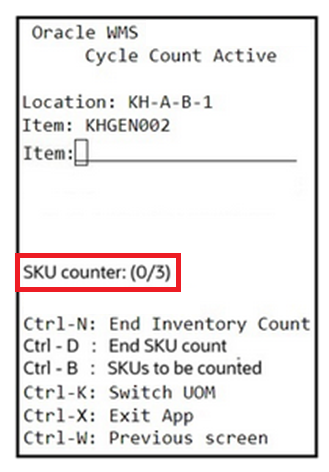
- Scan or enter the item to confirm and proceed for counting.
You can use Ctrl-B: SKUs to be counted hotkey to display all shortlisted SKUs present in the scanned CC-LOCN-BY-ITEM task detail.
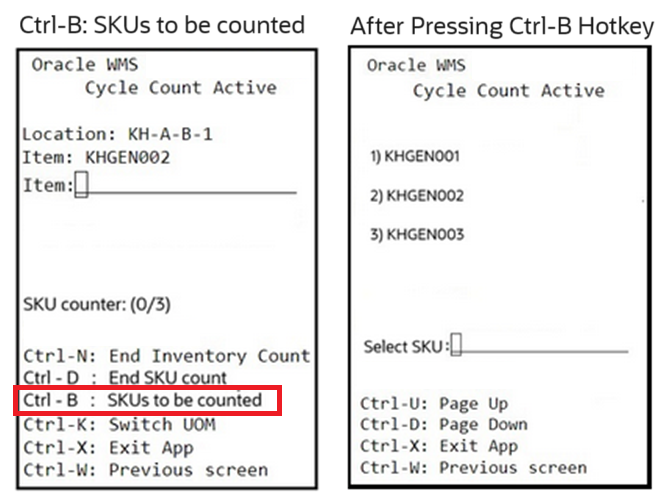
You can enter the item index number (1,2, 3….) in the “Select SKU” field and proceed for cycle counting of that item.
- After counting a SKU, press Ctrl-D: End SKU count hotkey to end the count
for the SKU and proceed to count the next SKU present in the task
detail.
During the transaction, the system navigates you with the items to be scanned. Once you end the SKU count for a SKU, the system guides you to scan the next SKU.
Note: In SKU-Quantity mode, after ending the SKU count for the last SKU in a task, the system ends the task automatically. As this is a guided SKU counting, “CTRL-E: End location count” hotkey is not available for the “CC-LOCN-BY-ITEM” task execution. After counting all required SKUs in the task, the system auto closes the location count.
Key Notes for Consideration (“CC-LOCN-BY-ITEM” task):
- For the “CC-LOCN-BY-ITEM” task type, you can add an RF Cycle Count Location (rf.inbound.cwrfcyclecountlocn) screen only. If you add a screen that is not configured with the rf.inbound.cwrfcyclecountlocn module, the system alerts you with an error message “RF Screen is not created using the specific module”.
- During the transaction, if you scan an item that is not present in the executing task, the system displays a hard error “Scanned SKU is not in task”.
- During the transaction, when an SKU counting is in progress, without ending the in progress counting SKU, if you scan another SKU (present in the executing task), then the system displays an error message “Scanned SKU does not match with the SKU being counted”.
- If you scan a counted SKU during the transaction, the system displays a warning message “%SKU already counted. Do you want to override the count of this SKU?”.
- There is no impact of the screen parameter “update-locn-invn-mode” on the “CC-LOCN-BY-ITEM” task. If you scan an SKU (multiple inventory combinations), the system updates the unscanned inventory count to “0”.
- In SKU-Quantity mode, you are required to press CTRL-D hotkey to end the SKU being counted and to proceed for the next SKU prompt. Once all SKUs are counted from the list, pressing CTRL-D hotkey ends the cycle count task automatically. When screen parameter “qty-uom” is set to “infer UOM from item barcode”, the system displays both CTRL-N and CTRL-D hotkeys. The CTRL-N hotkeyallows you to end the inventory count of the SKU being prompted (SKU with the selected attribute combination) whereas CTRL-D ends the count of SKU being prompted.
- In SKU-Scan mode, ‘Total quantity counted’ label displays the quantity of specific SKUs that are being counted. Unlike the location level counting, the label does not show the total quantity count of all SKUs in a cycle count task. It displays the count only for the SKU in focus and gets reset after you press CTRL-D.
After performing the RF Cycle Count Location transaction with a “CC-LOCN-BY-ITEM” task, on the Cycle Count Adjustment UI, the system records the expected and counted quantities of SKUs (part of the “CC-LOCN-BY-ITEM” task) that are counted for the scanned location in deferred mode.
In the immediate mode, the system updates the inventory for the counted SKUs directly without any approval. In the immediate or deferred mode, the inventory updates are limited to shortlisted SKUs only.
To identify the cycle count adjustment approval records that are generated for an item specific cycle count, you can filter the cycle count adjustment approval records with “CC-LOC-BY-ITEM” task type using the Task Type filter in the Cycle Count Adjustment UI.
If you reject a count record, based on the Cycle Count trigger configuration, the system creates a CC type task (existing CC task types only not “CC-LOC-BY-ITEM” task type) for the location. For more details, refer Cycle Count Inventory Updates.IHT Updates
On performing the RF Cycle Count Location (rf.inbound.cwrfcyclecountlocn) transaction, the system records the Inventory history transactions. To differentiate the cycle counting type, REF CODE 15 and REF Value 15 are available in the Inventory History transactions.
The system updates the values of fields REF CODE 15 and REF Value 15 based on the cycle count type as mentioned below:
| Column | Value |
|---|---|
| REF CODE 15 | “CCT (Cycle Count Type)” for IHT-42-Cycle Count, IHT-19- Inventory Adjustment, and IHT-37-Active Location Cycle Count Complete. |
| REF Value 15 |
|