Inbound Shipment Details Screen
You can view data and details from your inbound shipments in the Inbound Shipment Detail UI.
- Go to the “Inbound Shipment” screen
- Click on the Shipment.
- Click on the Detail button to view the Inbound Shipment Detail UI.

- The Inbound Shipment Detail UI lists the following custom fields:
Inbound Shipment Detail Field
Fields Description Expiry Date Displays the expiry date Dtl_cust_date_1 to Dtl_cust_date_5 Displays the selected date Dtl_cust_number_1 to Dtl_cust_number_5 Displays the custom number Dtl_cust_decimal_1 to Dtl_cust_decimal_5 Displays custom decimal integer number Dtl_cust_short_text_1 to Dtl_cust_short_text_12 Displays short description provided by the user Dtl_cust_long_text_1 to Dtl_cust_long_text_3 Displays a long description.
Note: Long text supports up to 1000 characters.
Receiving Discrepancies UI
- Add the “Receiving Discrepancies” module to your screen.
- Launch the UI.
- Select the IB shipment and scroll through the page to view the custom field
information.
The Receiving Discrepancies UI also allows you to search by various shipping and receiving criteria and view discrepancies in your Inbound Shipments. From Receiving Discrepancies, click Search. Fill in your desired search criteria.
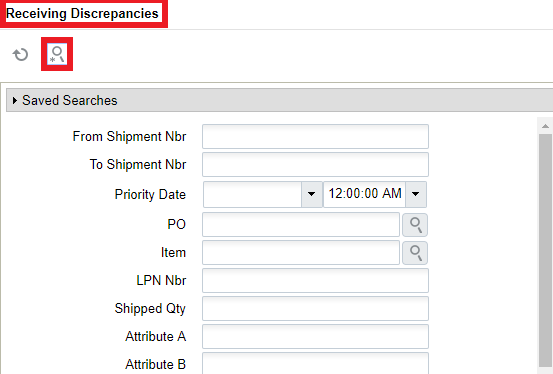
Towards the bottom of the Search option, you can click on the Receiving Discrepancies drop-down to filter Receiving Discrepancies.
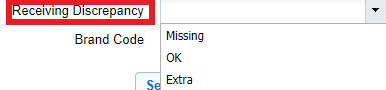 You can filter by OK, Missing, and Extra. These criteria are defined below:
You can filter by OK, Missing, and Extra. These criteria are defined below:Receiving Discrepancies Drop-down
Filter (Drop-Down) Criteria Definition OK Receiving quantity and shipped quantity are the same Missing received_qty < shipped_qty Extra received_qty > shipped_qty
Restrict Cartonization for Non-Cartonized Shipments Linked to Serial Numbers
In the IB Shipment Detail screen, if there is a serial number linked to the Shipment Detail, Warehouse Management now restricts the cartonization process before you can proceed further.
Whenever you attempt to cartonize the Shipment Detail with any of the following options, the system will display the error "Shipment Detail linked to Serial Number, Cannot Cartonize" if the detail is linked to a Serial Number.
- Cartonize
- Cartonize Standard Case
- Cartonize LPN by Case
- Cartonize by SKU --> Inbound Shipment Header Screen
Mass Update - Pallet Number
Cartonized LPNs are required to be organized onto pallets in the warehouse for storage. If a vendor does not send the pallet number, you can manually assign the pallet number to the cartonized shipment information.
In the Inbound Shipments (IBShipmentView) > Inbound Shipment Detail screen, you have the option to update the Pallet Number for multiple shipment records at once using the Mass Update - Pallet Number action button.
To update a pallet number on multiple shipment details, do the following:
- On the Inbound Shipments (IBShipmentView) > Inbound Shipment Detail
screen, select the desired IB Shipment details and then click the Mass
Update - Pallet Number action button.
The system displays a pop-up message to confirm.
- On the confirmation pop-up message, click Ok.
- Enter a pallet number to update and click Submit.
The system displays a confirmation message with the number of LPN records that are updated with the pallet number. If the selected LPN records are invalid (for example - the LPN record selected is already received), the system displays a count of failed records.