Module Tour in Mobile App
After successful login, the mobile application will display list of screens added to the user's default group.
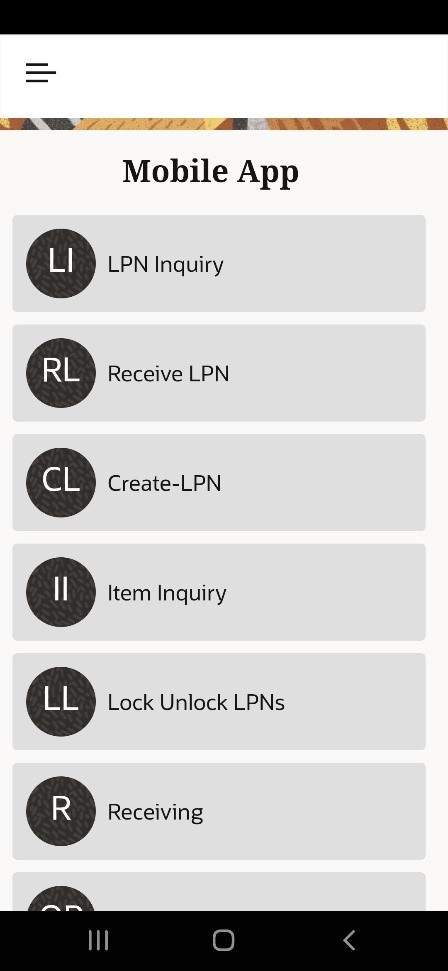
The application displays the screens you added:
For example,
- Create IBLPN
- Item Inquiry
- LPN Inquiry
- Lock and Unlock LPNs
- Receiving
- Putaway
- Cycle Count
- Order Picking
- Ship OBLPN
Note:
- To change the facility and company, tap the hamburger icon on the top left pane icon and choose from the eligible list displayed under the drop-down.
- Select a screen and provide the required details to proceed further (Example:CreateLPN).
- You can also scan the barcode with the camera or type the LPN number. Similar steps for Location, Item etc.
Customize the Layout Screen
You can customize the layout of the fields using the gearbox (…) available on the screen.
For example,
- From any screen > tap the gearbox (…). The Customized Screen Layout opens.
- You can enable the fields that you want to be displayed on the screen. You can disable the fields you dont want to display on the screen.
- You can also shuffle and order the fields of your choice, hold and drag the
field to place the order.
The below screen displays the customized screen layout for the Receiving module where you can design the layout by enabling/disabling the field and shuffle the fields per your need.
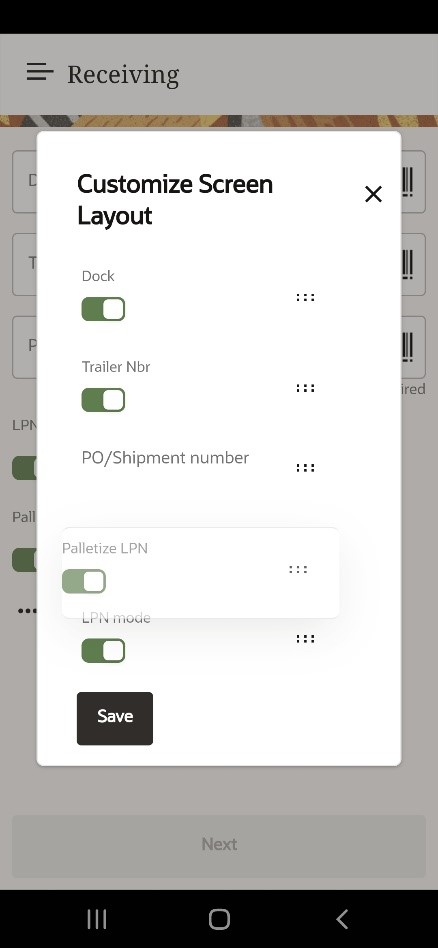
- Click Save. The order reflects on the Receiving screen.