Creating Putaway Types
Putaway Types group similar products based on how they need to be stored as inventory in the warehouse.
Example: Smartphones and Tablets can have Putaway Type “ELECTRONICS”.
- The first step in setting up system directed putaway is to define the default putaway types.
- Navigate to the ‘Putaway Type’ UI screen and click ‘Create’
- Enter the following information for each putaway type:
- Putaway Type Code
- Description of the Putaway Type
- Click ‘Save’.
Once all putaway types have been created/defined, the putaway types are defined at the item level or ASN level. This is dependent on business requirements and process flows.
If it is determined that the item level will be used, the following steps explain how to add a putaway type to an item.
- From the “Items” screen, select the item that requires a putaway type defined, and click Edit ().
- Scroll down until the ‘Putaway Type’ drop-down is visible. Click on the drop-down
and select the applicable putaway type.
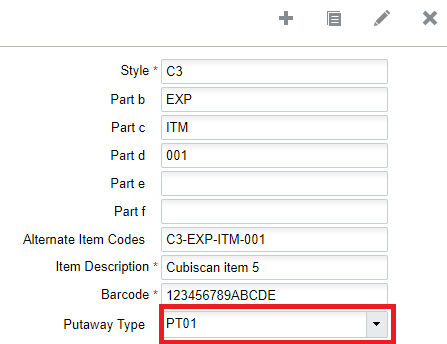
- Once the putaway type has been selected, click the ‘Save’ button to save the changes
made to this item.Note: If the item master is interfaced into WMS, the putaway type can be defined ahead of time. The field associated with the putaway type on the interface file is ‘putaway_type’.
Enhancements to Putaway Type Selection Rules
Putaway Rules for Pallets Based on Current Location
You can set the Putaway Type for a Pallet (LPN) as a Physical Pallet using attributes from its current location. By creating Putaway strategies on location-specific attributes, you gain flexibility in storing pallets according to operational needs.
Example:
- Pallets from locations labeled as STORE are directed to specific areas within the warehouse.
- Pallets from locations labeled as FLOWTHRU are directed to an Outbound Sorting area.
When a LPN is marked as “LPN as Physical Pallet”, you can set its Putaway Type based on attributes like:
- Current Location Area
- Aisle, Zone, and Level
- Size, Width, Height, Length
- Barcode and MHE System Code
- Bay and Location Type
Mass Updates to Putaway Type Rules
You can quickly update Putaway rules with the Enable/Disable feature. Sort, filter, and select multiple rules, then enable or disable them in one click. Confirm changes and receive notifications for smooth, bulk updates to your putaway rules.