Navigating in Redwood Mobile WMS
The following section provides more details on navigating in Redwood Mobile WMS.
Look and Feel (Images display for items,etc)
The new Redwood Mobile WMS boasts a modern, user-friendly interface designed to enhance your experience. In selective screens, the application will display pictures of the item.
Touchscreen
Redwood Mobile WMS is fully optimized for touchscreen functionality. With simple taps or swipes, you can easily navigate though menus and transactions. You can select transactions and perform actions, allowing easier interaction with the application.
Flexible Navigation
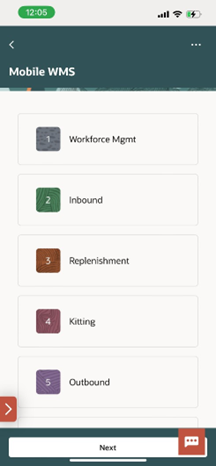
- Select a transaction by pressing the touchscreen.
- Press the bottom red arrow to make an entry field visible, enter a corresponding
transaction number and press Next. Note: Unlike the RF menu which shows only a limited number of entries at a time and users have to use control keys to page down or page up, Redwood mobile loads all the menu options (at the current level) and users can navigate by swiping.
Action and CTRL Keys
Control key actions from RF and grouped under the actions “…”/”Actions” menu that can be accessed using touch. Devices with physical keyboards can keep using Control keys directly. However some keys may need to be re-mapped: – please see “Known Behaviors” section.

Home
When you click the hamburger menu or profile icon will show you information about the current user and company and facility.
Camera Options
- Image Capture in specific transactions is supported from 25B onwards.
- Camera-based barcode scanning may not be as fast or as accurate as an attached laser scanner. Camera barcode scanning is more susceptible to variations in device operating systems and browser versions, the quality of the camera, the condition and legibility of the barcode and other factors. Laser scanners are better at handling variations in barcode print quality, as well as handling a wider range of barcode symbologies. If camera-based scanning proves to be inconsistent in terms of accuracy and speed for your conditions, we recommend using a laser scanner.
- Offline mode not currently supported. However, Redwood mobile is more resilient to wi-fi dead spots or network glitches than traditional RF.