Using the Repack RF Module – Packing
- Enter the “Repack” RF module.
- Depending on which parameters are activated, the RF displays a different number of fields. The figure below shows all of the possible fields for the RF.
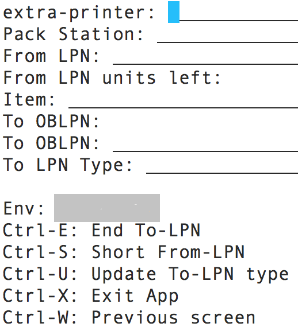
Figure 298: The repack RF screen
- Extra-printer: Scan the laser printer barcode (this is to print the packing slip)
- Pack Station: Scan the Packing Station in which the OBLPN will be packed.
- From LPN: Scan the OBLPN to pack from (this is the OBLPN in “Picked” status).
- From LPN units left: This field displays the number of units there are left to pack from. As the user scans each unit from the “From LPN”, the quantity will decrease.
- Item: Scan the item code.
- To OBLPN: This is the OBLPN that you will pack to (also known as the “final
OBLPN”).
- If the allocation is not cubed, WMS will not prompt an OBLPN number. You will manually choose the LPN to pack to, followed by the OBLPN Type.
- If the allocation is cubed, WMS will pre-assign an OBLPN with the OBLPN
number and LPN Type.
- When the “From LPN” is emptied, the RF cursor will return to the “From LPN” field and prompt you for another OBLPN to pack from.
For packing scenarios, the Task Type requires a special configuration that makes an OBLPN update to “Picked” (as opposed to the default “Packed”) status after a Task is complete. This configuration only works for Reserve and Active unit picking.
- Go to the “Module” screen.
- Add the “RF-Text: Pack NC Active {order}” screen.
- Click Details. Select the record and enter it’s details.
- Modify the “close-oblpn-status” parameter to “Picked”.
- Now that the RF program is created, add it to the relevant Task Type (Reserve or Active Units).
- Go to the “Task Type” screen.
- Select the desired Task Type (“NC-ACTIVE-PICK” or “LPNUNITS”) and go to its details.
- Modify the “RF-Text: Pack NC Active {order}”’s RF program to the module created from step 2.
- Add this Task Type to the Task Template.
With this configuration, each time an operator picks the chosen Task Type, the OBLPN will update to “Picked” status.
Ctrl-F Hotkey Behavior
The “Ctrl-F (From LPN Item List)” hotkey in the RF Repack OBLPN (rf.outbound.cwrfrepackoblpn) transaction displays all inventories within the source OBLPN. You can preview the unpicked items before initiating the repack, making planning efficient.
During the RF Repack OBLPN transaction, when you enter the “Ctrl-F (From LPN Item List)” hot key, the system displays the list of unpicked items in the source OBLPN with quantity and UOM (“item code” – “quantity” “UOM”).
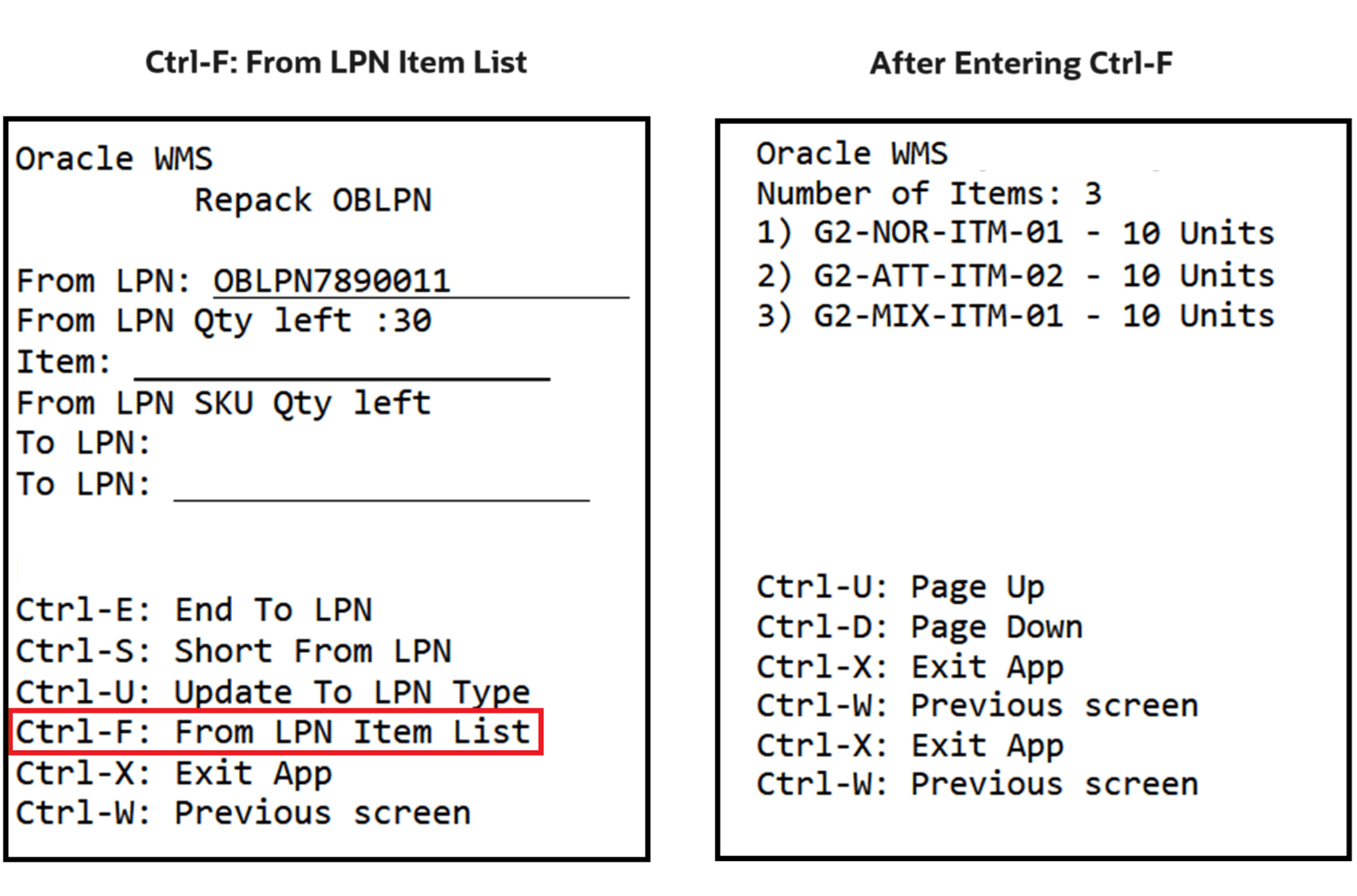
Key Notes for Consideration
- After invoking the hot key, the system displays the list of items (unpicked) present in the OBLPN. If you pick any item during the RF Repack OBLPN transaction, the system doesn’t display the picked item in the item list again.
- The system doesn’t display the items with zero inventory.
- If the same SKU has multiple lines of attributes/batch combination, the system displays the total quantity of the SKU.
- The system displays the UOM based on the item’s Primary UOM.
Pack All SKU Quantities Into an Outbound LPN using RF Repack Outbound LPN
Using the screen parameter “qty-entry-mode”, you can pack all the inventory for a particular SKU into an outbound LPN in RF Repack OBLPN.
To honor the UOM, the field “From LPN Units left” is now changed to “From LPN Qty Left” and is applicable for both sku-scan and sku-qty mode.
To enter the quantity of the inventory for a particular SKU:
- Select the option “SKU-Qty” for the parameter “qty-entry-mode”.
- Now, on the RF Repack Outbound LPN screen, you will be prompted to enter the inventory quantity via the field “Qty (UOM_CODE)”.
Here, you can enter values for quantity equal to or lesser than the expected quantity.
If you enter a value for the quantity that is equal to the expected quantity, then, the prompt returns to SKU Scan. However, if you enter a quantity that is lesser than the expected quantity, then, the value of quantity to pack field is reduced and the prompt remains in the quantity prompt screen.