Manufacturing Transaction
You can view manufacturing transaction details including transaction type and status in the From Manufacturing Transaction Header UI. If the item is serial tracked, the UI displays underlying serial number recorded as well.
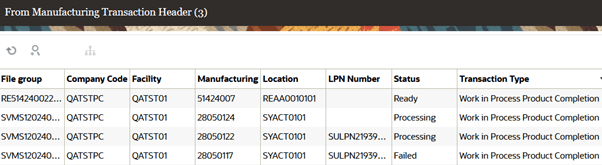
INVENTORY HISTORY TRANSACTION UPDATES
Once the records are added to the From Manufacturing Transaction Header UI, the associated Ref Codes and Values for the TRAN_ID, TRAN_TYPE and WO-Ops Seq fields will be updated as per the following table for the below impacted Inventory History Transactions (IHTs):
- IHT-2 - Container Consumed
- IHT-4 - Inventory Adjusted pre verification
- IHT-22 - Lock Container - Before ASN Verification
- IHT-23 - Lock Container - After ASN Verification
- IHT-24 - Unlock Container - Before ASN Verification
- IHT-25 - Unlock Container - After ASN Verification
- IHT-29 - Create Allocatable Container
- IHT-49 - Lock Active
- IHT-50 - Unlock Active
ref Code
Field Name REF Code REF Value TRAN_ID (TRA) ref_code_15 ref_value_15 TRAN_TYPE (TRT) ref_code_19 ref_value_19 WO-OPS Seq (WOD) ref_code_20 ref_value_20 The following updates are added for the Expense Destination field:Expense Destination field
Field Name REF Code REF Value Expense destination (EXD) ref_code_18 ref_value_18 ATTRIBUTES ADDED TO MANAGE DATA SPANNING ACROSS MULTIPLE PAYLOADS
Due to manufacturing processes, sometimes a single LPN could have more than 1,000 products manufactured (yielding small products like Mouse, Medicine Vials, and so on.) In a scenario like this, the number of records planned per transaction could surpass the OIC Limit.
To address scenarios where data for a particular LPN/transaction comes in multiple payloads, the system has a mechanism to accept data for the same transaction across different payloads and will not initiate the transaction processing until the receive has complete data.
WMS can include a payload with data spanning multiple transactions. Additional, attributes to indicate whether all the records are received or not will be at the transaction level.The following attributes are visible in the JSON payload:
Attribute Description resend_flg When Inventory Management restarts the transaction at the individual transaction level or work order level, this indicates to WMS whether to process the records or not to handle duplicate transactions. ready_for_processing_flg This indicates whether all the records for a particular transaction is sent or not. If there are outstanding records for the same transaction, the value in the payload will be sent as "no", otherwise the value will be sent as "yes". create_hdr_flg This indicates whether there's a new transaction record creation or an update to an to existing transaction.
- If the transaction has the ready_for_processing_flg value set as "No", the corresponding records will be in "Not Ready" status.
- If the transaction has the ready_for_processing_flg value set to "Yes", then the intermediate record is updated with a status of "Ready" and further processing will be initiated.
PROCESS MANUFACTURING TRANSACTIONS AND UPDATES
Once the records are added into the From Manufacturing Transaction Header UI, the corresponding inventory history will be updated once the validations for the records are successful.
For manufacturing transaction records, the location can be drop/reserve/active and for a drop/reserve location, the LPN is mandatory.
- Once the records are picked up for processing, the system will update the status of the transaction to "IN-PROCESSING". Once the updates are successful, the system will update the status to "Completed/Success".
- Depending upon the quantity passed updates could differ for the inventory and corresponding serial numbers.
REPROCESS FAILED RECORDS
In certain situations, records sent by manufacturing systems via Inventory Management can fail due to missing items, unnecessary quantities that are present in the application, or corresponding locations that are not configured.
To avoid having to resend failed manufacturing transactions:
- Select the record from the Manufacturing Transaction header UI.
- Click Reprocess Failed Record action button.
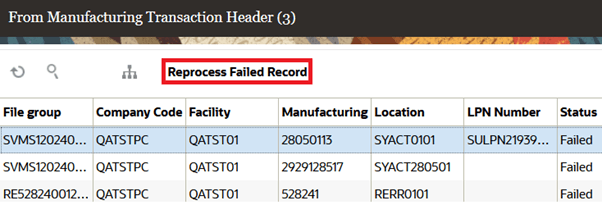
- The system displays the Records submitted for processing message and updates the transaction records accordingly.